Generate your report
This page contains:
There is a good chance that after each engagement you'll have to produce a deliverable for a 3rd party.
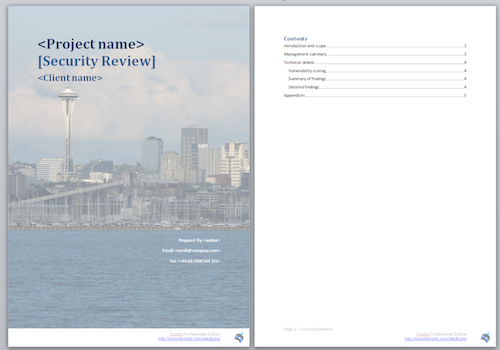
Out of the box Dradis Pro ships Word and HTML reporting engines.
Should you have special reporting requirements (e.g. a client requests findings in their custom XML format) you can create your own export plugins too.
The Export Manager
Is the component that lets you choose what export plugin you want to run, and also control any options that the plugin exposes (like choosing a report template).
To launch the Export Manager find the Export link in the top navigation bar of your project:

And you will be presented with the Export Manager interface:
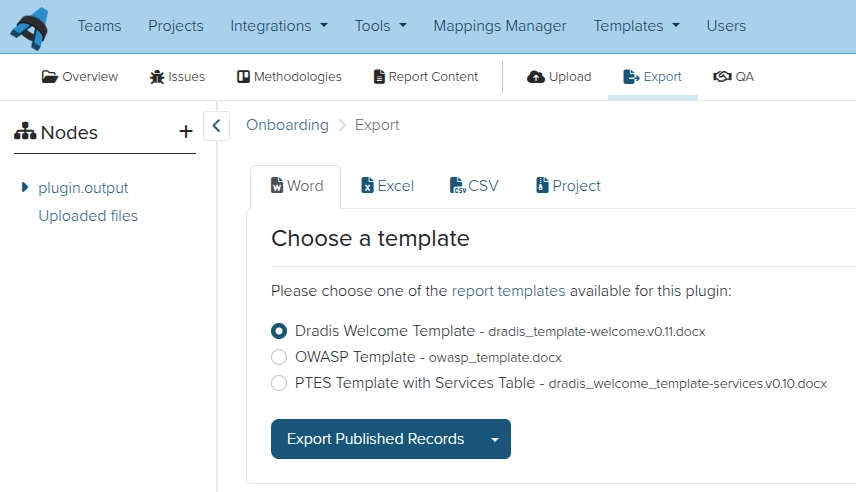
Choose the export plugin
Do you want a Word file, an HTML file, an Excel file, a PDF, or a CSV file? All our export plugins have access to all the data in your project, you can present your results using any of the available plugins.
Learn more about the different export options in our Reporting guide.
Choose the template
Some plugins (like Advanced Word Export) can work with multiple templates. If you choose a plugin that can, you'll be asked to select the template you want to use.
Export Published Records
After the plugin and the template are selected, Dradis takes care of the rest. Automated reporting at your service!
Problems exporting your report? Head over to the Debugging your template to troubleshoot.
By default, Dradis will report all Published records that you've reviewed.
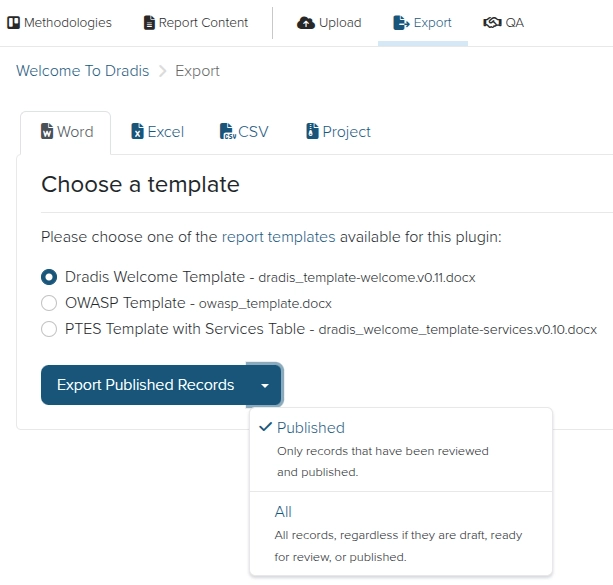
Export All Records
If you don't want to use the QA feature, you can leave all Issues and ContentBlocks in the default Draft state. Dradis will then default to exporting all items in your projects, under the assumption that if everything is marked as Draft when you export the report, it is because you are not using the item states in the project. Otherwise, if you do use item states but you want to make sure everything is exported regardless of state, select All before exporting. That will ensure that all records (draft, ready for review, or published) are exported into your report template.
Project validation
As of v4.10 of Dradis, your project will automatically run through Project Validation when you choose to export your project. This will check your project against your template's report template properties to ensure that your project contains all required fields in the required formats, to avoid a failed export or a bugged report.
If your report fails validation on export, you can choose to export the report anyway by clicking the Continue exporting with failed validation link. This is not recommended!
Benefits of report automation
Think about what just happened, a full-fledged report was created for you containing all your project's issues, evidence, notes and screenshots. With a couple of clicks. Let that sink in:
- You can now generate daily reports without any additional effort.
- Out of the same data (your Dradis project), you can present your findings in different forms.
- A summary report plus a detailed one? No problem.
- A Word document and an XML file? Sure.
- Post the findings to a remote API over HTTP? Right away!
- Once you adapt your reporting template, the final document will look exactly the same as the one that you used to painstakingly craft by hand.
Working with the report templates
Customizing the report template is outside the scope of this users' manual. Please use the following resources to learn how to create advanced templates:
If you're interested in adding new report templates, review the Report templates of the Administration manual.
Next help article: Importing and exporting projects →