CVSS, DREAD, and MITRE ATT&CK calculators
This page contains:
- Calculators
- CVSS score calculator
- DREAD score calculator
- MITRE ATT&CK calculator
- Disabling the calculators
Calculators
Dradis ships with three calculators by default: CVSS, DREAD, and MITRE ATT&CK. You can access any of them by clicking the corresponding tab in the Issue view.

CVSS score calculator
Dradis now supports CVSSv3, CVSSv3.1, and CVSSv4. Our Common Vulnerability Scoring System Calculator is heavily inspired by FIRST.
The Dradis CVSS score calculator is included as a tab when browsing individual Issues. Click on the tab to access the calculator and edit its values. You can select v3.0, v3.1, or v4.0 of the CVSS Calculator with the toggle in the top right.
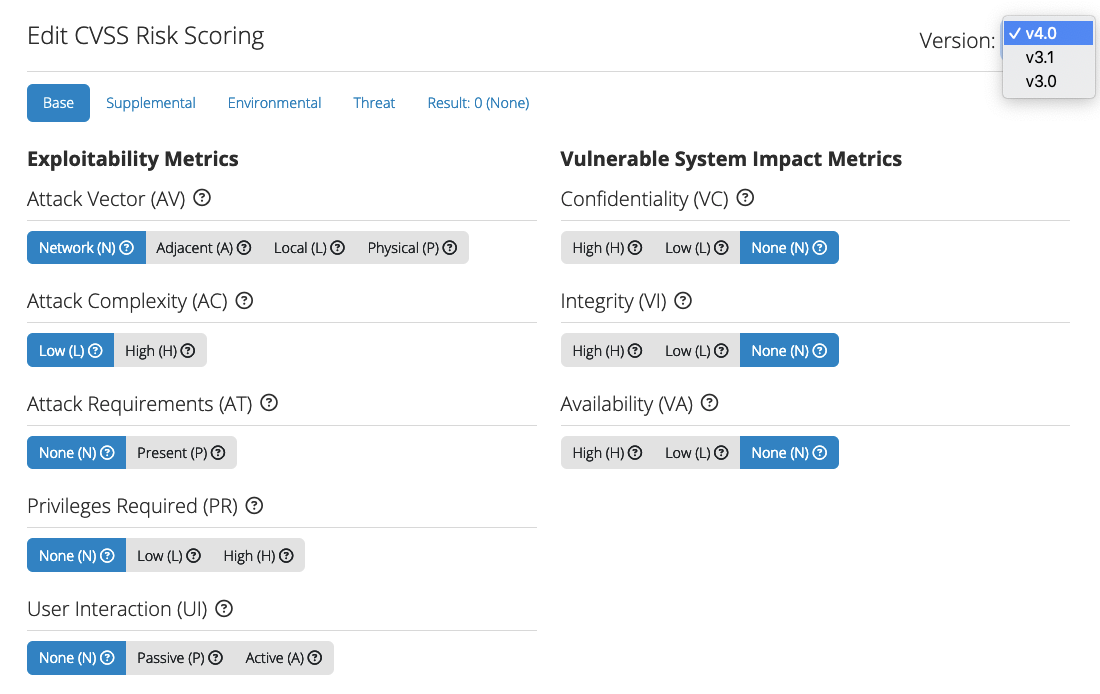
Alternatively, from the projects page, you can navigate to Tools > Risk Calculators - CVSS in the header to access the instance-wide Dradis CVSS score calculator.
Then, copy/paste the output in the right hand sidebar into the corresponding Issue in your Dradis project or IssueLibrary entry.
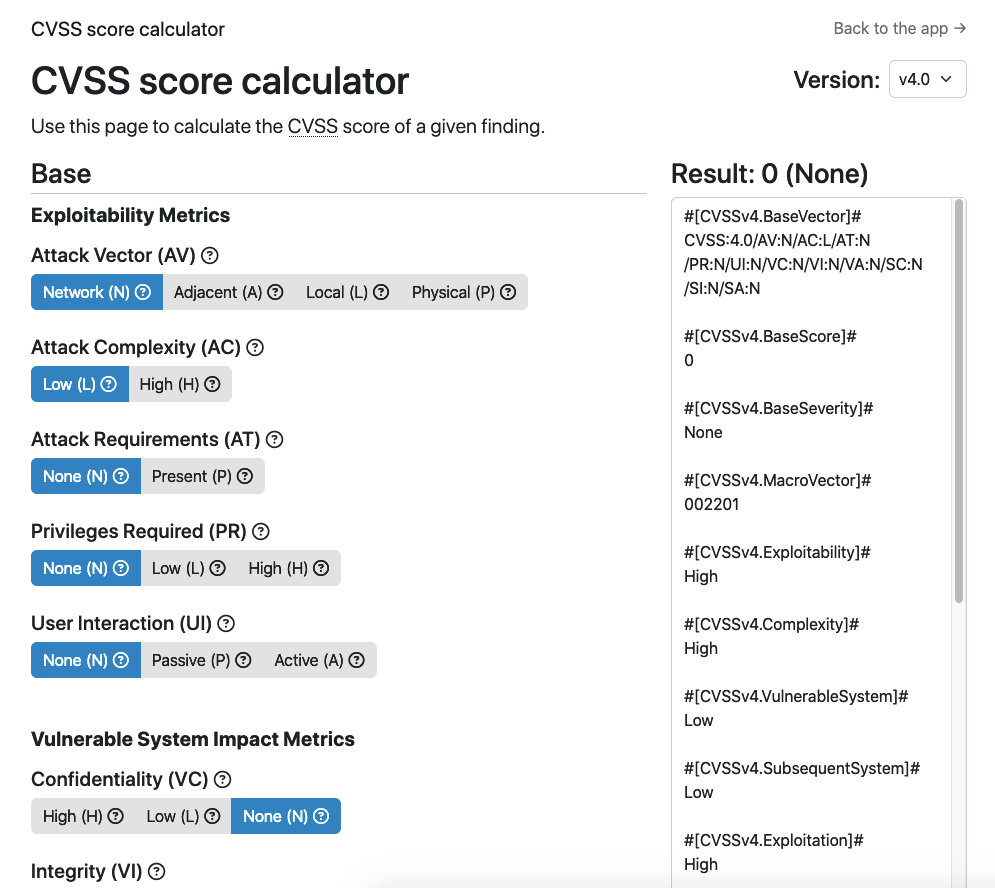
CVSSv4
Select the correct values for:
Base: Attack Vector, Attack Complexity, Attack Requirements, Privileges Required, User Interaction, Vulnerable System Confidentiality, Vulnerable System Integrity, Vulnerable System Availability, Subsequent System Confidentiality, Subsequent System Integrity, Subsequent System Availability
Supplemental: Safety, Automatable, Recovery, Value Density, Vulnerability Response Effort, Provider Urgency
Environmental: Modified Attack Vector, Modified Attack Complexity, Modified Attack Requirements, Modified Privileges Required, Modified User Interaction, Modified Vulnerable System Confidentiality, Modified Vulnerable System Integrity, Modified Vulnerable System Availability, Modified Subsequent System Confidentiality, Modified Subsequent System Integrity, Modified Subsequent System Availability, Confidentiality Requirements, Integrity Requirements, Availability Requirements
Threat: Exploit Maturity
Then, click the "Update Issue" button to update the corresponding Issue in your Dradis project with the data from the calculator.
Note that the calculator uses the CVSSv4.BaseVector field to pre-populate the form. If you later edit your Issue manually and change some of the calculator values, other items such as CVSS score and Severity will not update accordingly. If you change the CVSSv4.BaseVector field, the changes should be reflected across all relevant fields.
CVSSv3 and CVSSv3.1
Select the correct values for:
Base: Attack Vector, Attack Complexity, Privileges Required, User Interaction, Scope, Confidentiality, Integrity, Availability.
Temporal: Exploit Code Maturity, Remediation Level, Report Confidence
Environmental: Confidentiality Requirement, Integrity Requirement, Availability Requirement, Modified Attack Vector, Modified Attack Complexity, Modified Privileges Required, Modified User Interaction, Modified Scope, Modified Confidentiality, Modified Integrity, Modified Availability
Then, click the "Update Issue" button to update the corresponding Issue in your Dradis project with the data from the calculator.
Note that the calculator uses the CVSSv3.Vector field to pre-populate the form. If you later edit your Issue manually and change some of the calculator values, other items such as CVSS score and Severity will not update accordingly. If you change the CVSSv3.Vector field, the changes should be reflected across all relevant fields.
DREAD score calculator
DREAD stands for (D)amage, (R)eproducibility, (E)xploitability, (A)ffected users, (D)iscoverability and is a common risk assessment model introduced by Microsoft.
Select the correct values for Damage Potential, Affected users or systems, Reproducibility, Exploitability, and Discoverability.
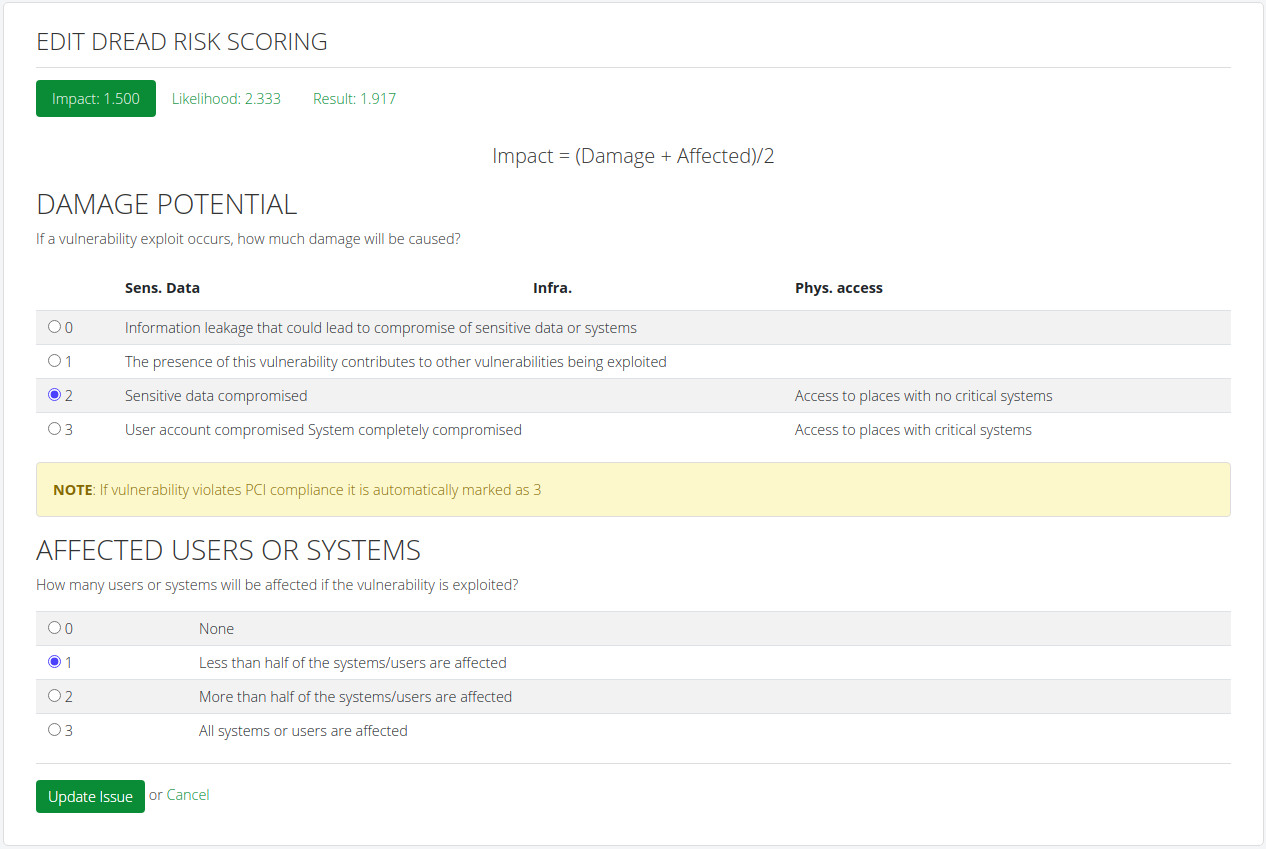
Alternatively, from the projects page, you can navigate to Tools > Risk Calculators - DREAD in the header to access the instance-wide Dradis DREAD score calculator.
Then, copy/paste the output in the right hand sidebar into the corresponding Issue in your Dradis project or IssueLibrary entry.
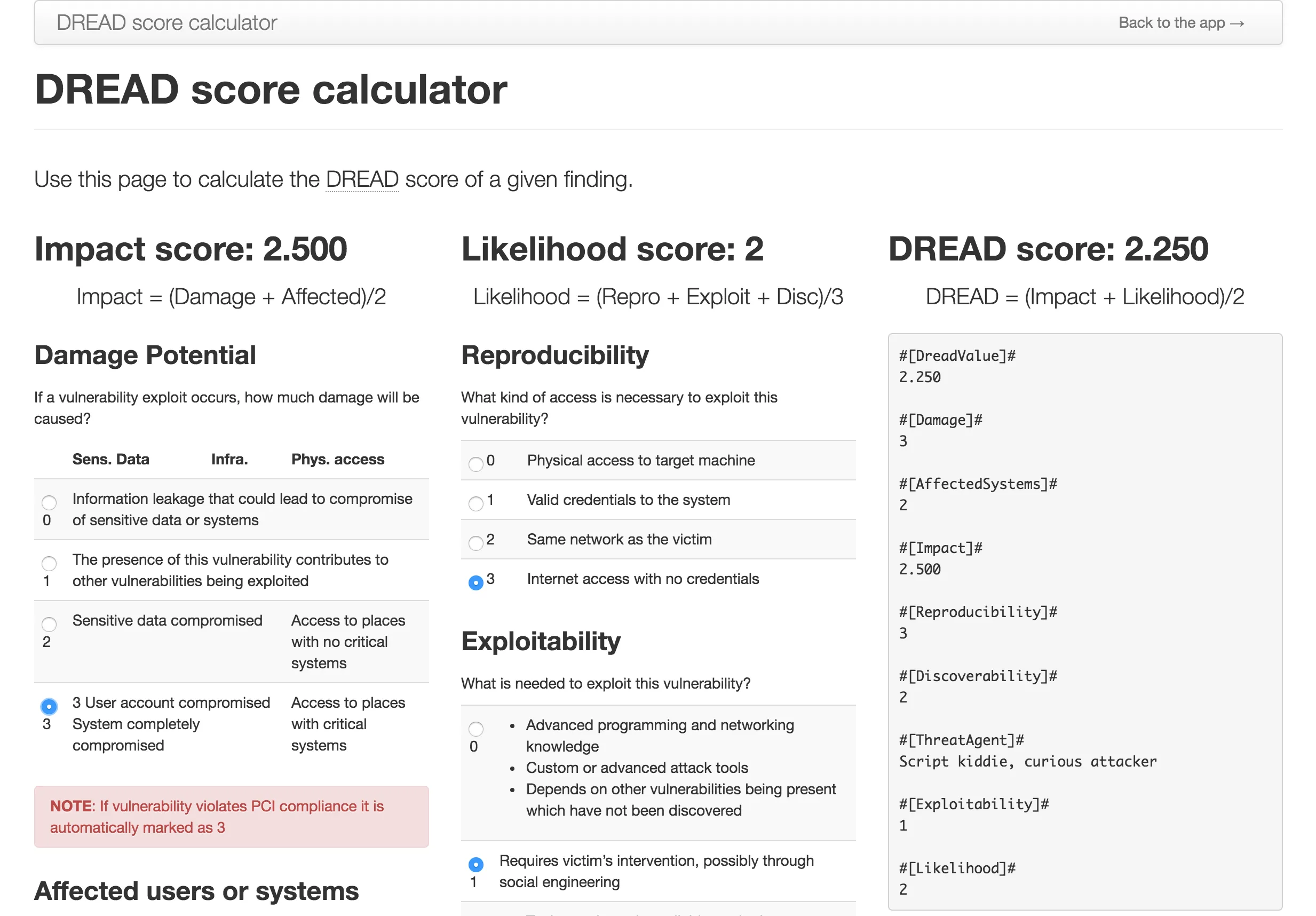
MITRE ATT&CK calculator
MITRE ATT&CK (Adversarial Tactics, Techniques, and Common Knowledge) is a curated knowledge base of real-world cyber adversary behavior, based on threat intelligence and incident reporting. It provides a framework for describing how attackers operate across various stages of an intrusion, helping defenders detect, assess, and mitigate threats effectively. Learn more at MITRE ATT&CK.
Once you select a Tactic, the calculator will load the associated list of Techniques, followed by Sub-Techniques based on your selection. You can include Enterprise, Mobile, and ICS data all within the same Issue.
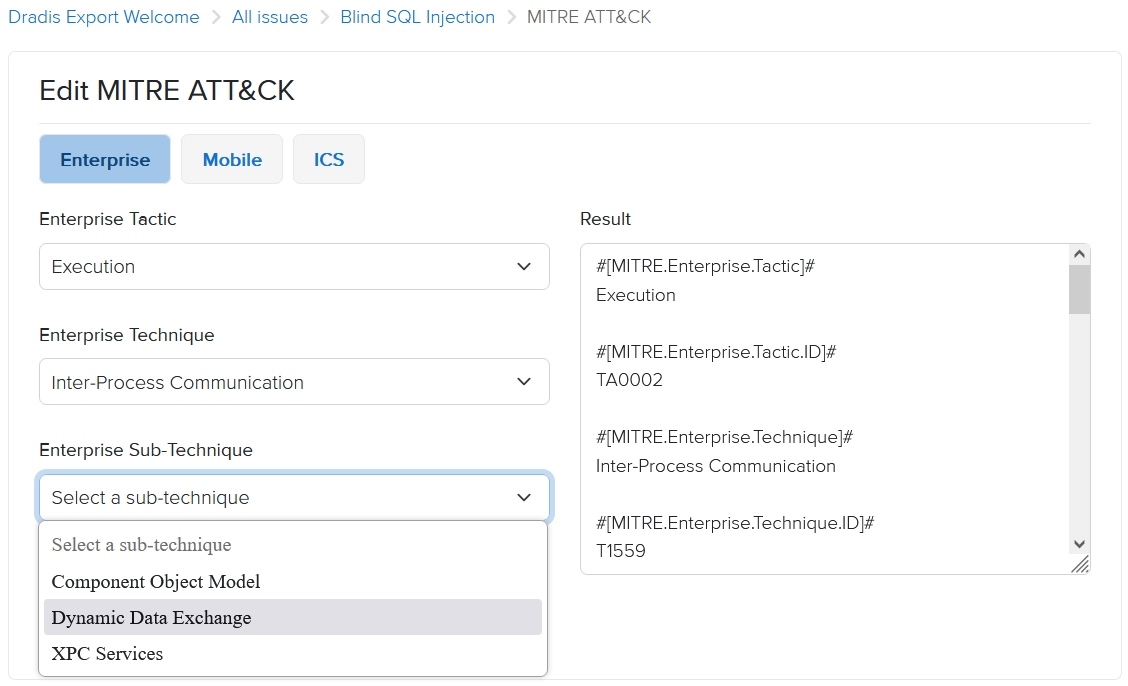
Alternatively, from the projects page, you can navigate to Tools > Risk Calculators - MITRE ATT&CK in the header to access the instance-wide Dradis MITRE ATT&CK calculator.
Then, copy/paste the output in the right hand sidebar into the corresponding Issue in your Dradis project or IssueLibrary entry.
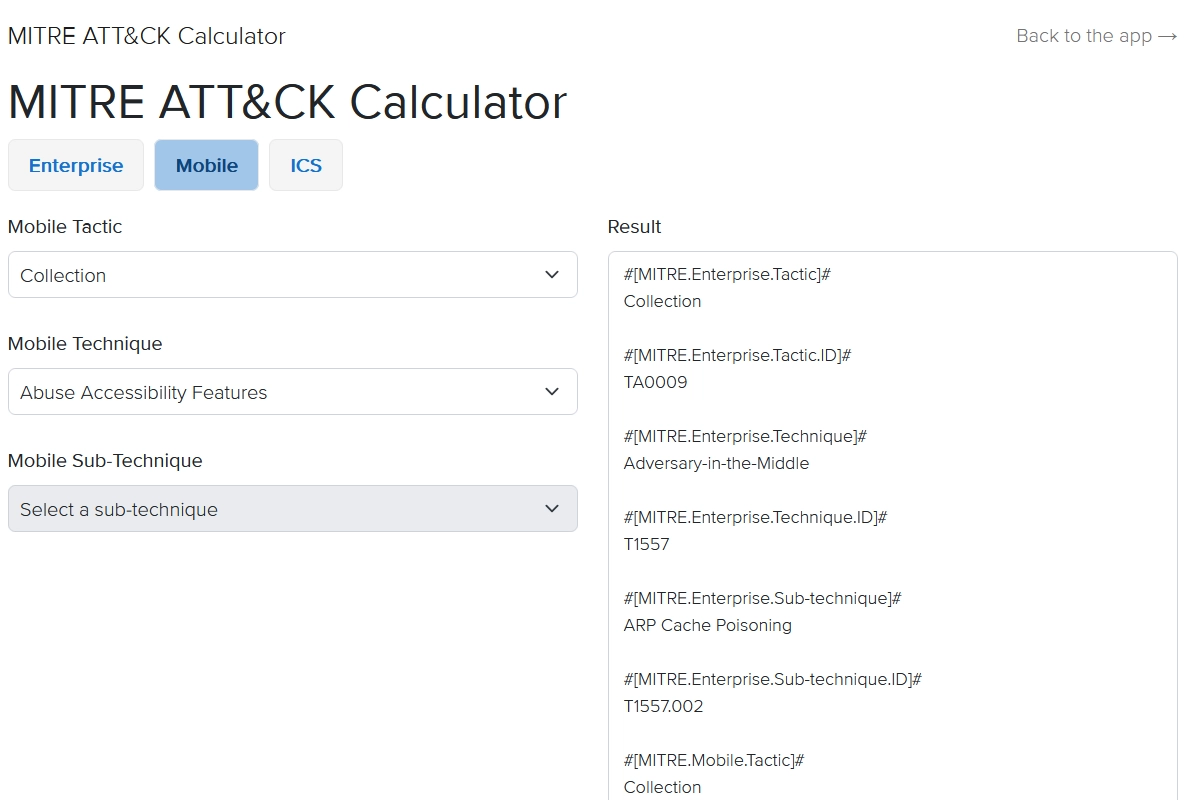
Disabling the calculators
Want to remove the calculators from view to de-clutter your workspace? Navigate to Tools, then Tools Manager, and you have the option to disable either or both of the calculators:
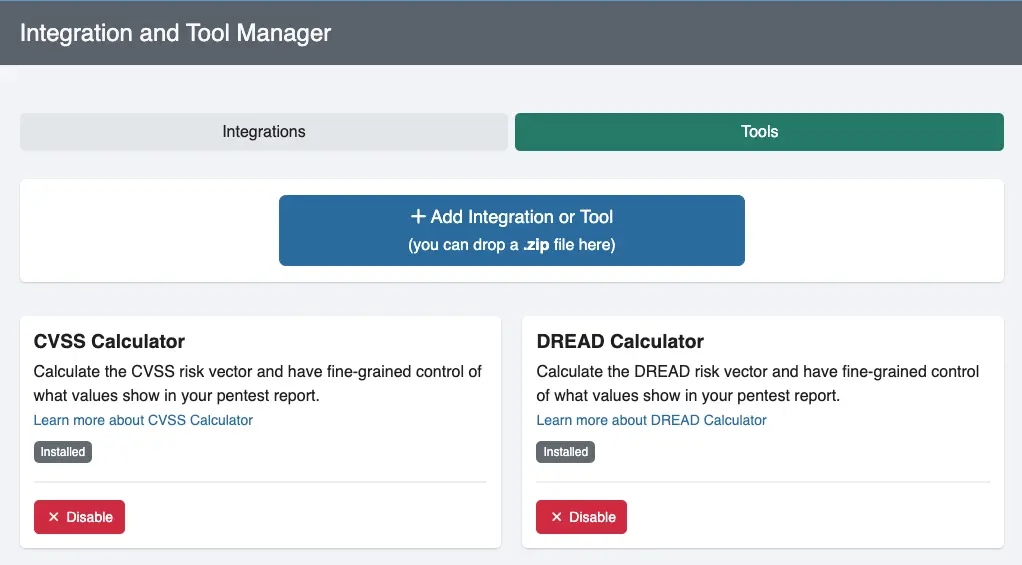
Next help article: Add attachments →