Report templates
This page contains:
- Creating a report template
- Uploading a report template
- Downloading a report template
- Deleting an old template
- Using the template
Some export plugins give you the option to choose between different report templates, which can become handy when:
- Creating different views of the same data. For example a Summary vs. a Detailed template.
- Presenting your results in different formats: and HTML summary along with a detailed Word report.
- Different assessment types mandate different report templates: Phishing assessment vs. PCI compliance report.
- Different teams (or divisions), requesting customized report formats.
Creating a report template
The process of creating a report template will completely depend on the Export Plugin you want to use.
For the default Export Plugins bundled with Dradis Professional, review these resources:
For third-party export plugins, review the author's documentation.
Uploading a report template
- Sign in as Administrator.
- Navigate to Templates > Reports.
- Locate the section of the page corresponding to relevant export plugin. We'll use the Word export plugin for this example.
Use the Drop zone or the blue Add templates button to select your file.
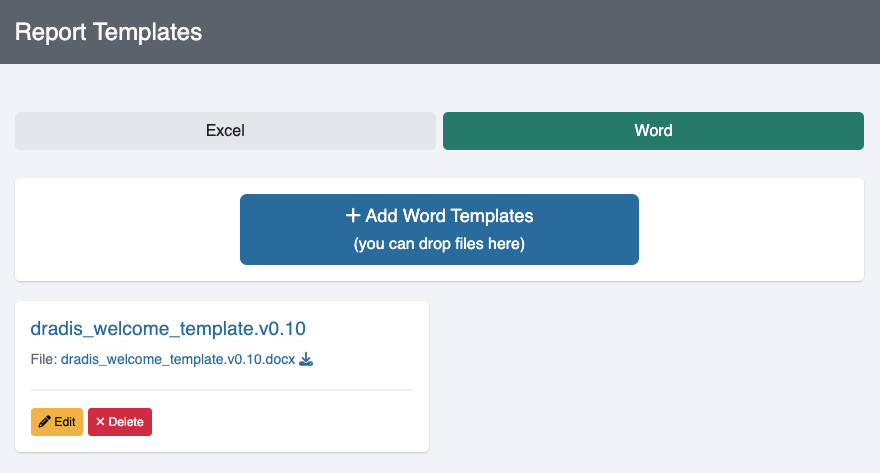
You have 3 options for template properties during upload:
- Auto-generate properties
Select Auto-generate properties from the uploaded template and Dradis will scan your template during upload and generate your properties. - Manually create properties
Select Create properties manually after upload and you can fill in the properties manually later. - Copy properties
Select the relevant report template from the dropdown. Dradis will copy the properties from that report template to the new report template.
To learn more about Report Template properties and how to work with them, please check out the Report Template Properties page of this guide.
You also have 2 options for template mappings during upload:
- Create mappings manually after upload in order to set your new template's mappings manually in the Mappings Manager.
- Copy mappings from existing template to copy the mappings from another template, which you can select from a dropdown.
Then, just click the green Start button to upload your report template. After the file is uploaded you can use it to export your results straight away.
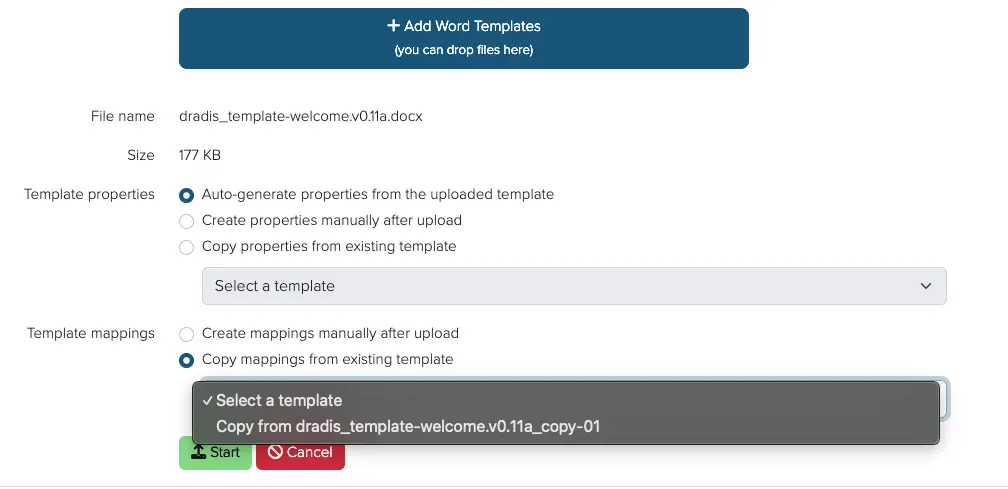
Downloading a report template
Need a local copy of your report template for report template updates? You can click the .zip download icon to the right of the report template file name and the file will be downloaded to your local system. The .zip file will be a complete Kit including Report Template Properties and Mappings.
Deleting an old template
If you want to clean up any of the uploaded templates, use the red Delete button.
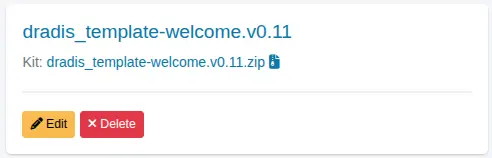
Using the template
In the interest of keeping information organized, I'm going to have to ask you to open the Export results page of the Working with projects manual that explains how to export your project results using any of the available templates.
We want to ensure that the latest and most up-to-date information about each topic is in a single page.
Next help article: Report Template Properties →