Note templates
This page contains:
- The case for Note templates
- Creating a note template
- Existing Note Templates
- Automatically generate an Issue, Evidence, or Content block
- Using a note template
The case for Note templates
Why would you want to use a Note template?
- Create baseline content for all your Issues. The
Note templatealways contains the same fields so you don't have to remember them. - Consistent output for reports. If you are outputting your Evidence objects into the report, the
Note templatecan ensure you have all the fields your report has placeholders for. - Capture scoping information (e.g. account credentials, URLs, etc.) in a consistent way by creating a
Note templateand reusing it across projects.
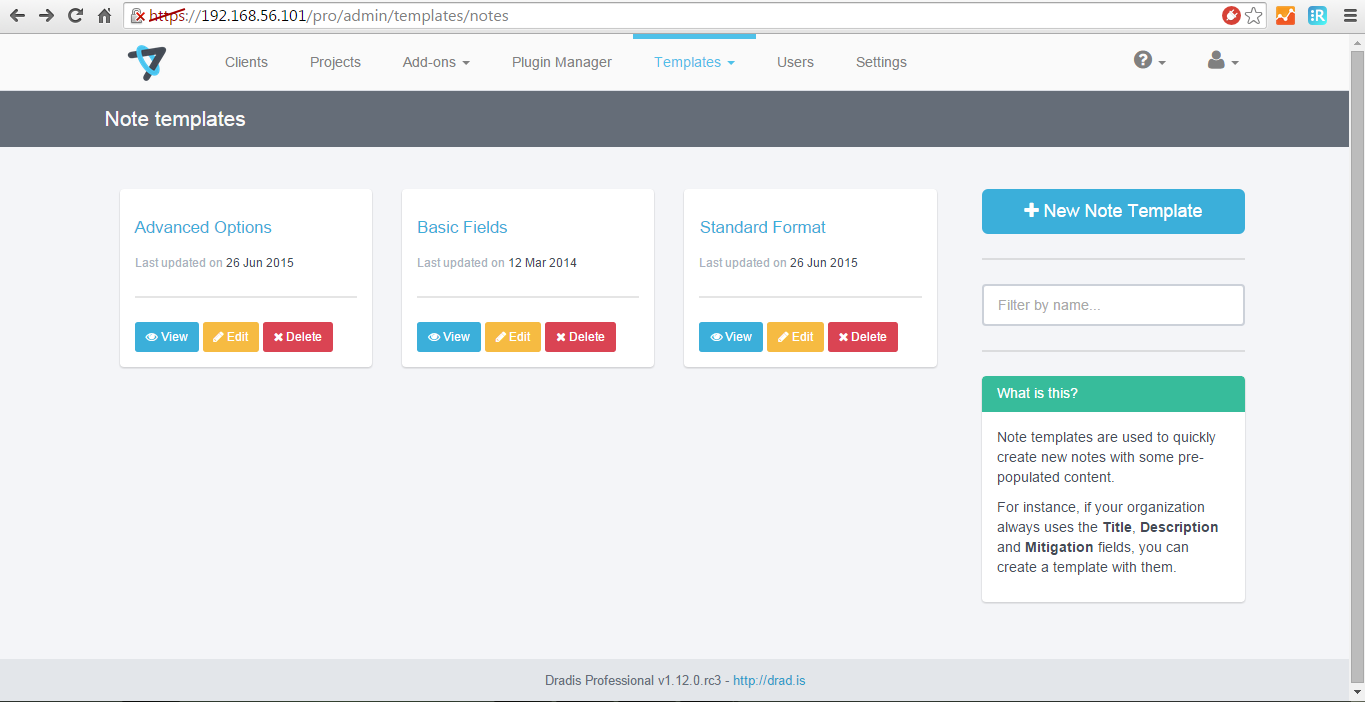
Creating a note template
- Sign in as Administrator.
- Navigate to Projects Dashboard > Templates > Note Templates.
- Click New Note Template in the right-hand sidebar.
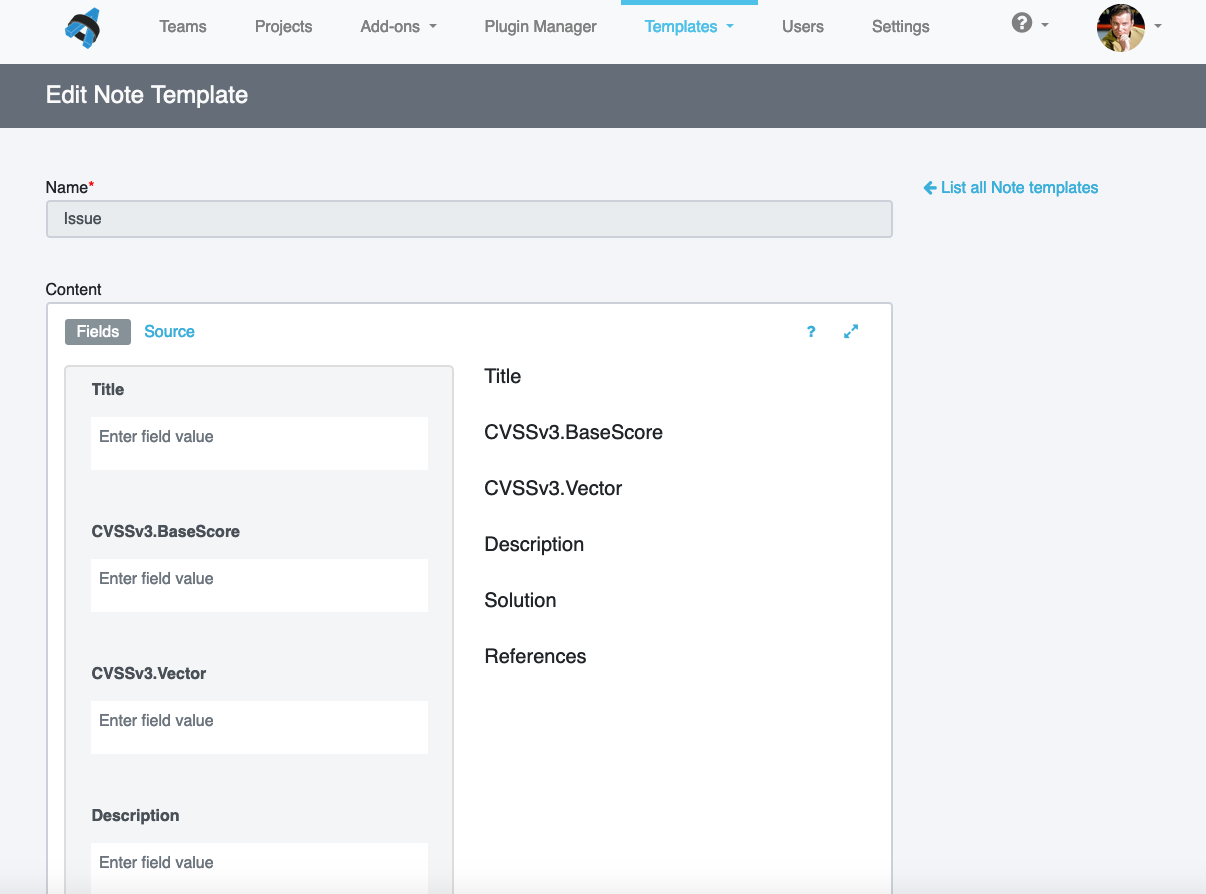
- Fill in the fields you want to appear in every note. If you are creating fields using the Source view, make sure to use the
#[...]#syntax to define them. Automatically include any standard text in the note as well.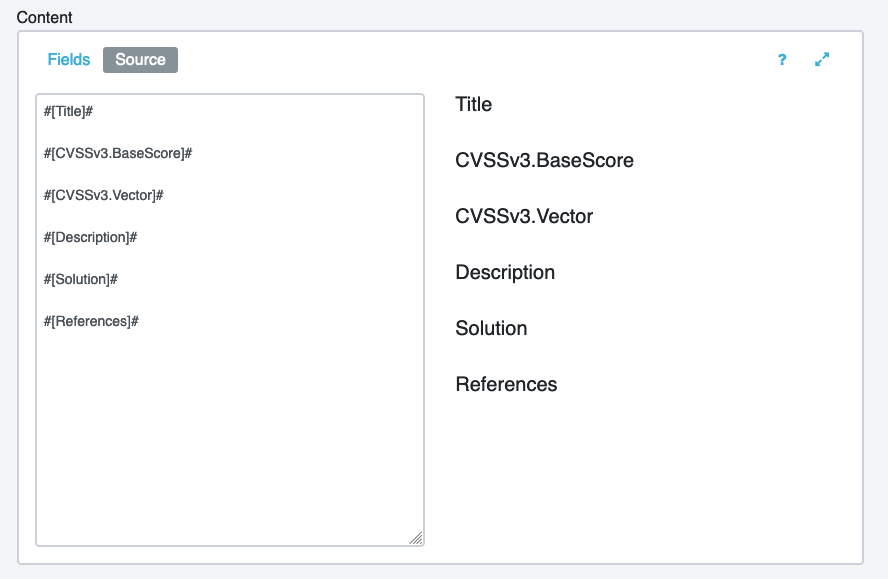
- Give the note template a unique name.
- Click Create New Note Template and your new template will now display on the Note Templates page.
Existing Note Templates
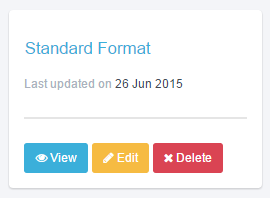
Editing a note template
To edit the details of an existing note template:
- Sign in as Administrator.
- Navigate to Projects Dashboard > Templates > Note Templates.
- Click the yellow Edit button below the correct note template.
- Edit the name or the content of the note template.
- Click Update Note Template to save your changes.
Deleting an old template
- Sign in as Administrator.
- Navigate to Projects Dashboard > Templates > Note Templates.
- Click the red Delete button below the correct note template.
- Confirm that you want to delete the note template.
Automatically generate an Issue, Evidence, or Content Block from Report Template Properties
You’re already using the Report Template Properties for automatic validation, right? We’ve extended the Issue fields, Evidence fields, and Content blocks even further to help make your life easier. Use the report template propererties to automatically generate a template from your Issue, Evidence, or Content Block fields.
-
Define the Issue fields in your Report Template Properties:
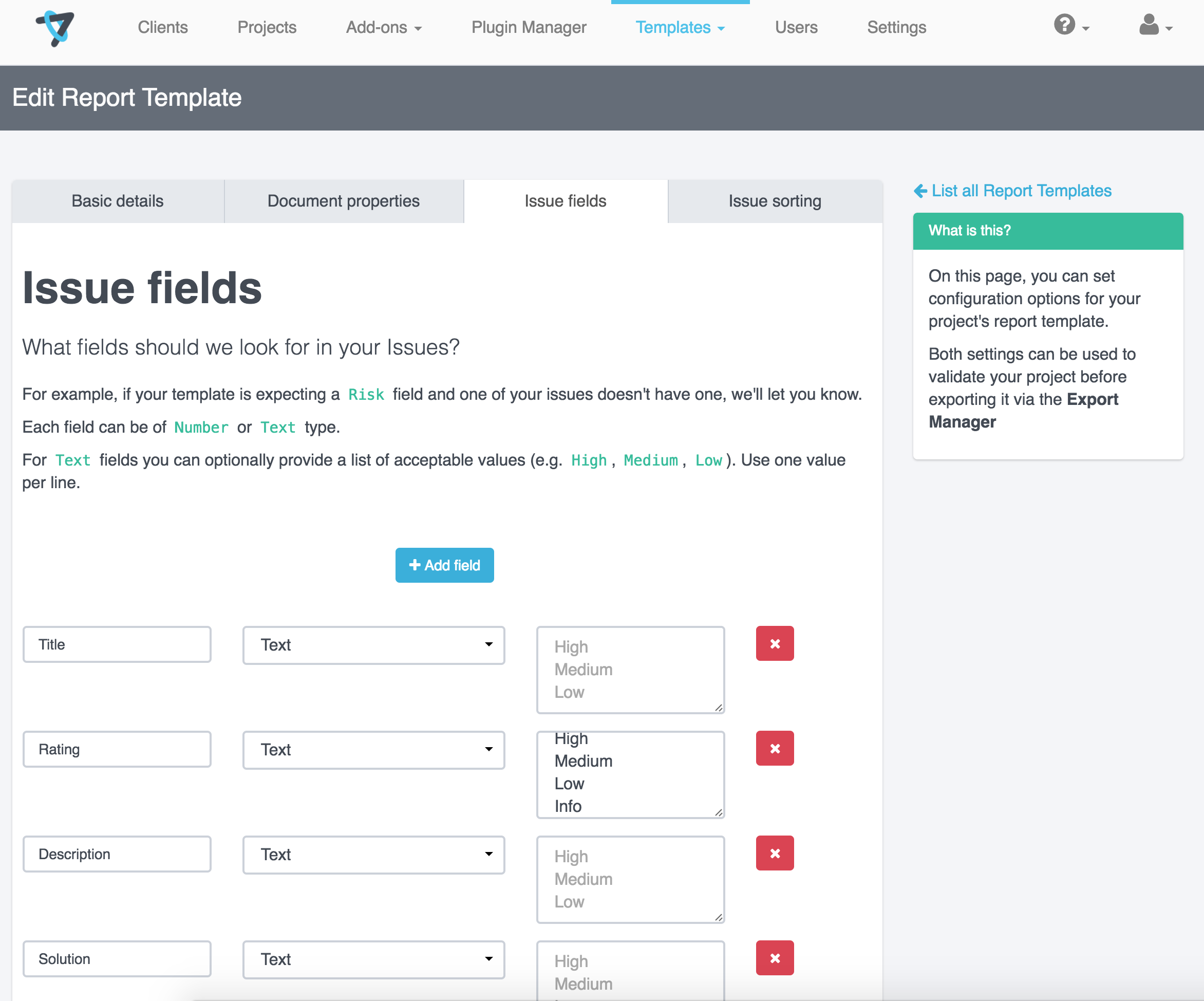
-
When you manually create an Issue, select Default in the dropdown of note template options.
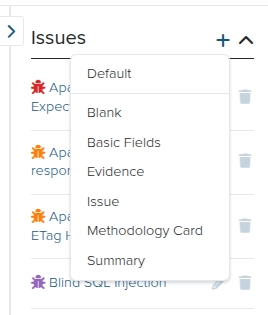
-
Dradis will automatically pull in the Issue fields from your Report Template Properties to create your Issue template.
If you specified values for your text field, they’ll even appear in a dropdown list (in the Fields view) so that you can be sure that your Issue has the fields and values that your report template is looking for.
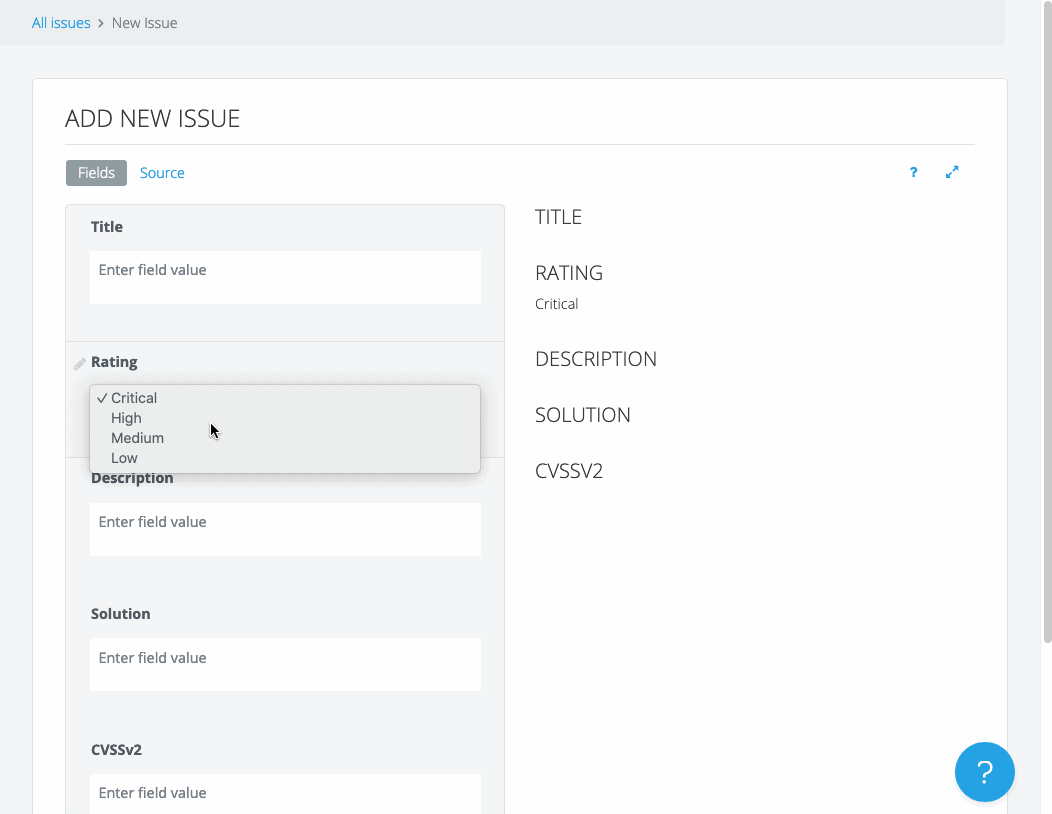
Note: the example above walks through defining the Issue fields and automatically generating an Issue template. The same process is available for Evidence fields, just follow the instructions to define your Evidence fields and create a piece of Evidence instead!
To generate a Content Block, just navigate to the Report Content page and click the + button to the right of Content Blocks. Then, select the correct Block Group from the dropdown that appears.
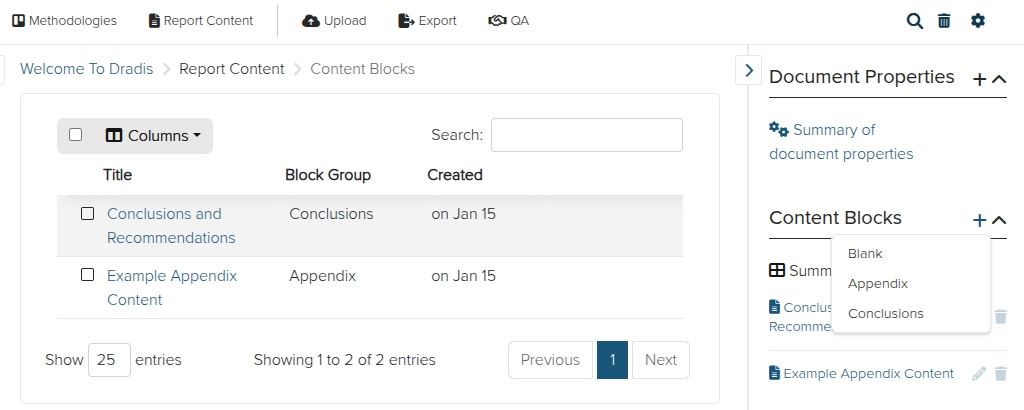
Using a note template
In the interest of keeping information organized, I'm going to have to ask you to open the Working with Notes page of the Working with projects manual that explains how to work with and customize the note field in your projects.
We want to ensure that the latest and most up-to-date information about each topic is in a single page.
Next help article: Project templates →