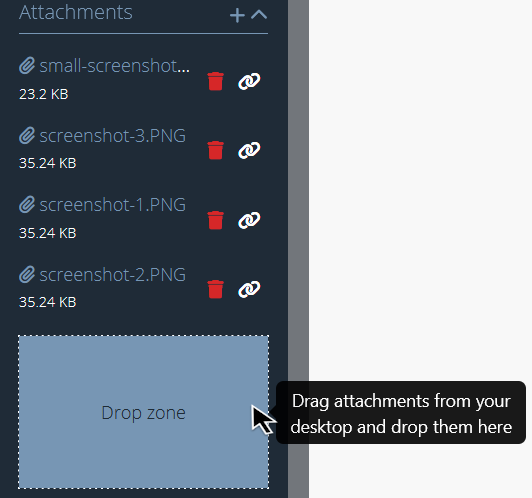All assessment information in one place
Nodes, issues, evidence, notes, and attachments all in the same page.
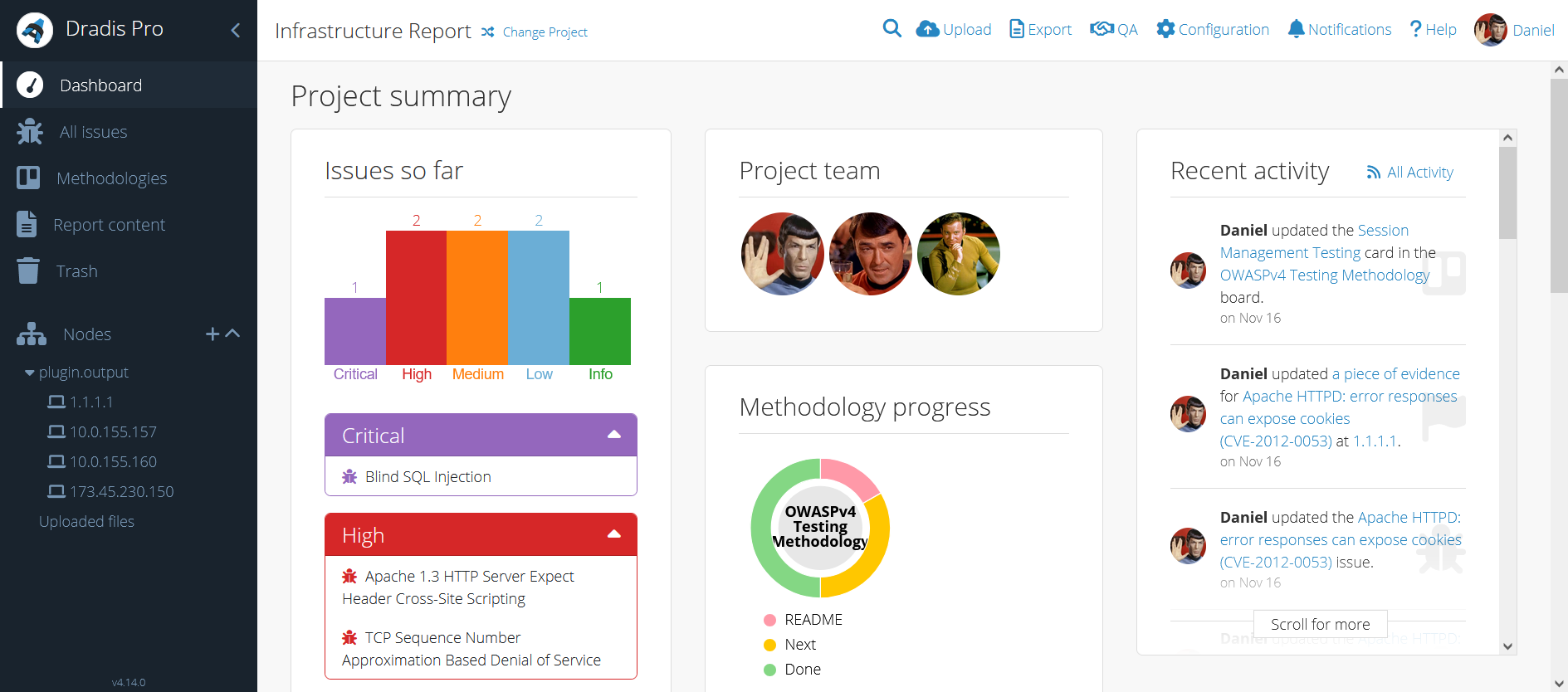
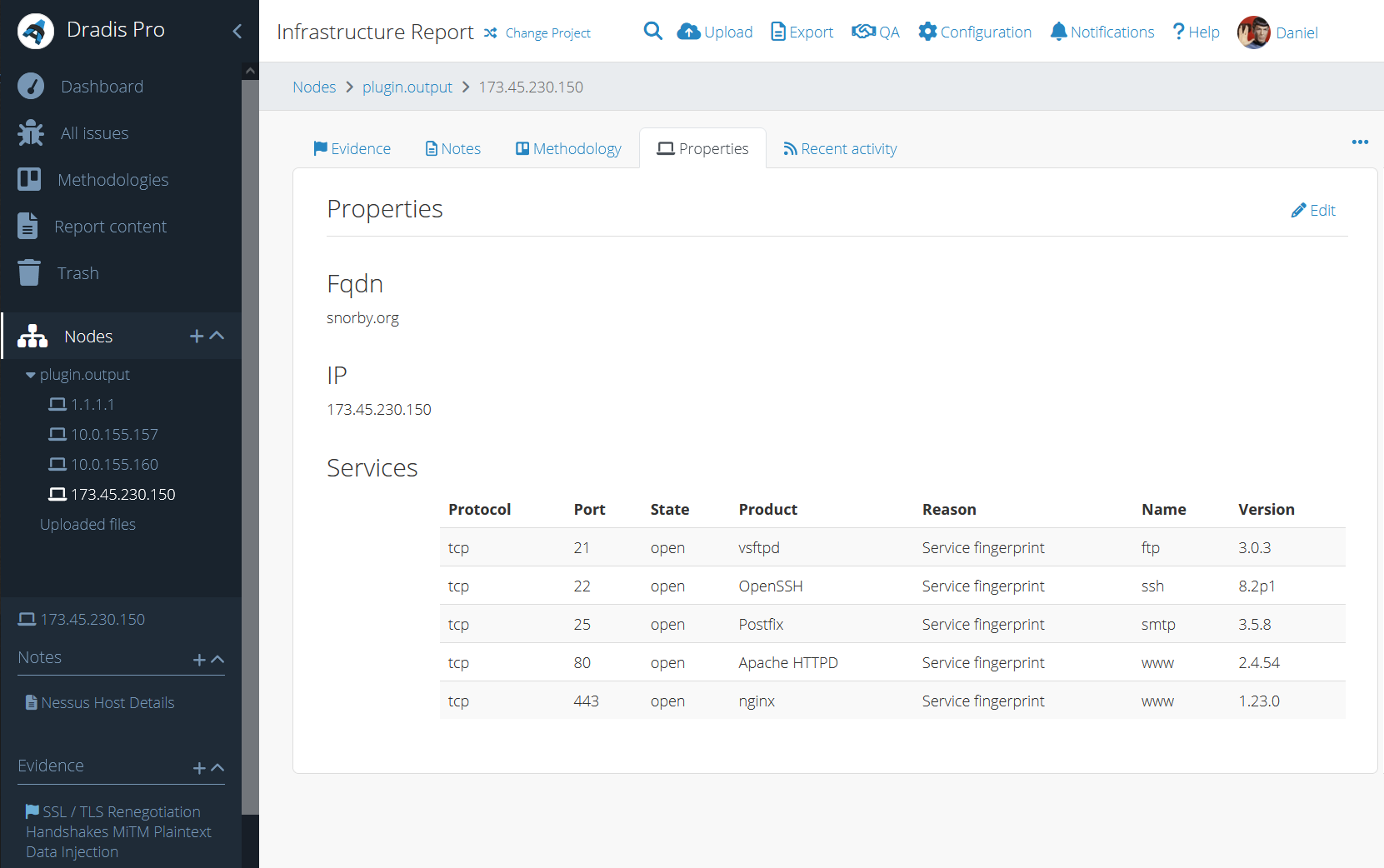
For each finding, attach evidence associated and include the full details of the issue.
Read more about Issues/Evidence in our documentation.
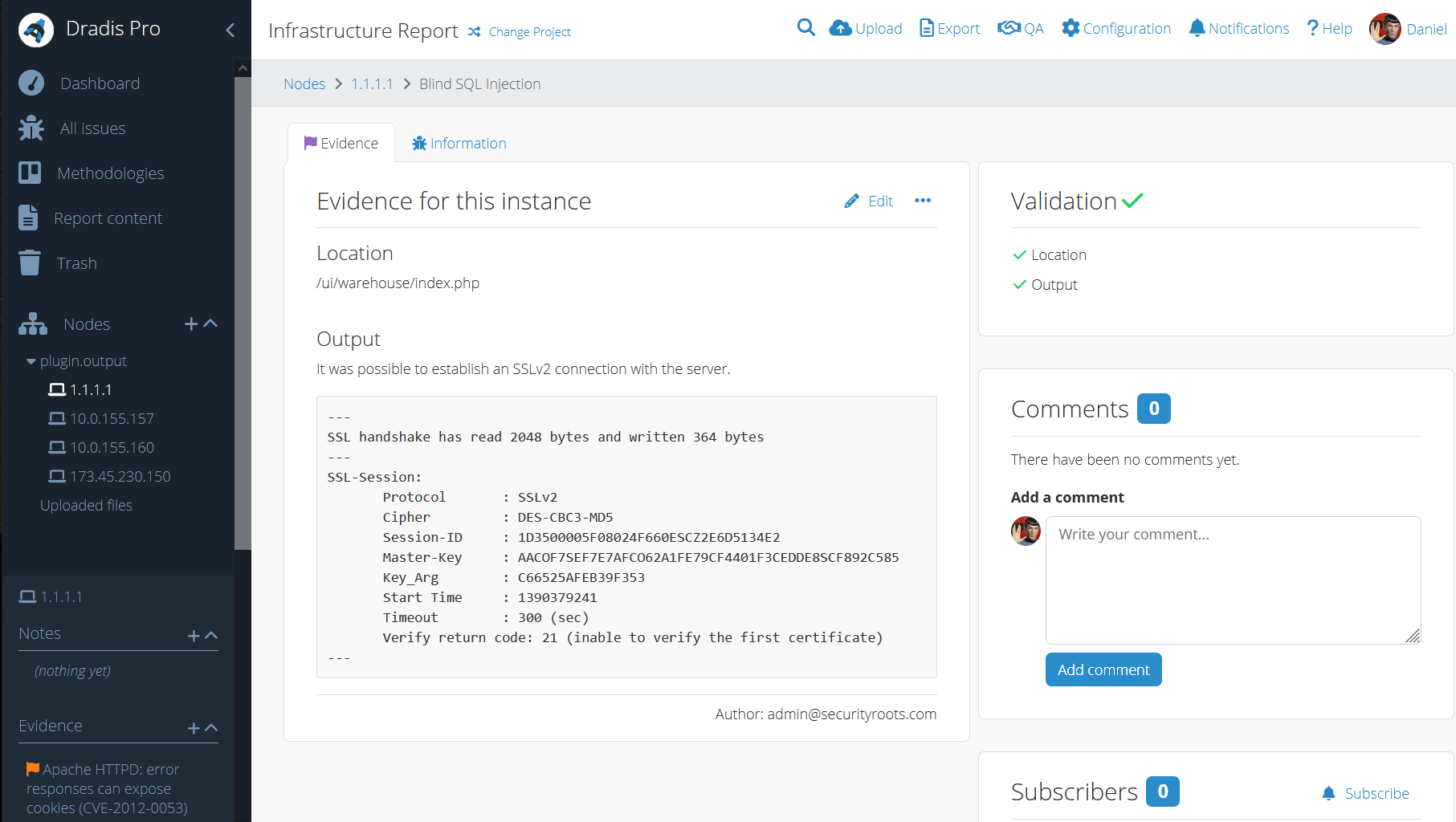
Advanced reporting
Generate custom reports with the click of a button and create beautiful branded reports in whatever format you need.
Export to multiple formats and use different templates for different project types:

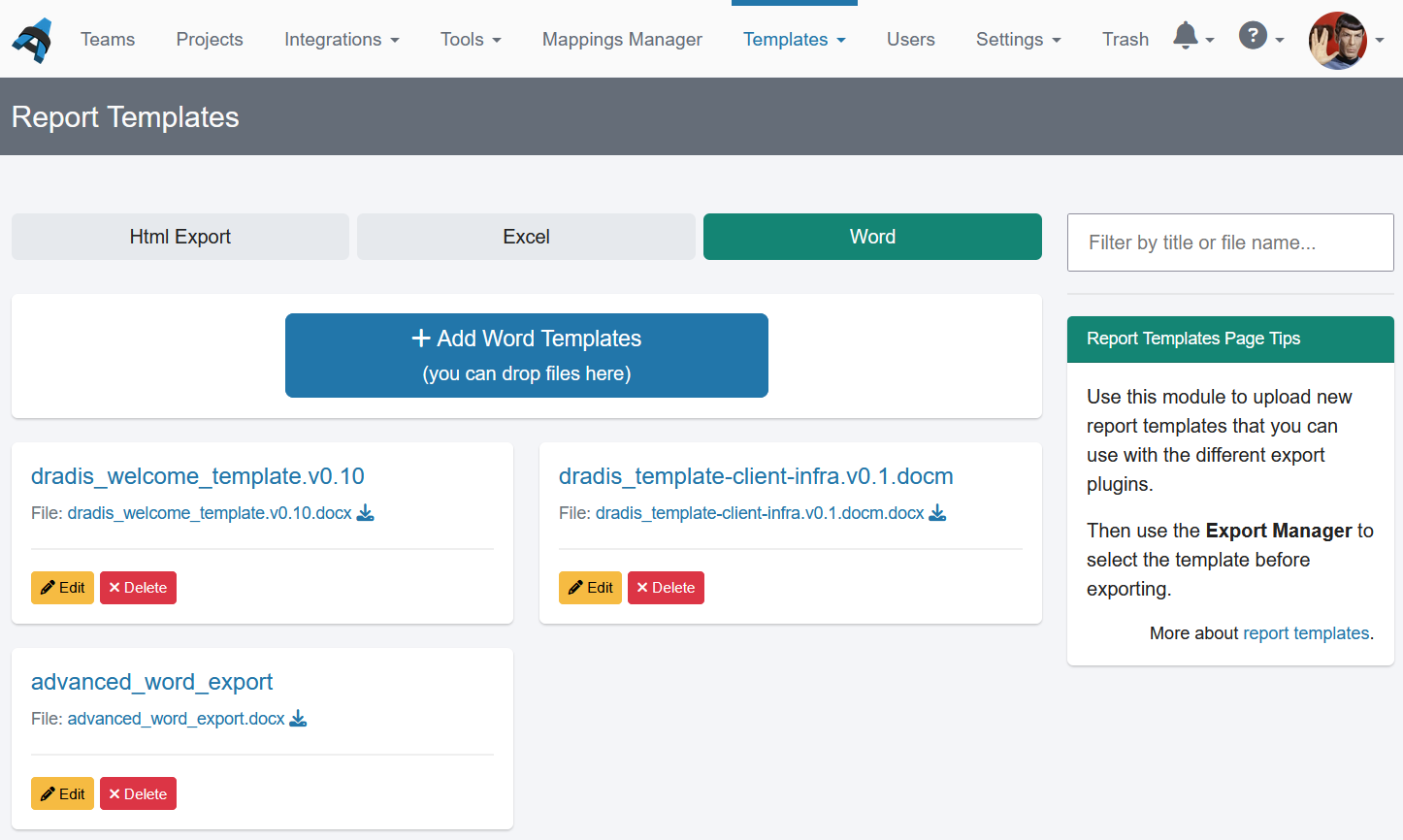
Some of our advanced reporting features
- Absurdly simple report template creation - guide
- Integrated screenshot and styled text support - guide
- Custom Word table styles - guide
- Define report properties like client name, project name, dates, etc. - guide
- Content filtering and sorting to create well-structured deliverables - guide
- Liquid dynamic content for extra customization - guide
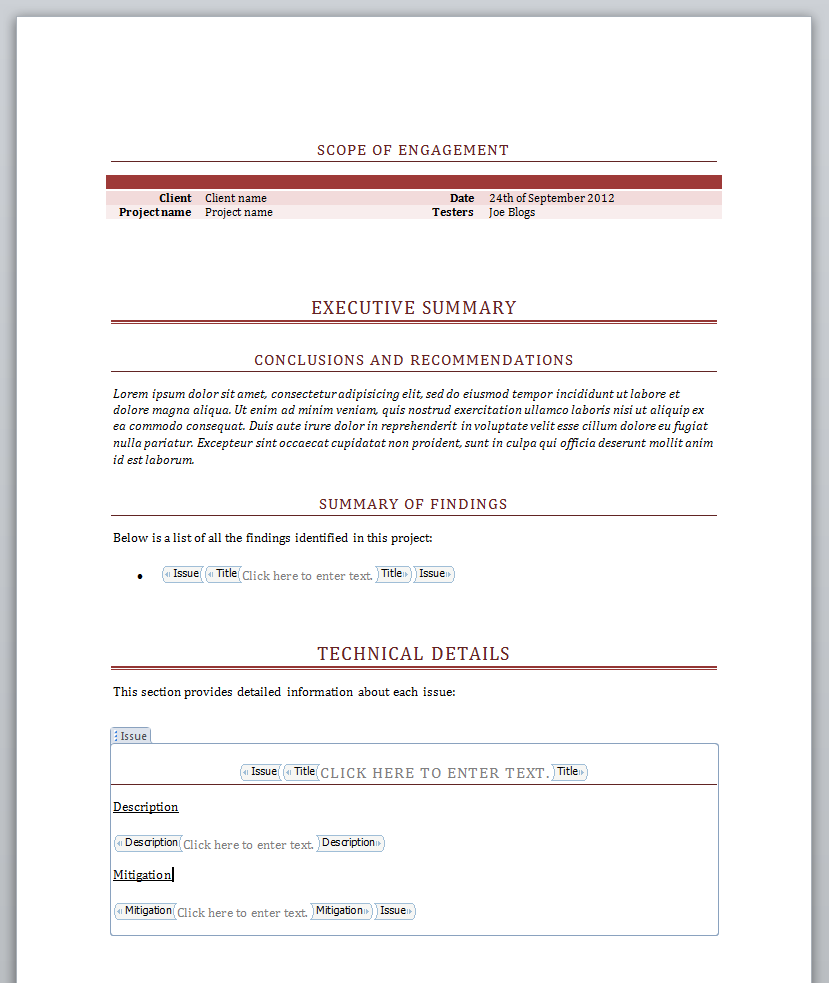
Easy note filtering.
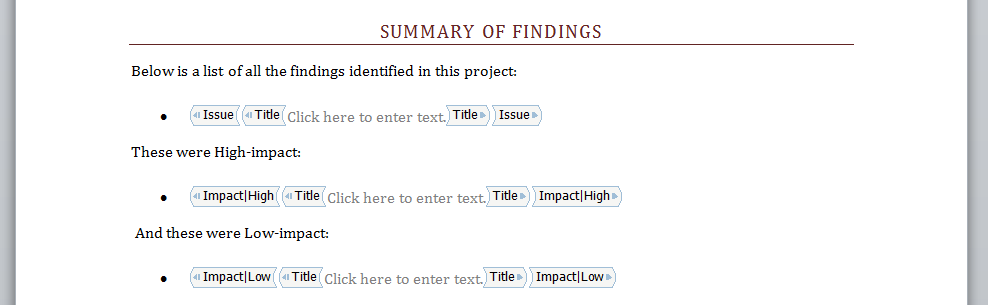
Map custom fields in your notes to arbitrary locations in your reports.
Create reports as complete as you need them to be.
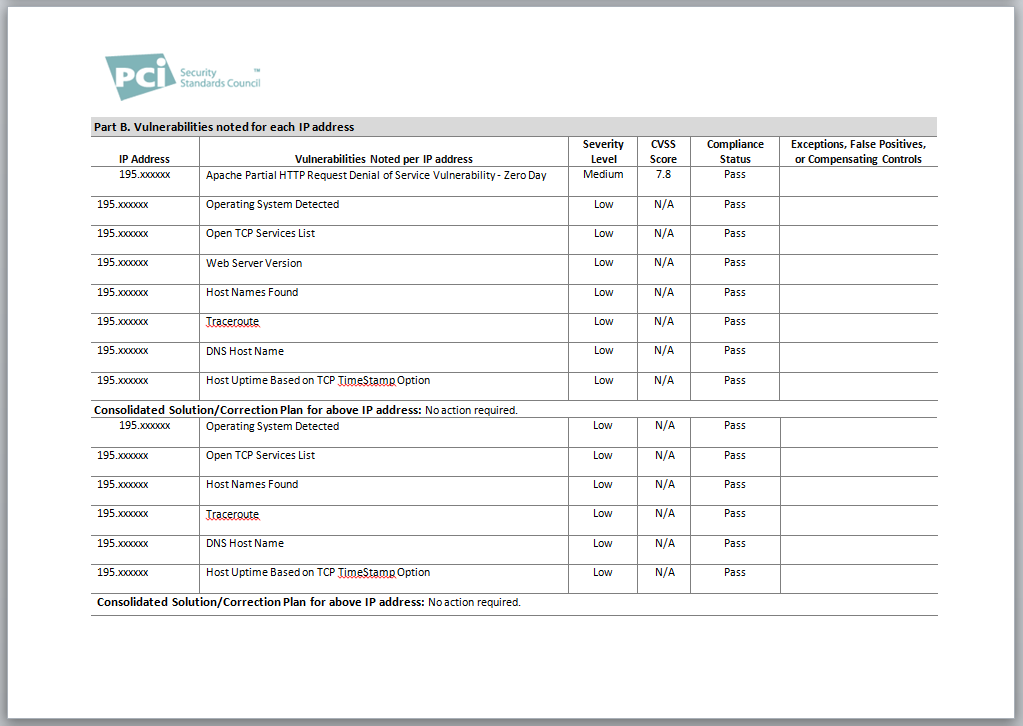
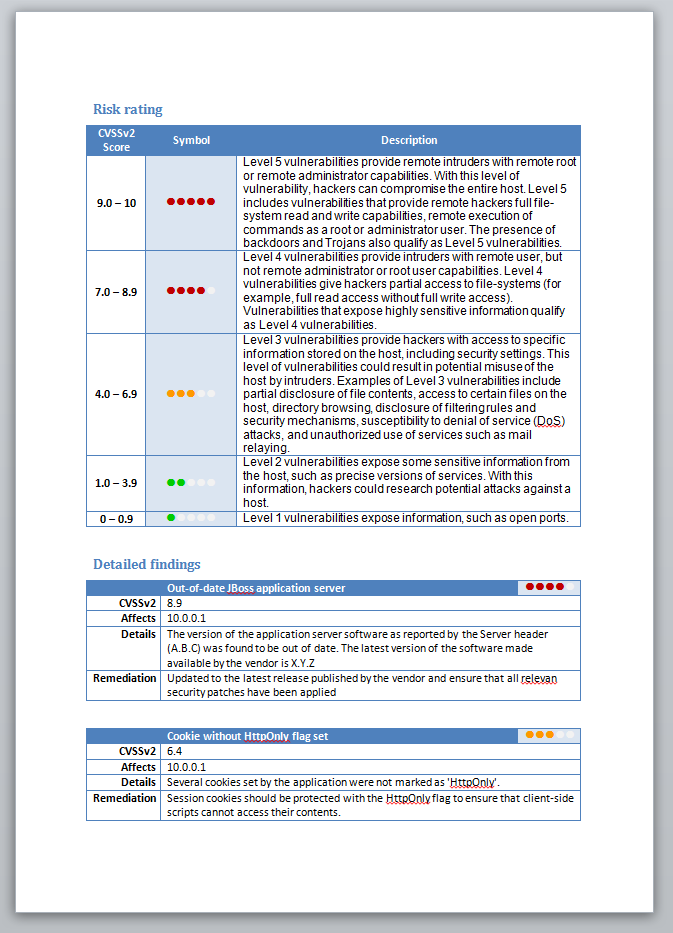
Follow your own testing methodology
Provide a consistent experience.
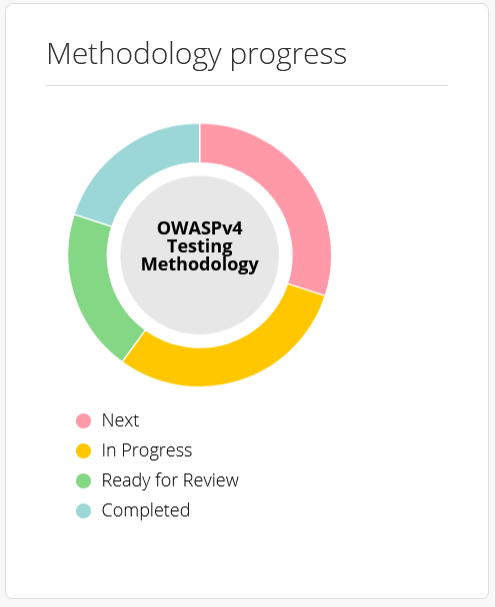
Never forget any checks. Bring less experienced people up-to-speed with your existing methodologies.
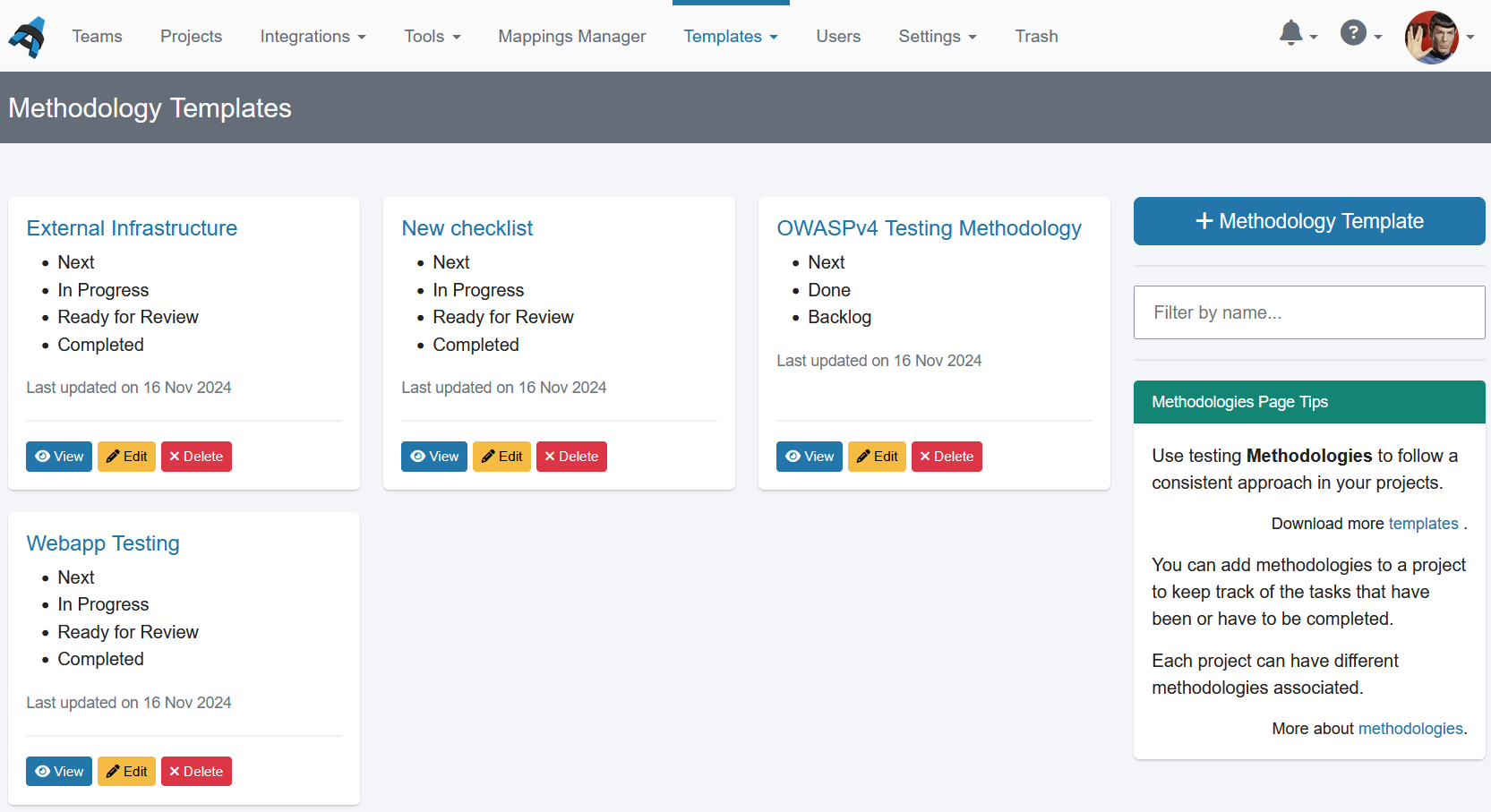
You can add multiple methodologies to any project to cover all the phases involved.
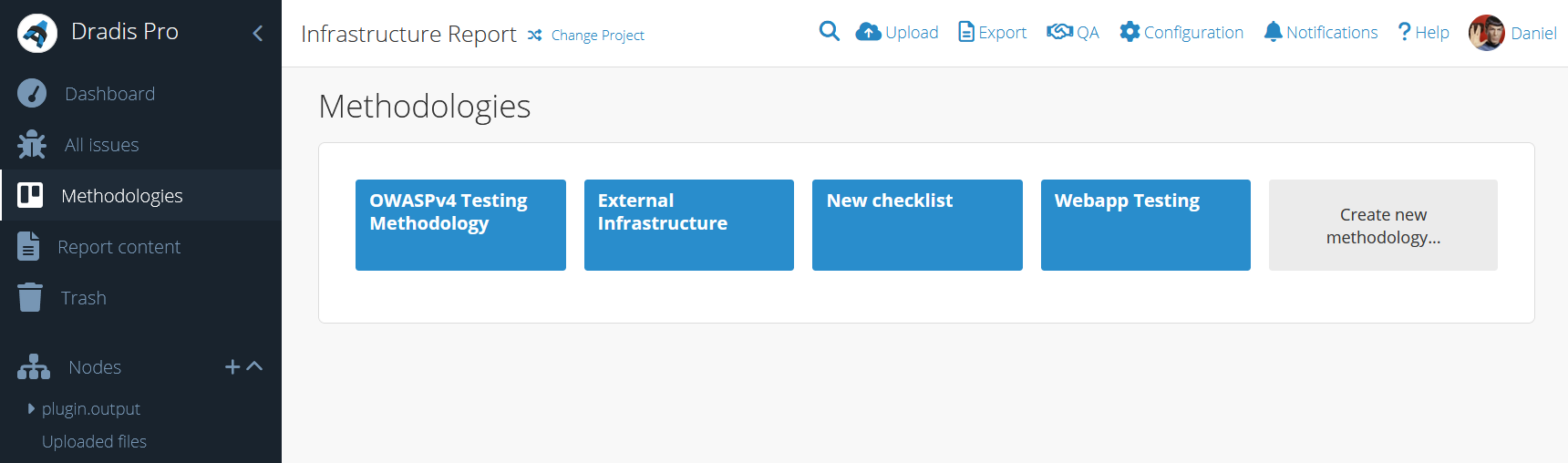
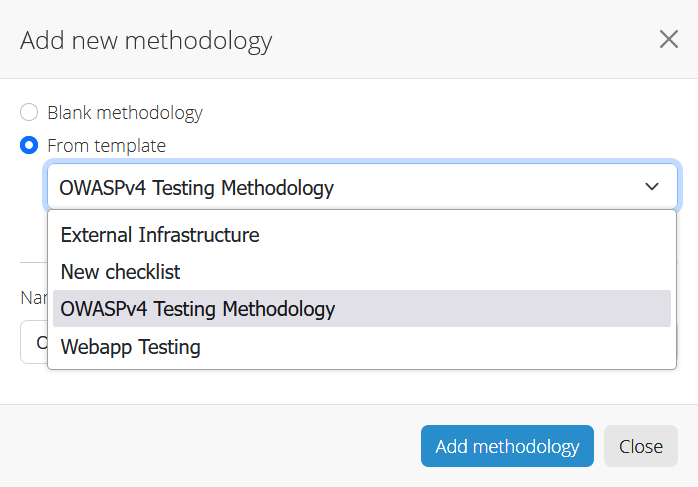
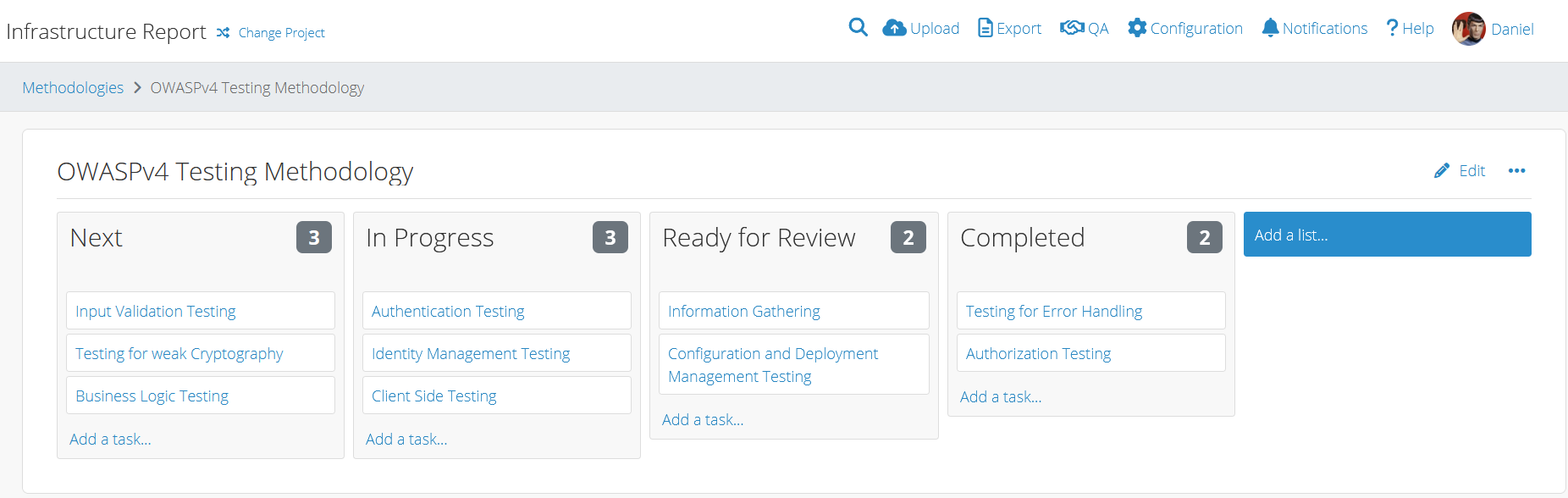
Gather information from external tools
Dradis Pro works with the tools you already use.
Use the Mappings Manager to customize the output from different tools to fit your needs.
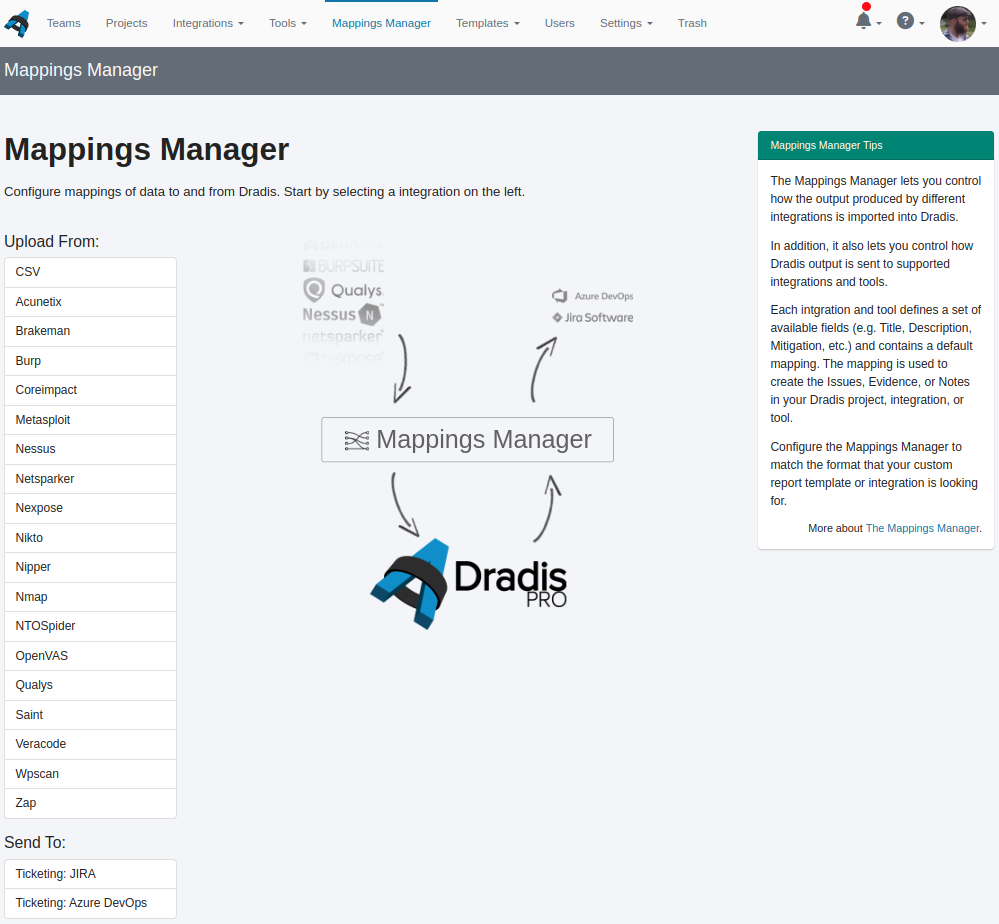
Each plugin defines a list of available fields that you can use however you want.
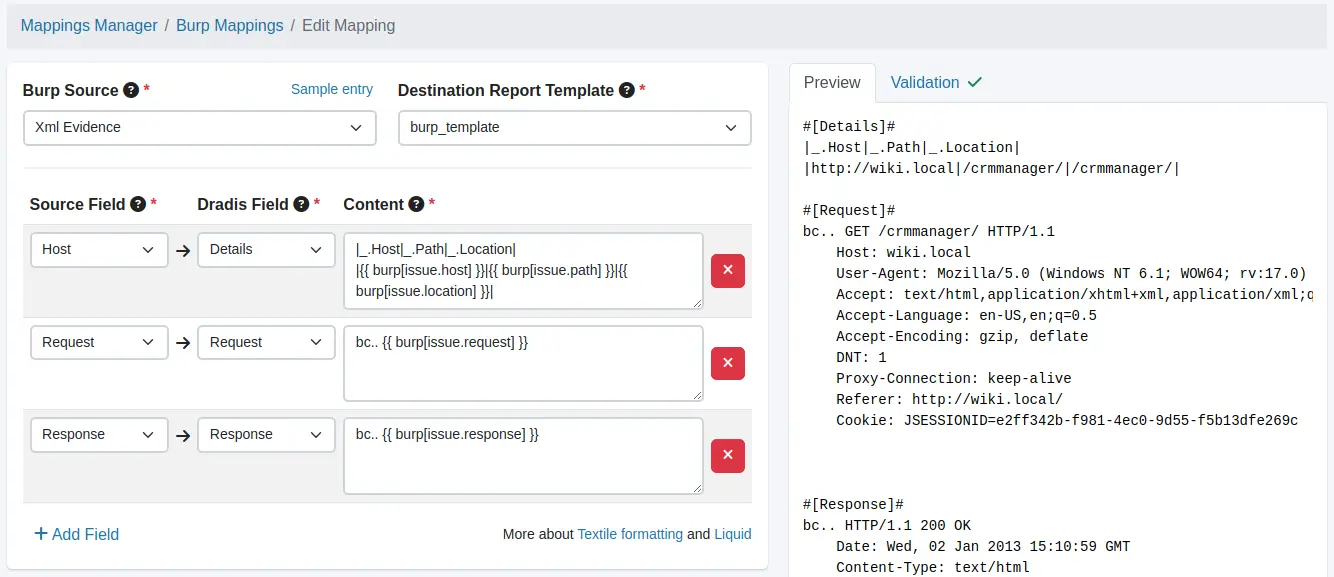
Dradis Pro works with the tools you already use. Fire your favorite tool and upload and share the results.
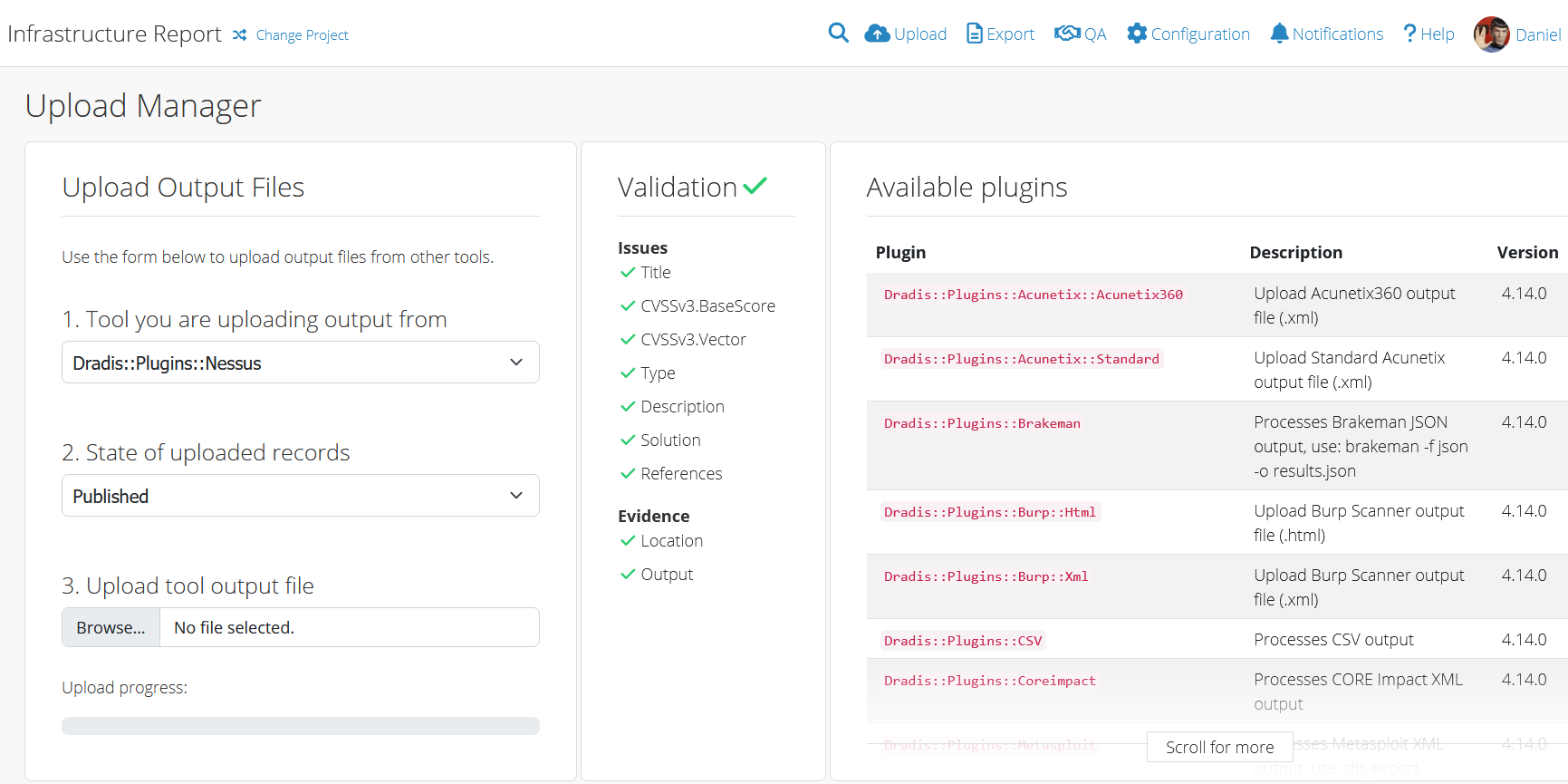
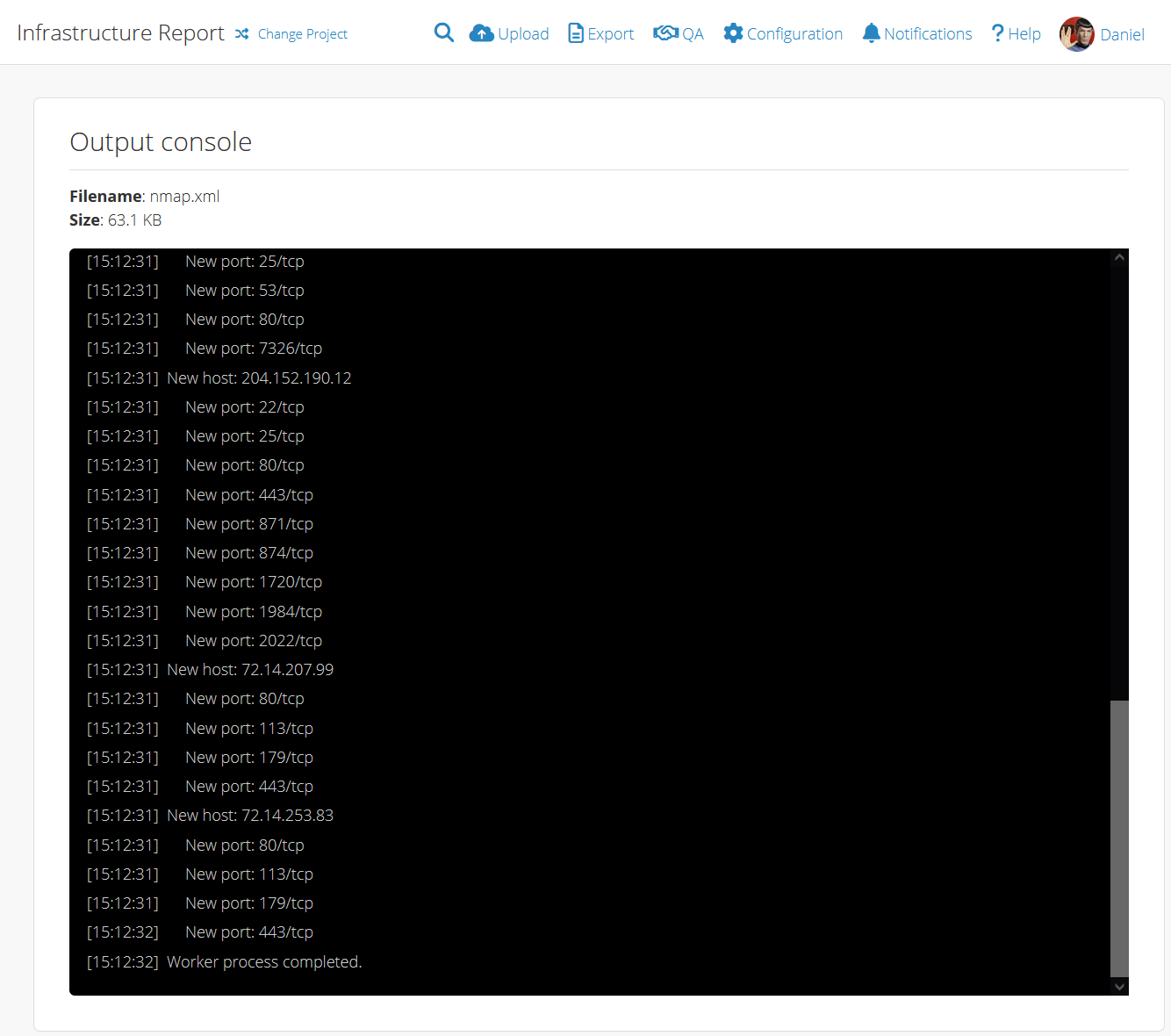
Plugin output is presented in a clean, elegant way:
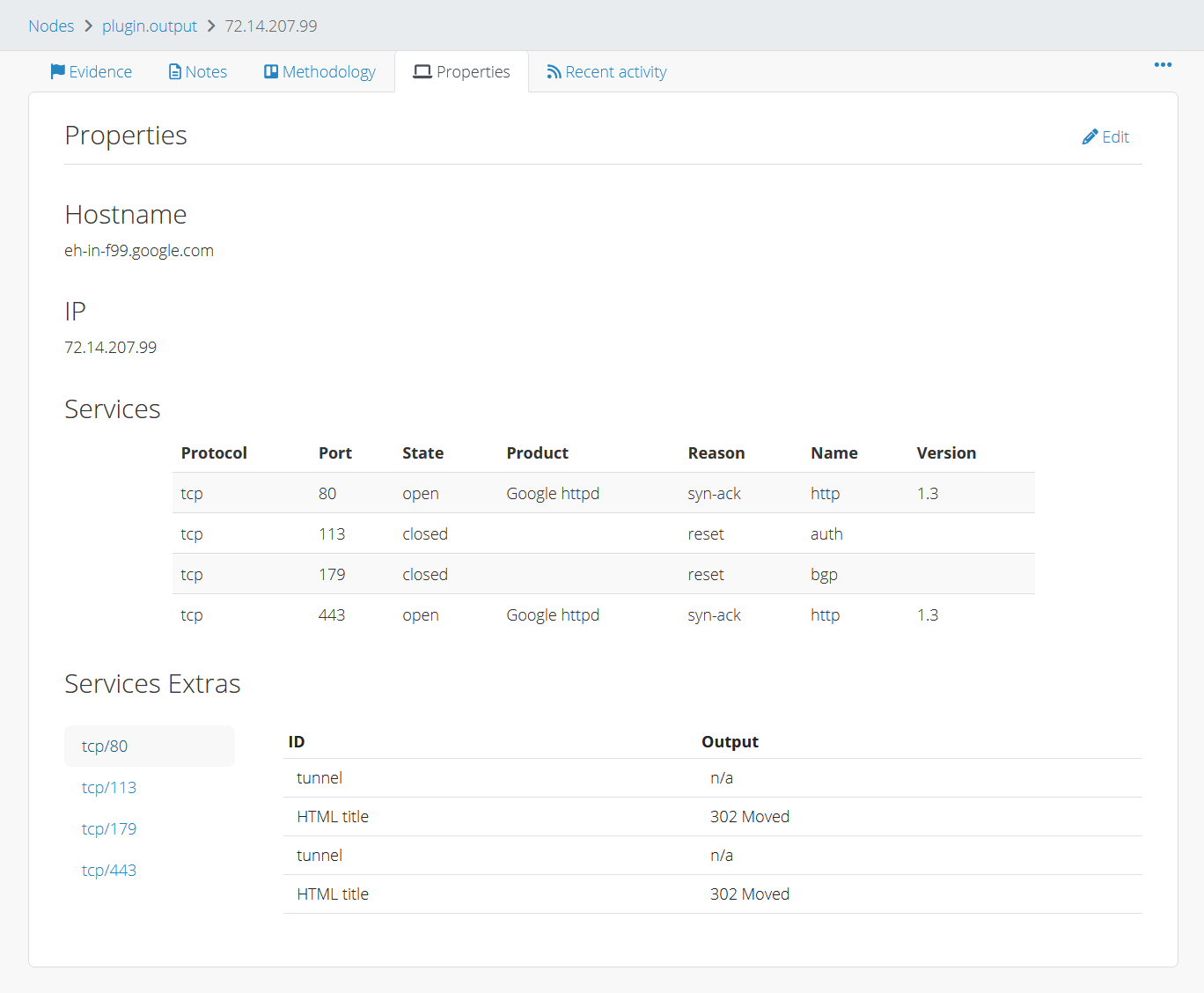
The IssueLibrary stores your custom vulnerabilities so that you can reuse them across projects.
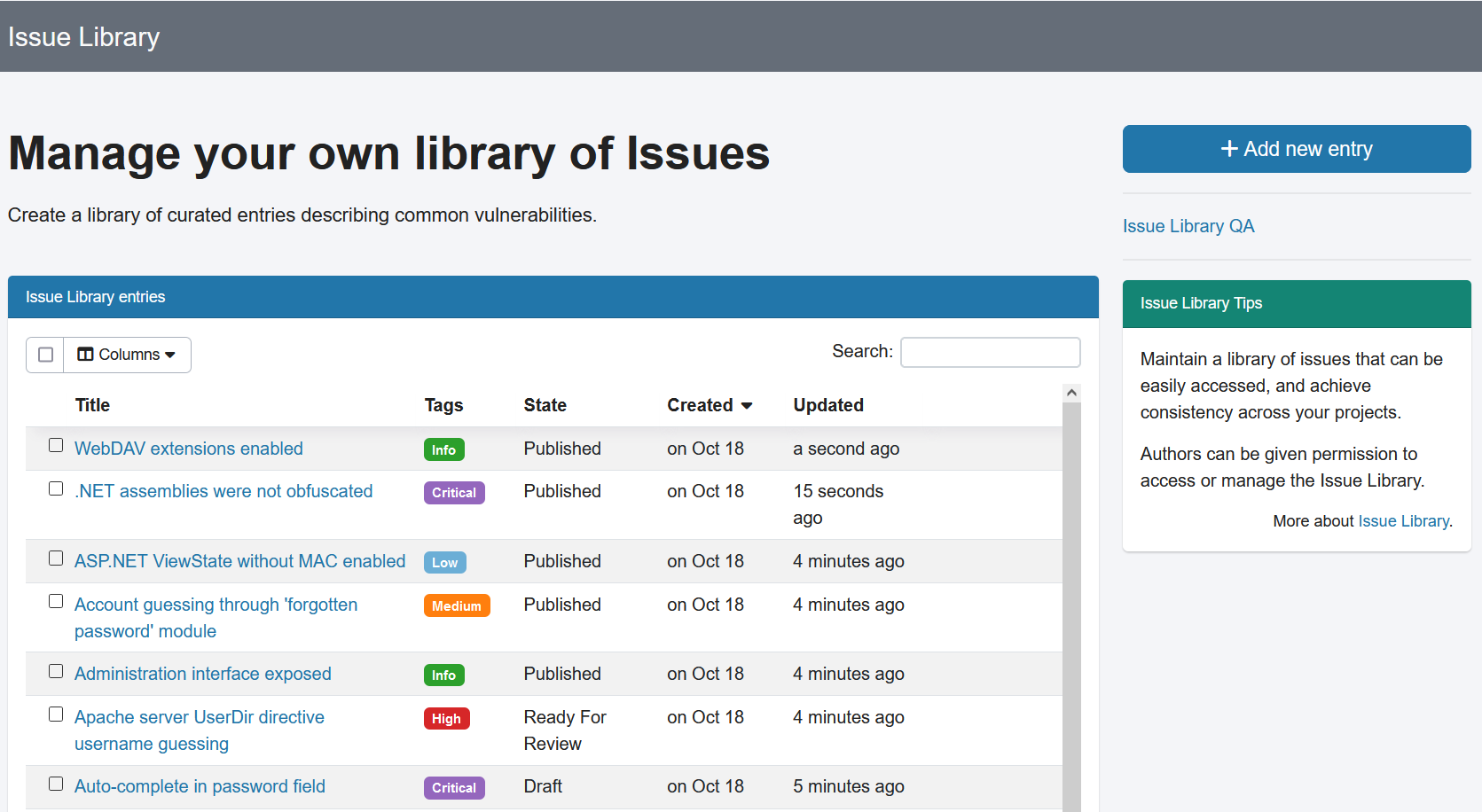
Browse through the results and add them to your project with one click:
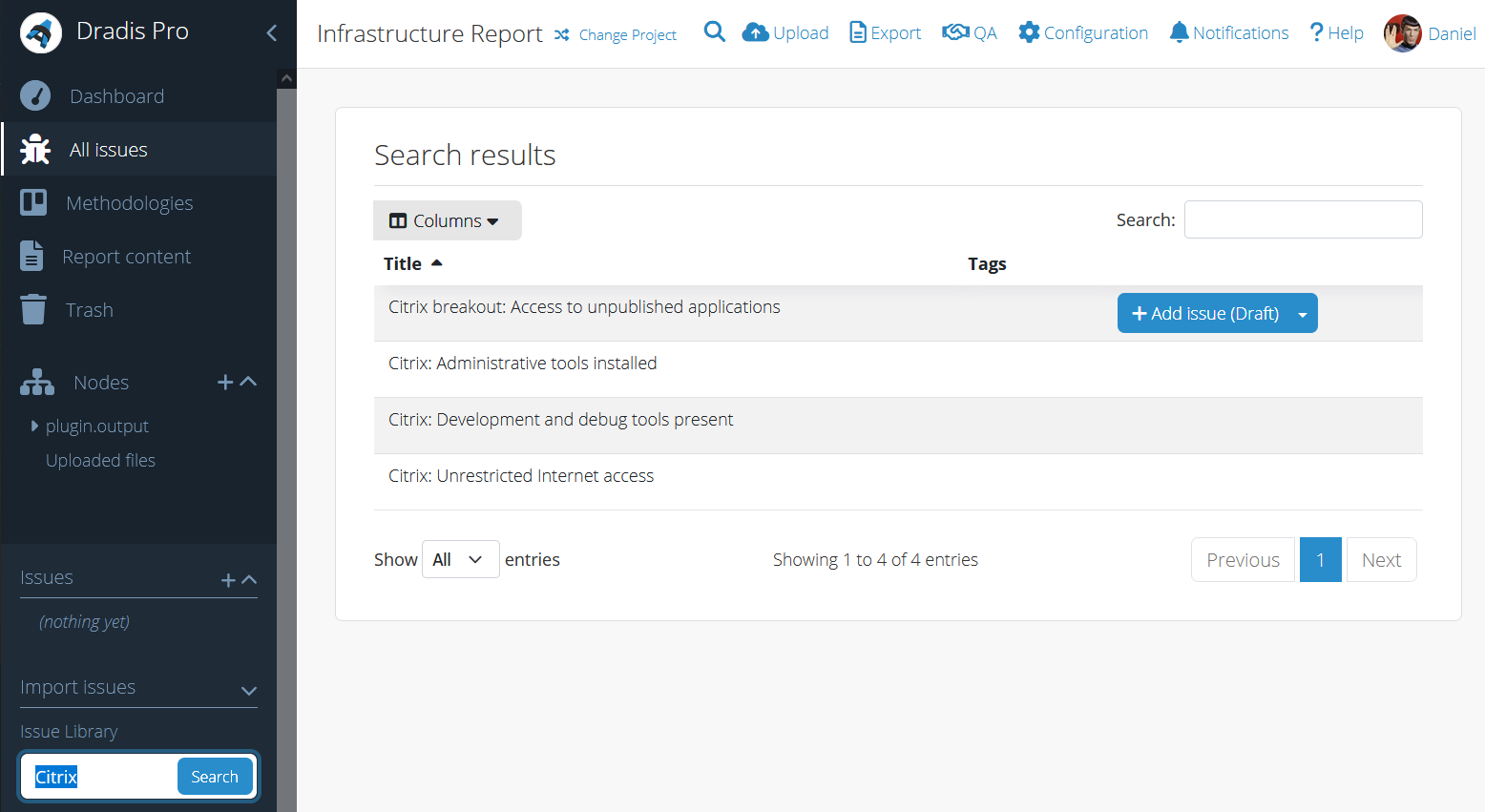
Multiple teams working together
After logging in, users select what project they want to work on in this session.
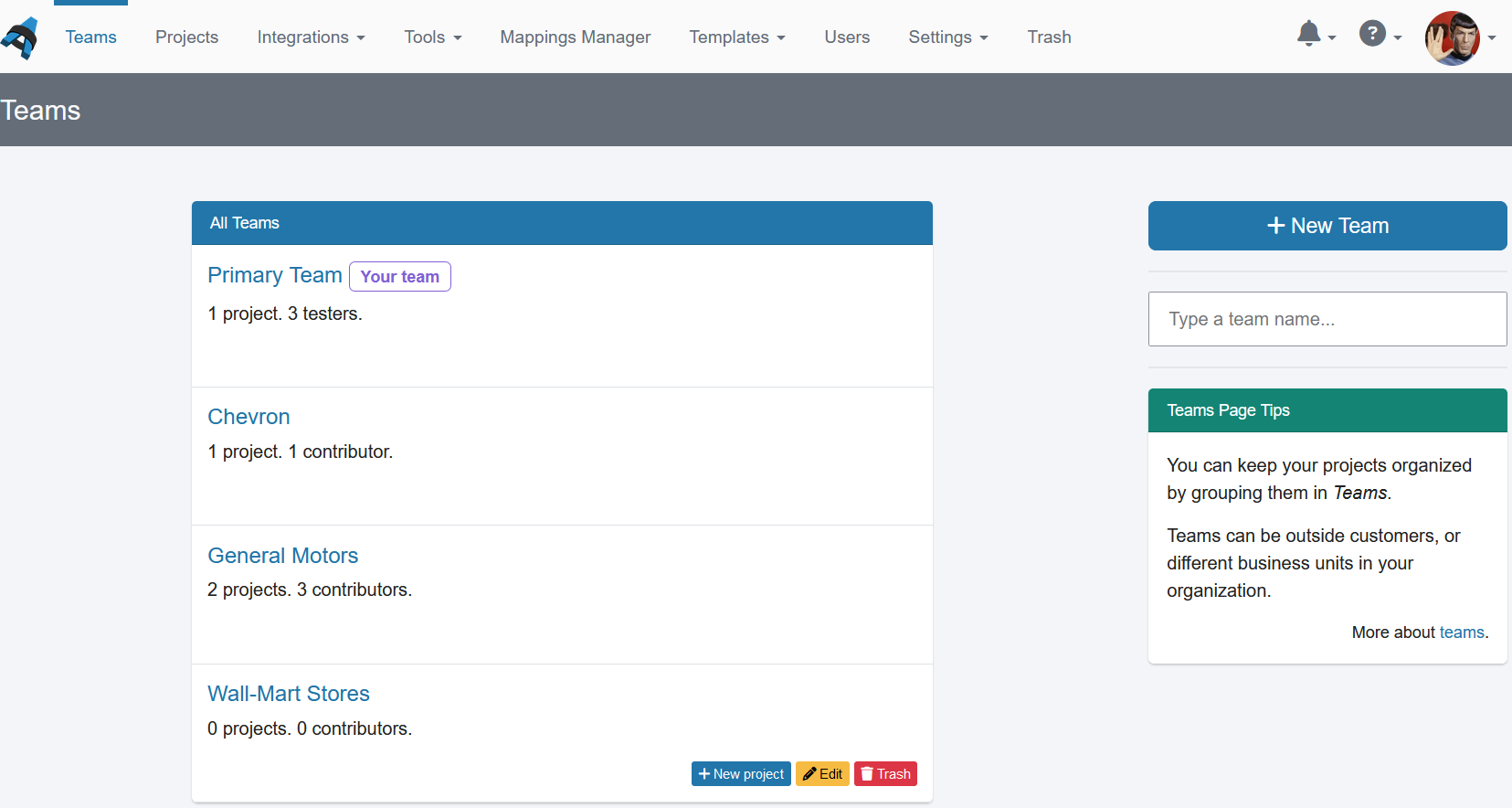
Users sign up and create their profile. Multiple users can be working in different teams simultaneously.
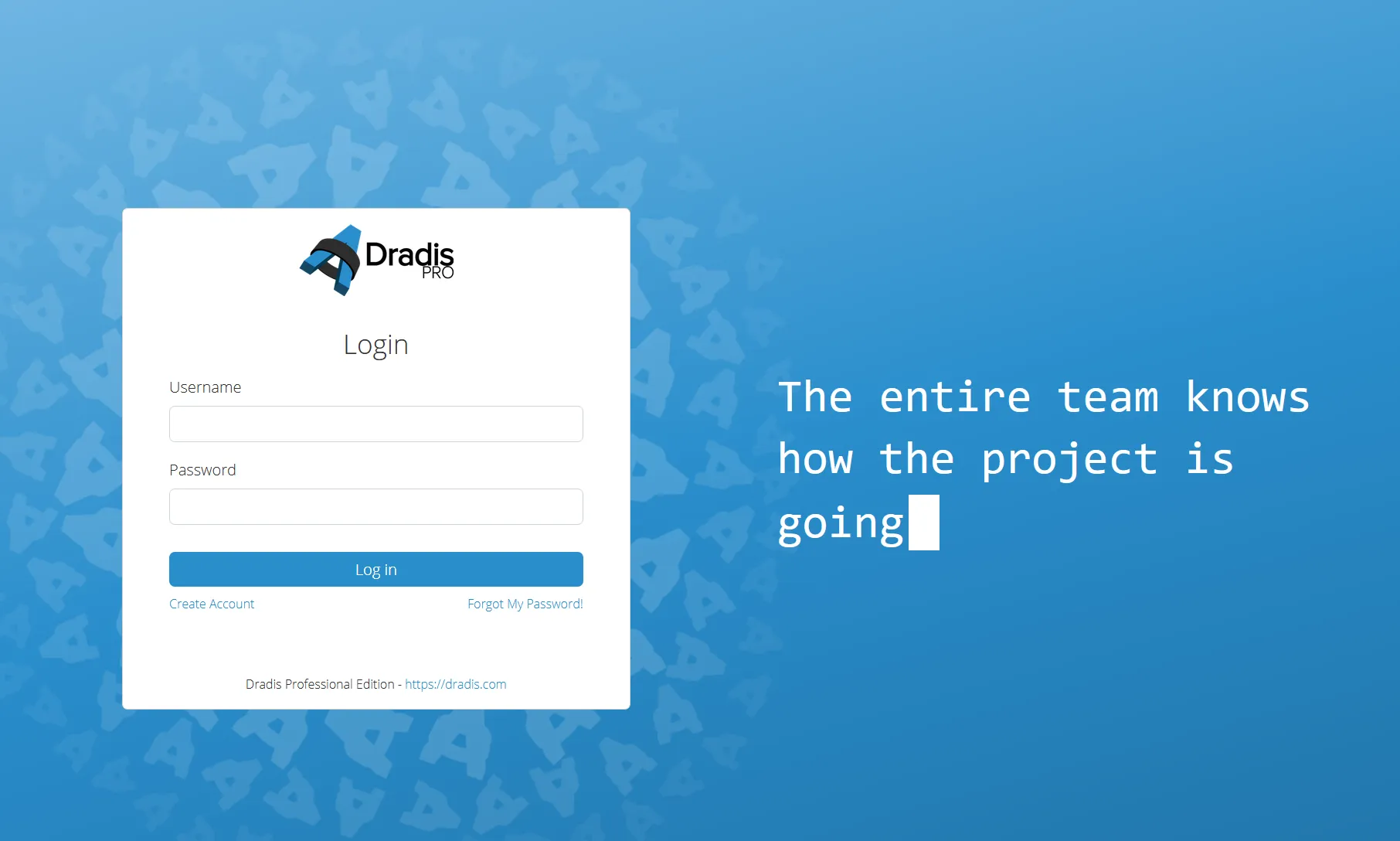
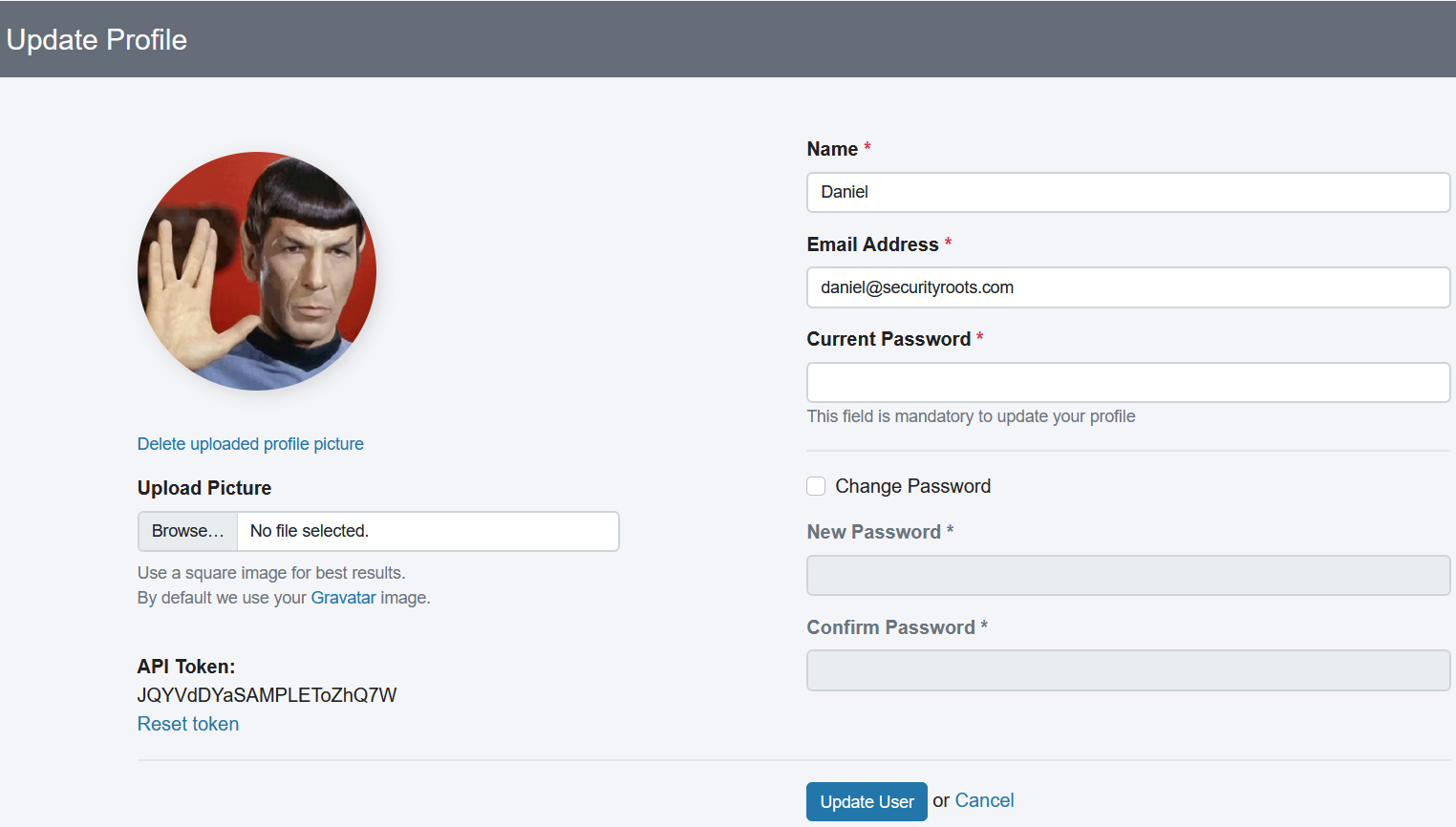
Administrators can manage all aspects of the environment.
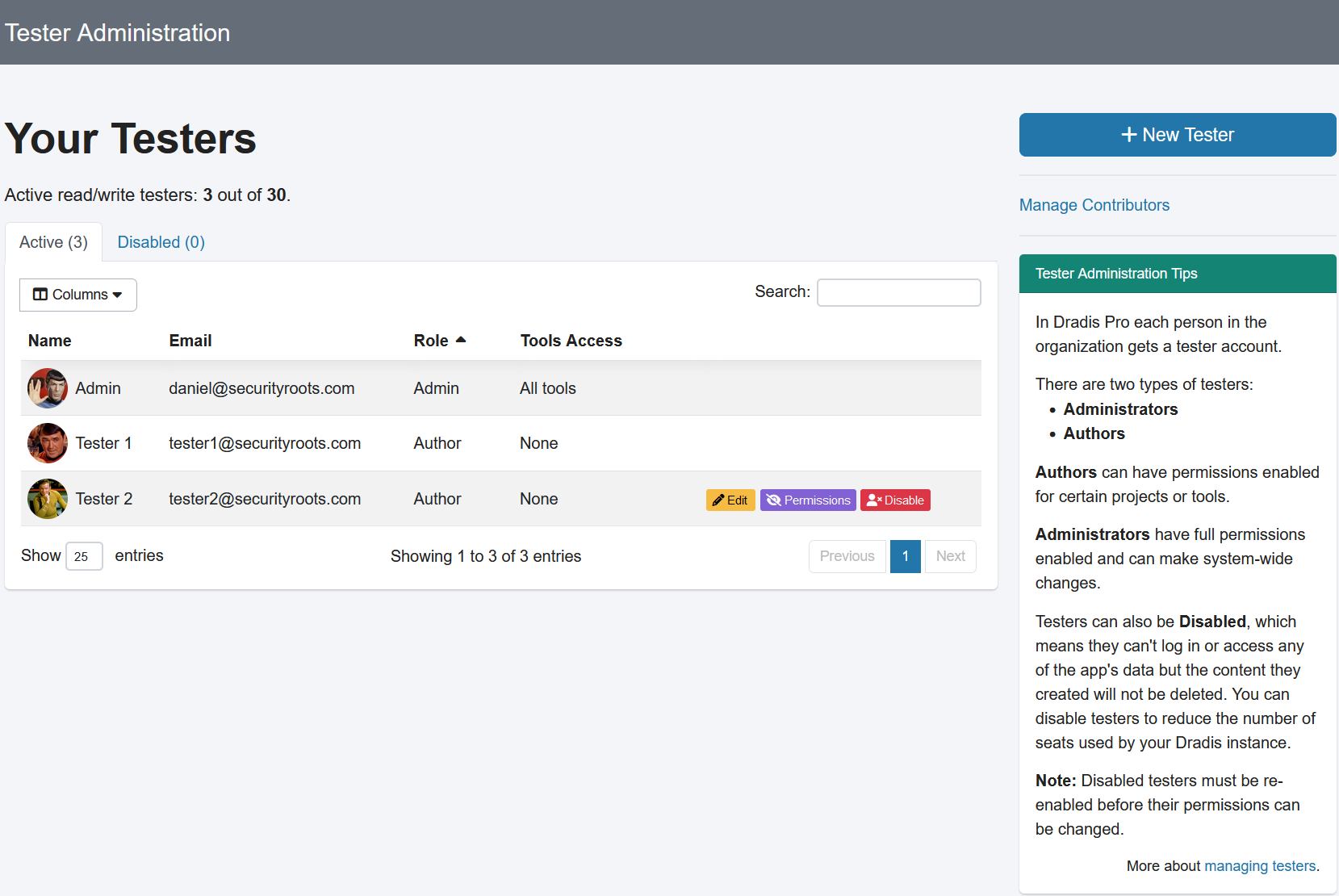
Fast notes with Note Templates
Make sure your notes always have all the fields you need for the report.
Create different templates for different clients or different types of projects.
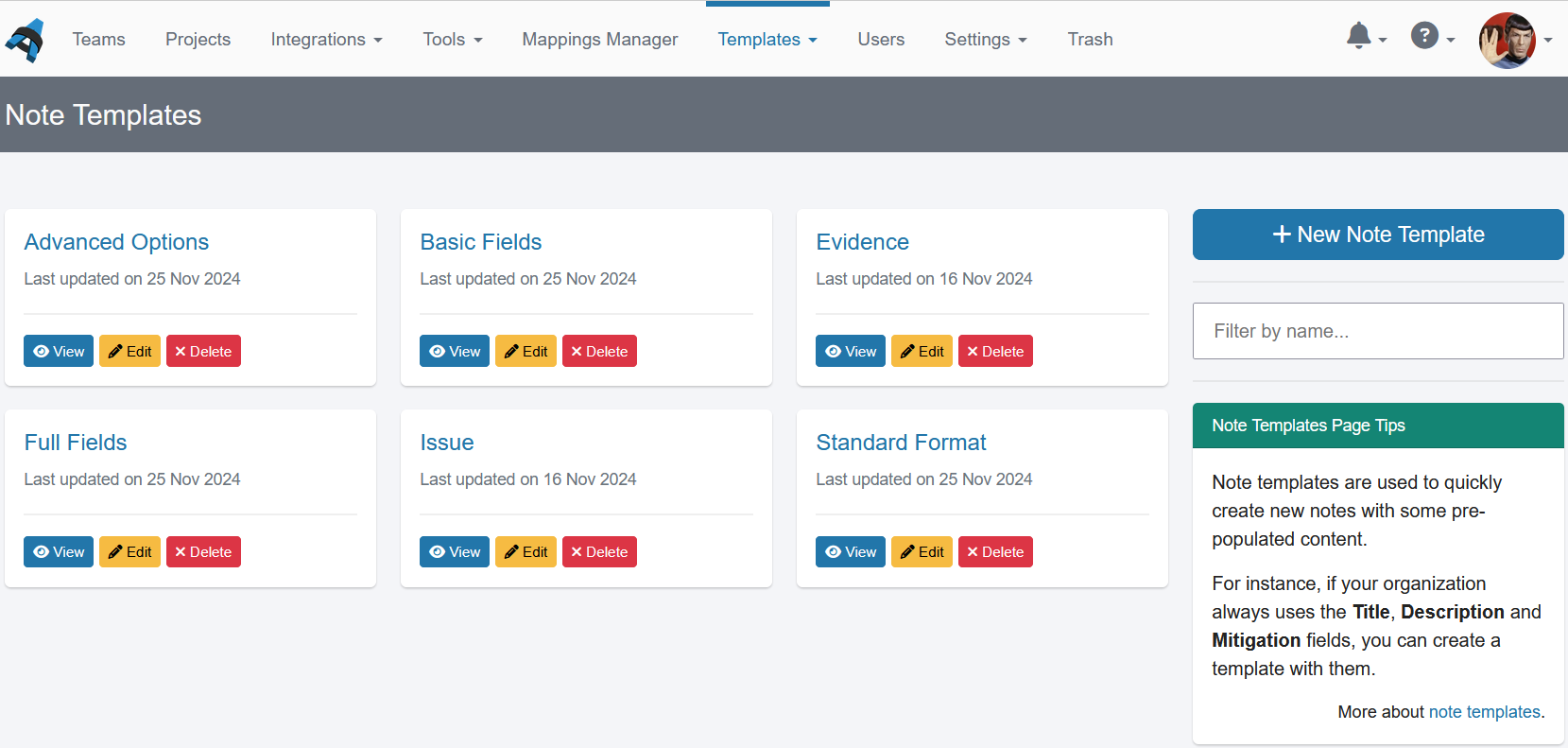
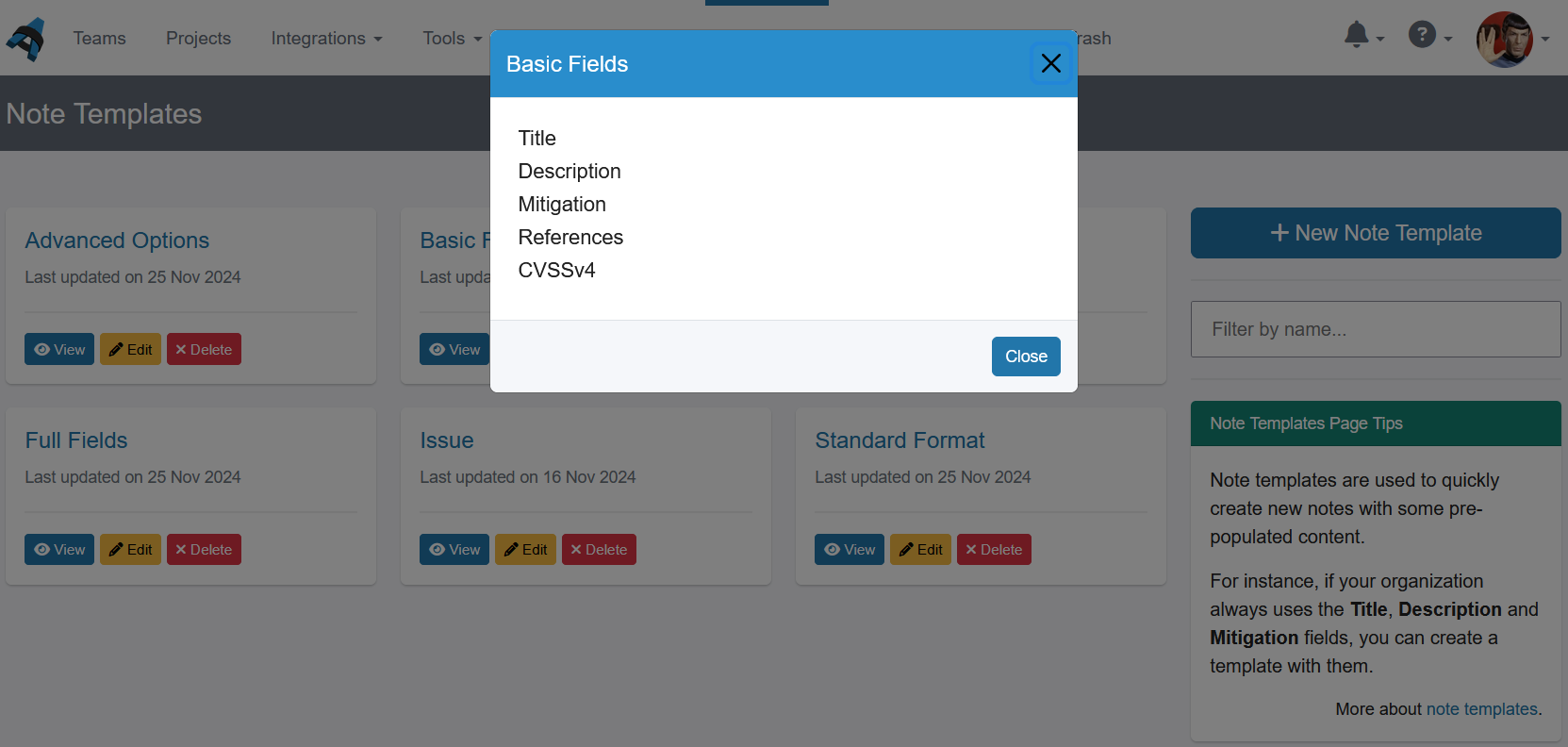
Using project templates
Ensure that your team is working consistently, create custom project templates and use them across all your projects.
Read more about creating your own project templates
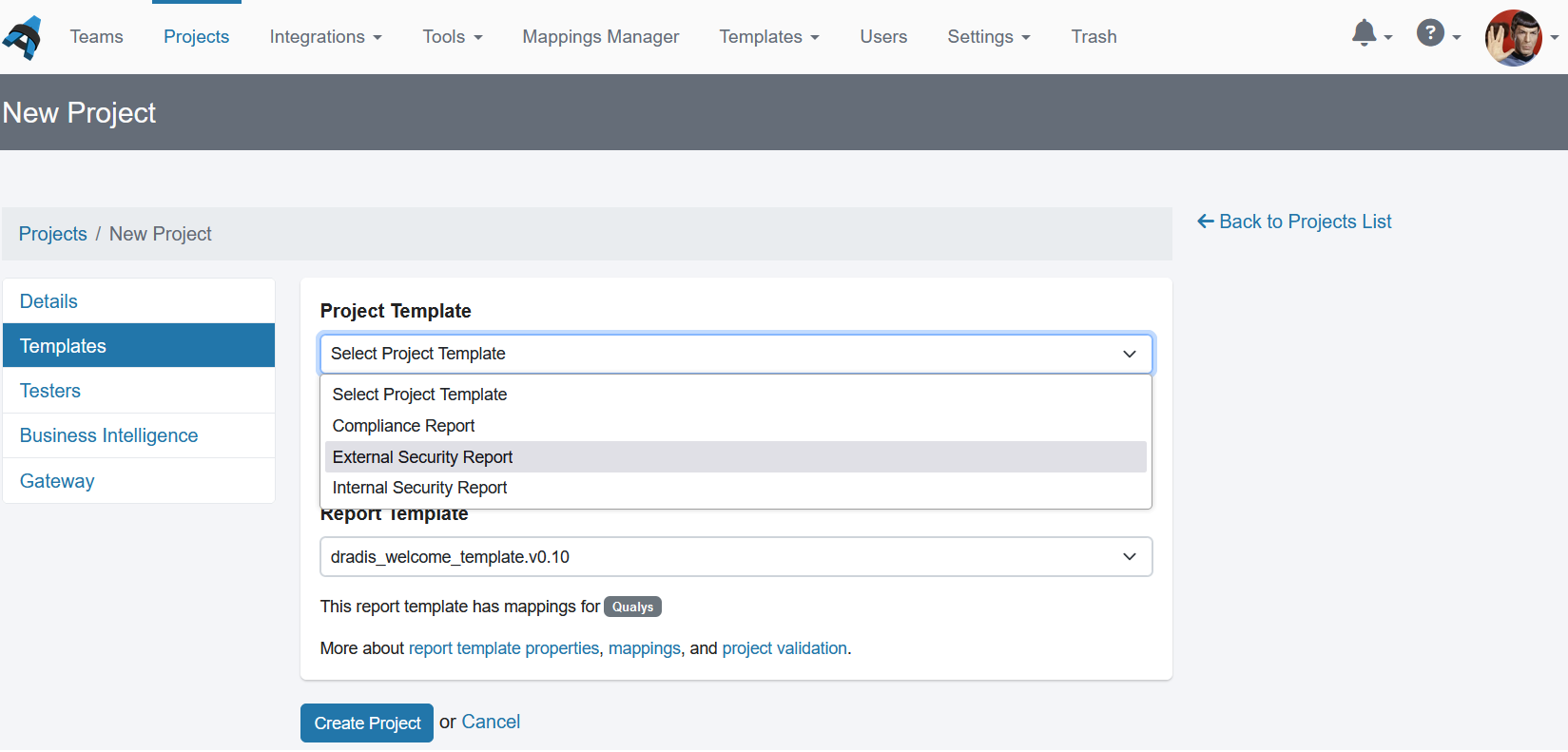
With project templates you can create a consistent project structure throughout all the engagements.
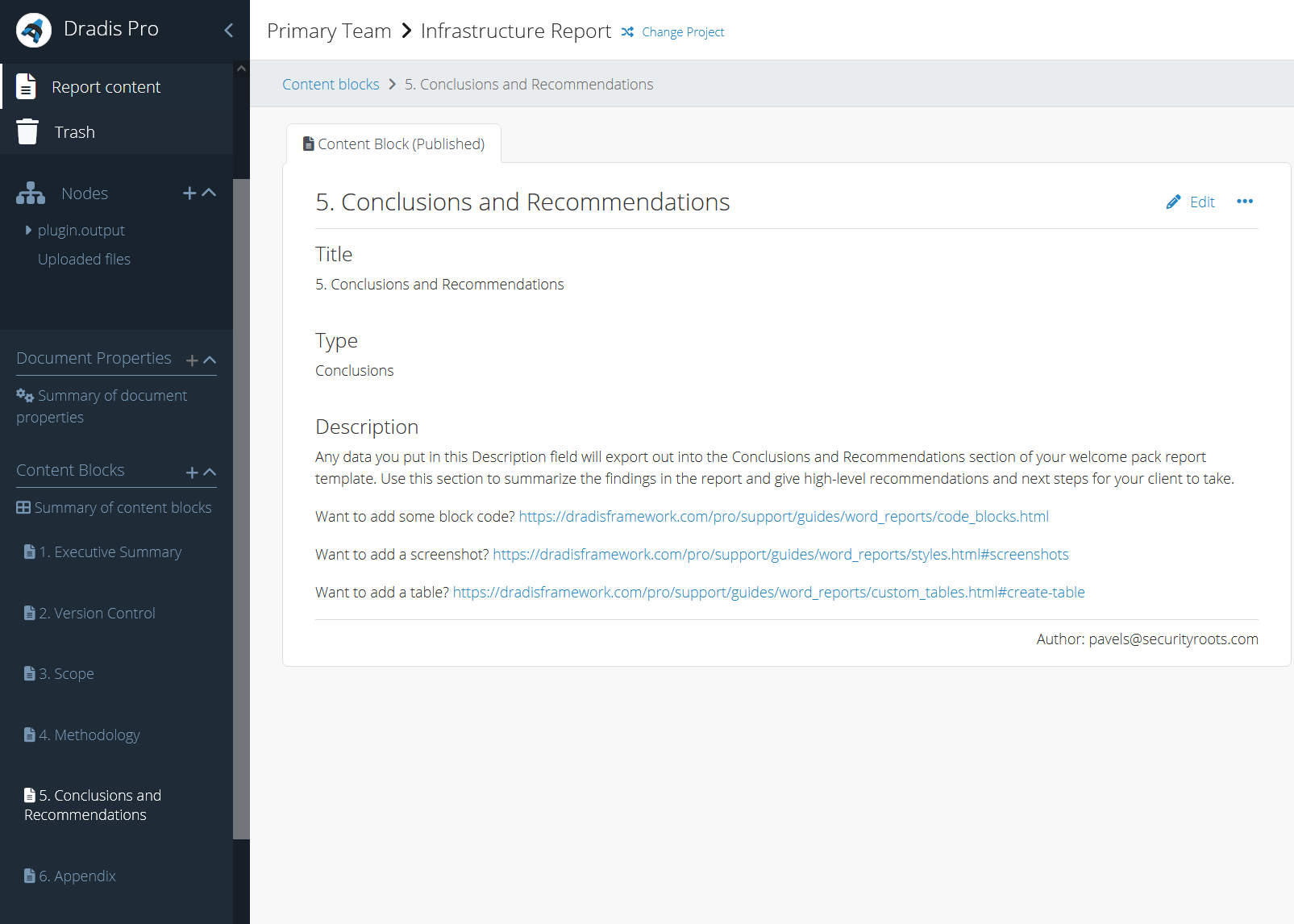
Note editor with built-in preview
Our note editor supports markup to create advanced formatting.
The Preview feature lets you see the end result at a glance (without leaving the editor window).
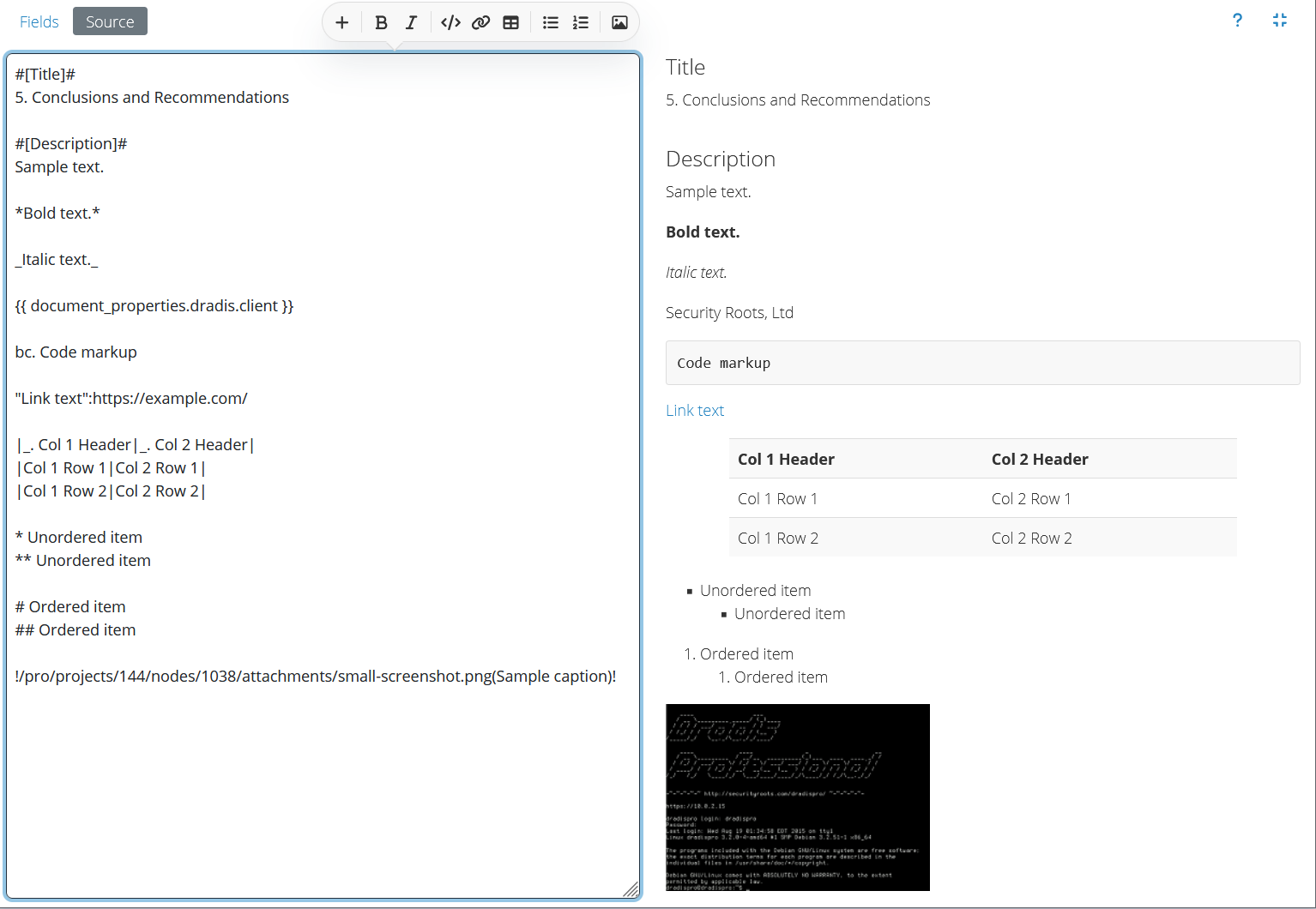
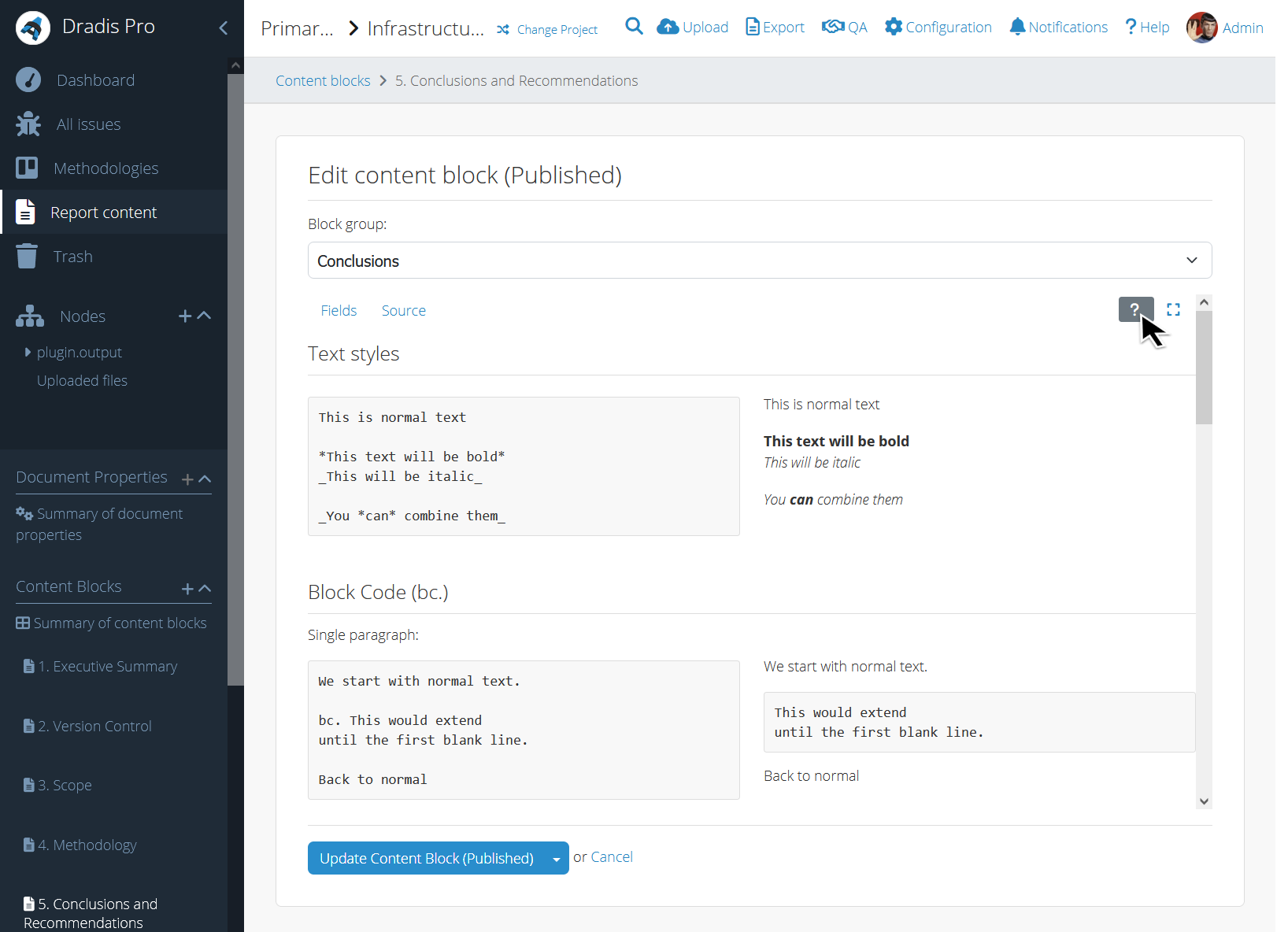
Extra features that make your life easier
Drag'n'drop file upload: Upload screenshots, scoping documents or any other evidence gathered during the test.
If your browser supports it, paste images from the clipboard and they'll be uploaded.