The activity feed and revision history
This guide contains:
- The Project Activity Feed
- Issue Revision History
- Content Block Revision History
- Methodology Card Revision History
- Remediation Tracker Recent Activity
- Quality Assurance Recent Activity
When you're working with a team, use the activity feed and revision history to increase group efficiency and effectiveness.
The Project Activity Feed
The activity feed is displayed on every project page below the Methodology Progress and is a running log of all the changes to the project.
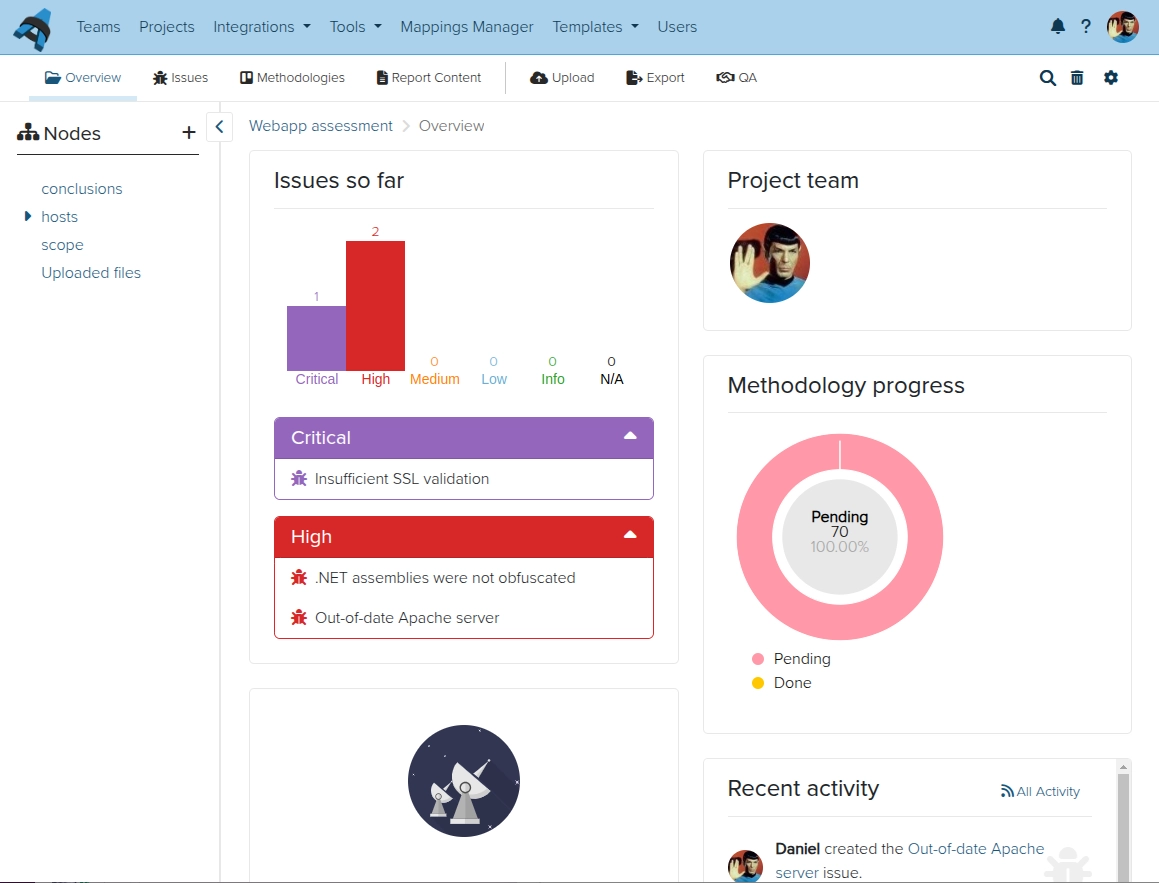
In the project activity feed you can see who made the change, where the change was made, and also when the change was made.
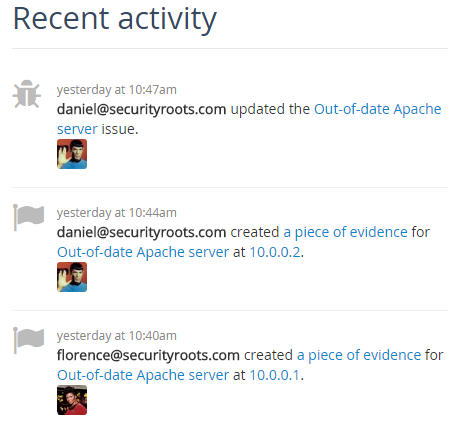
Issue Revision History
You can view the Issue's Revision History by clicking the 3 dots icon to the right of the Issue title, then select View History tab.
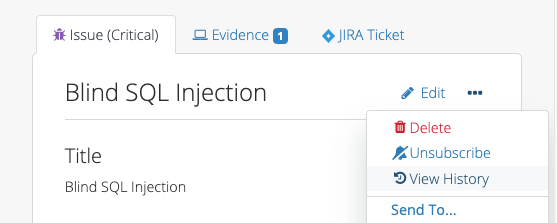
Check out Revision History for a line-by-line breakdown of all the differences between two revisions of the Issue. Additions are underlined and highlighted in green while removals are struck-through and highlighted in red.

Content Block Revision History
You can view the Content Block's revision history by clicking the 3 dots icon to the right of the Content Block's title, then select View History tab.
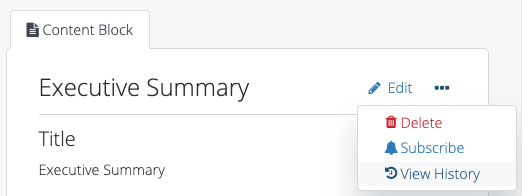
Check out Revision History for a line-by-line breakdown of all the differences between two revisions of the Content Block. Additions are underlined and highlighted in green while removals are struck-through and highlighted in red.
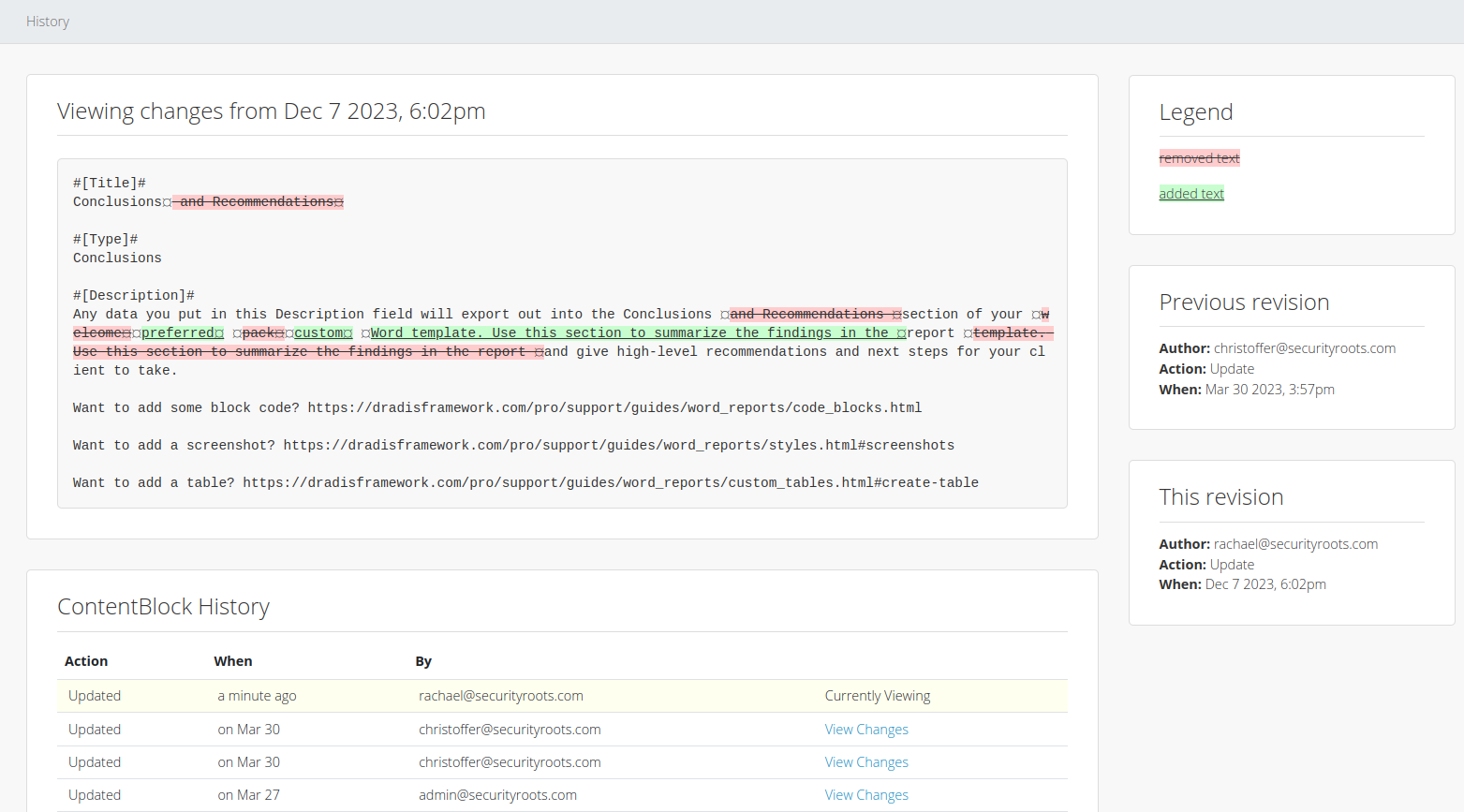
Methodology Card Revision History
You can view the Methodology Card's revision history by clicking the 3 dots icon to the right of the Methodology Card's title, then select View History tab.
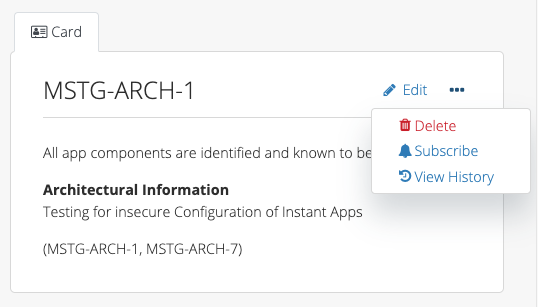
Check out Revision History for a line-by-line breakdown of all the differences between two revisions of the card. Additions are underlined and highlighted in green while removals are struck-through and highlighted in red.
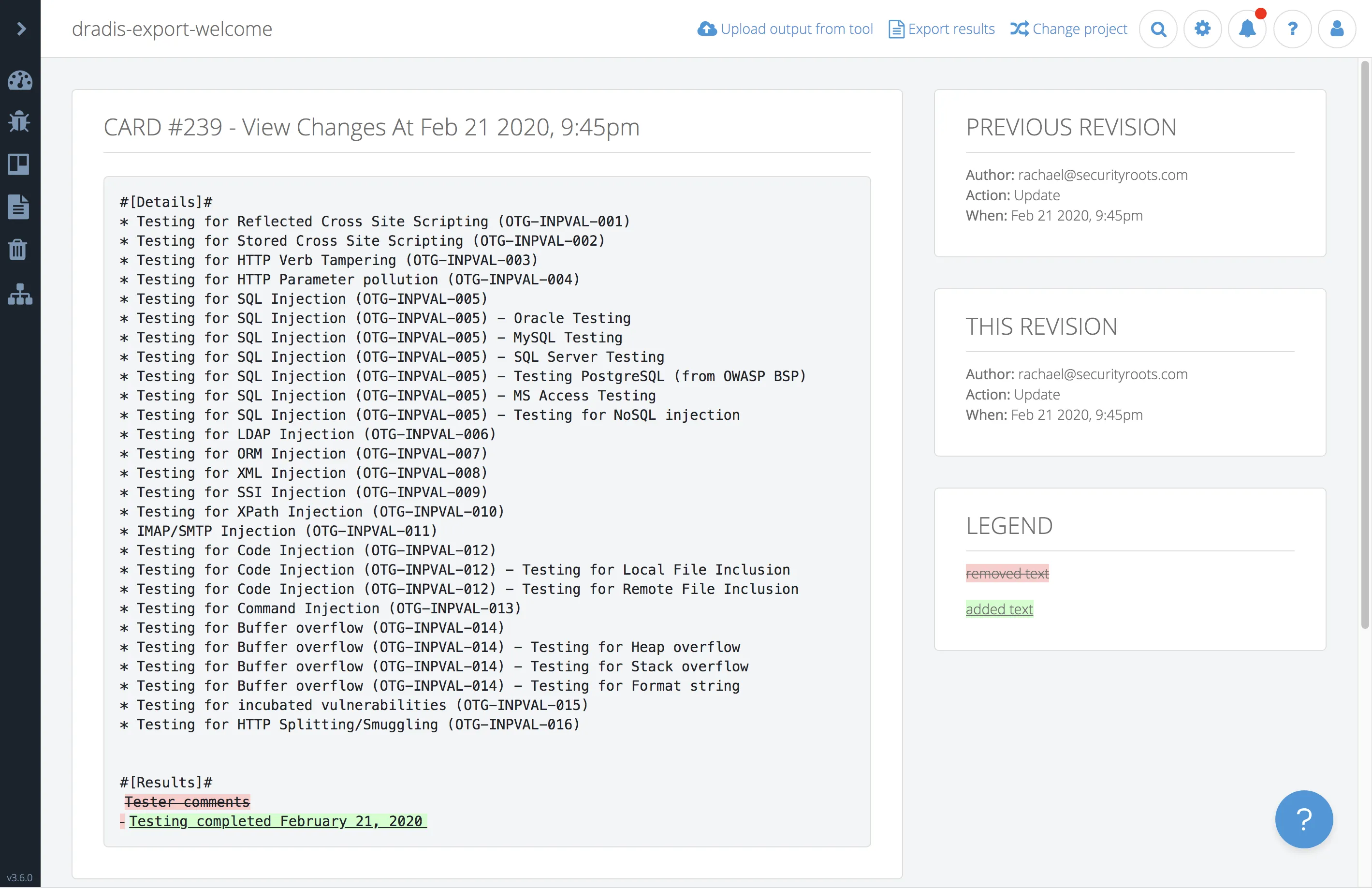
Remediation Tracker Recent Activity
The Remediation Tracker is available for teams with a Remediate subscription.
The activity feed for Remediation Tracker tickets is displayed underneath the list of tickets in the main Ticketing - Remediation Tracker view.
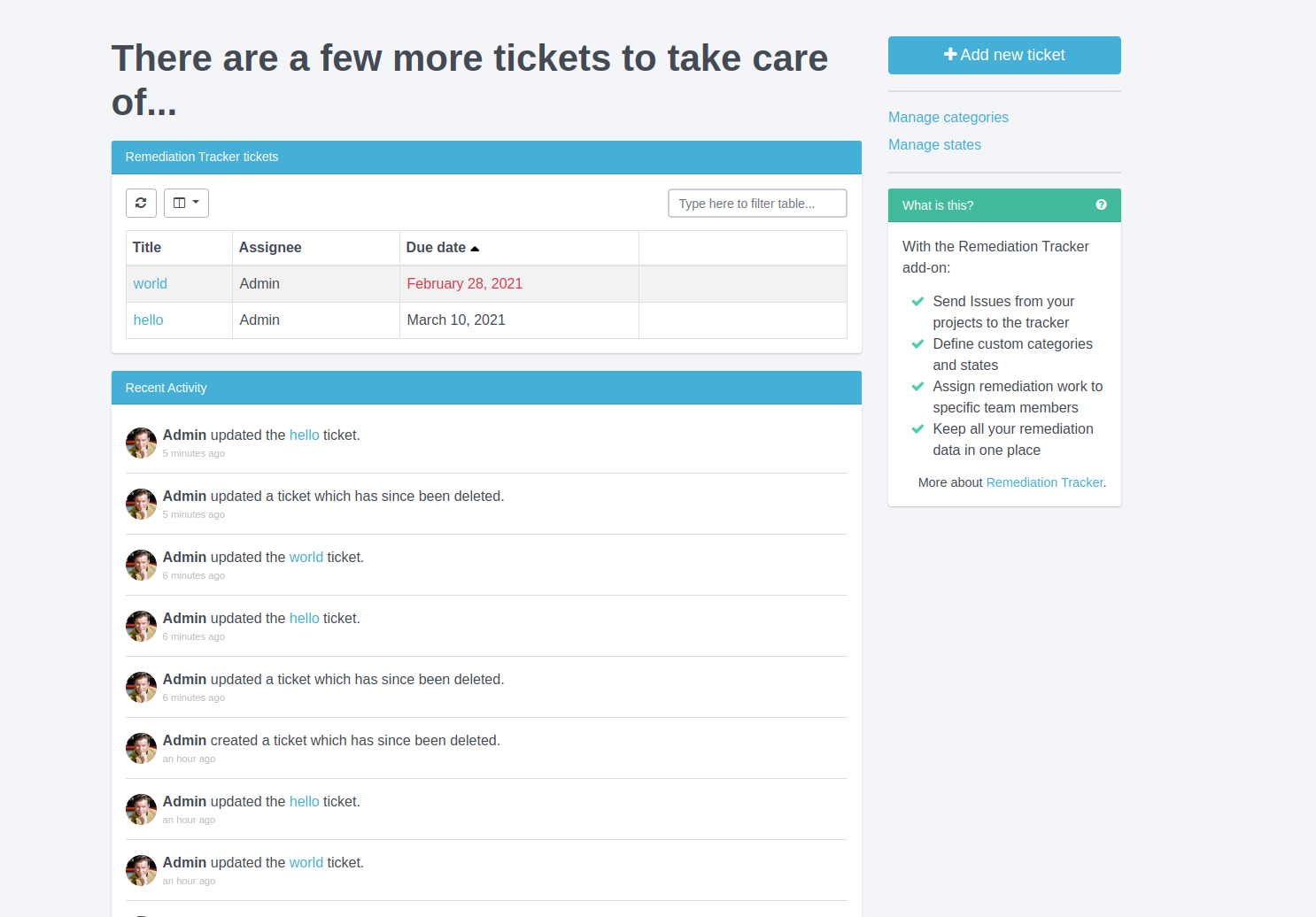
Quality Assurance Recent Activity
You can view each Quality Assurance item's revision history by clicking the View History button to the right of the item's title.
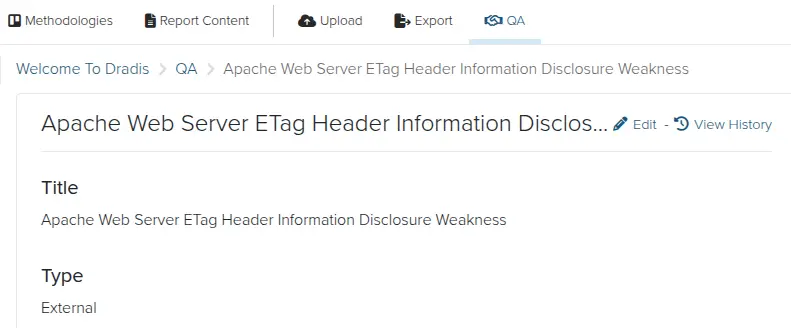
Check out Revision History for a line-by-line breakdown of all the differences between two revisions of the card. Additions are underlined and highlighted in green while removals are struck-through and highlighted in red.
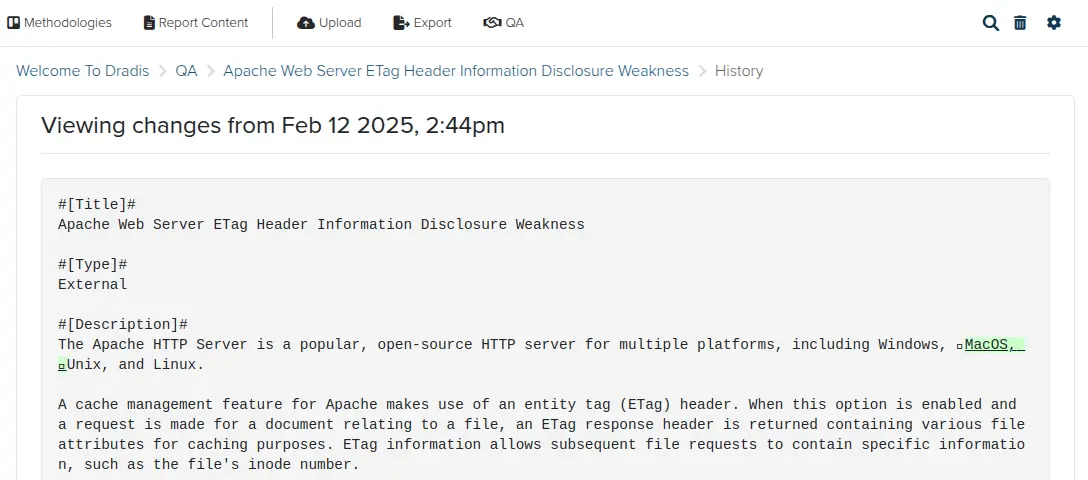
Next help article: Comments, Notifications, & Subscriptions →