Working with Teams
This page contains:
Each team can have many projects but each project belongs to just one team. Teams could be external companies that you are preparing reports for or your own internal departments.
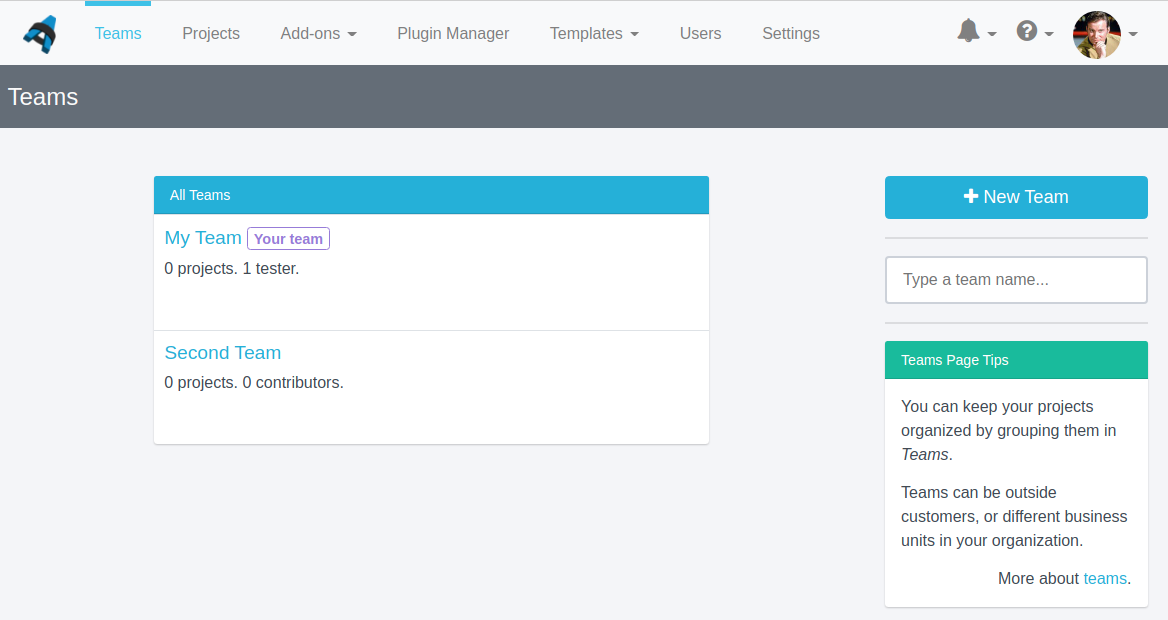
Add New Teams
- Sign in as Administrator.
- Navigate to Projects Dashboard > Teams.
- Click on the New Team link in the right-hand sidebar.
- Enter in the name of the team and how long they have been your team.
- You can also set Business Intelligence properties on this form, if you have any custom team properties set.
- Click Create Team and the new team will appear on the Teams page.
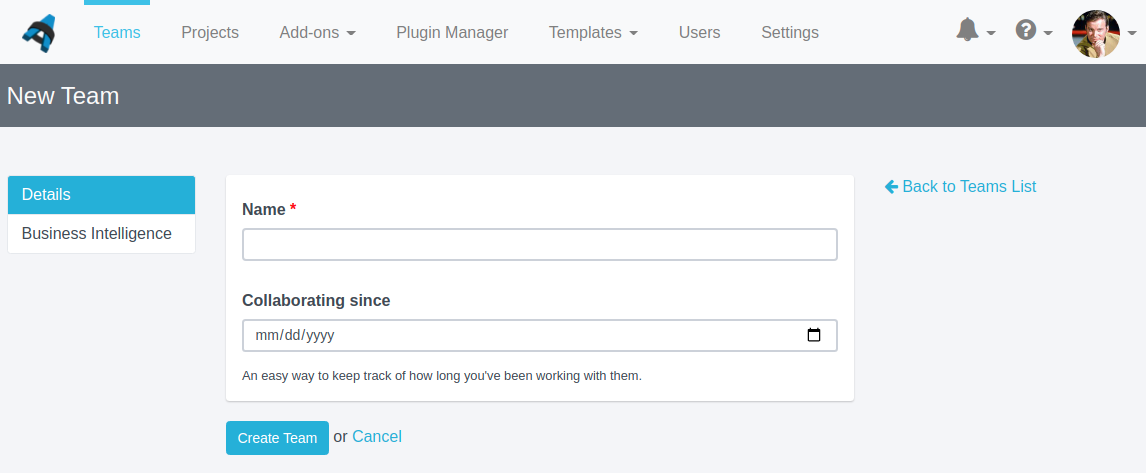
Existing Teams
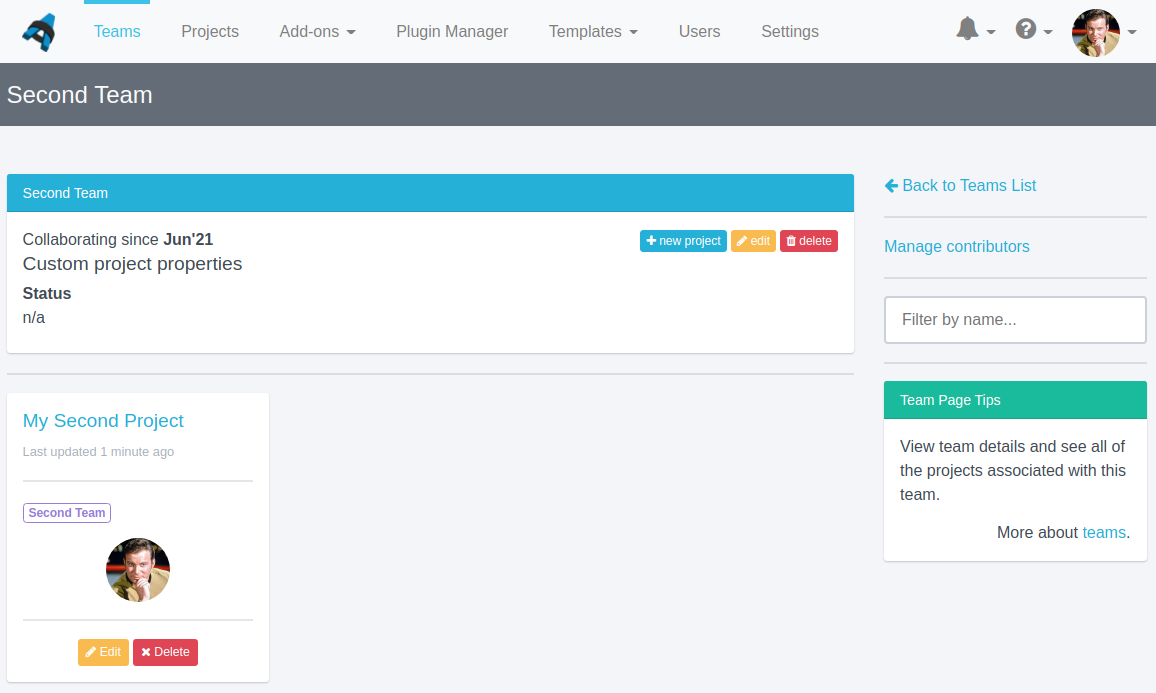
Edit a team
Edit the name or the date associated with any team.
- Sign in as Administrator.
- Navigate to Projects Dashboard > Teams.
- Hover over the name of the team to view options. Select the yellow Edit button that appears to the right of the correct team name.
- Edit the name or the date associated with the team.
- Click Update Team to save the changes
Delete a team
WARNING: Deleting a team will delete all of those team's projects. If you do not want to delete the projects, edit the project before deleting the team.
- Sign in as Administrator.
- Navigate to Projects Dashboard > Teams.
- Hover over the name of the team to see options. Select the red Delete button that appears to the right of the correct team name.
- Confirm that you want to delete this team.
Next help article: Working with Projects →