Using Liquid Gateway Themes
This page contains:
- Uploading Liquid Gateway Themes
- Deleting Liquid Gateway Themes
- Using Liquid Gateway Themes with Projects
Like we discussed previously, Themes are essentially zip files with a specific format. Once you've customized your theme files, zip up the folder and it's ready to upload to Dradis.
Uploading Liquid Gateway Themes
- From the Projects page, navigate to Add-ons > Gateway in the header.
-
Click Manage Themes on the right side of the page:
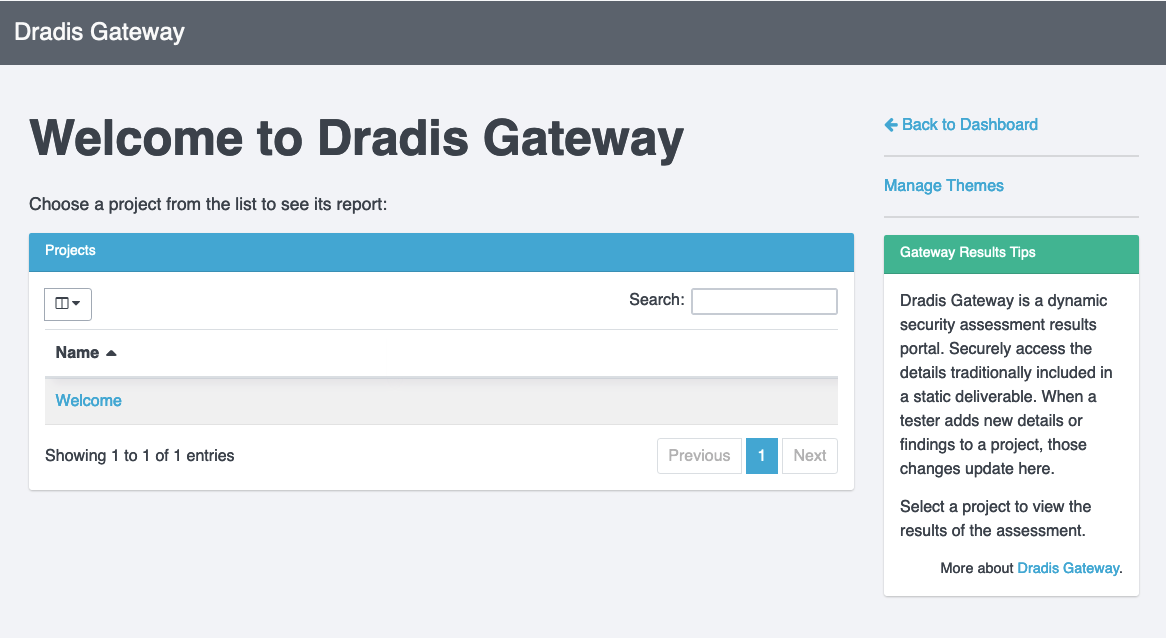
-
Upload your zip file:
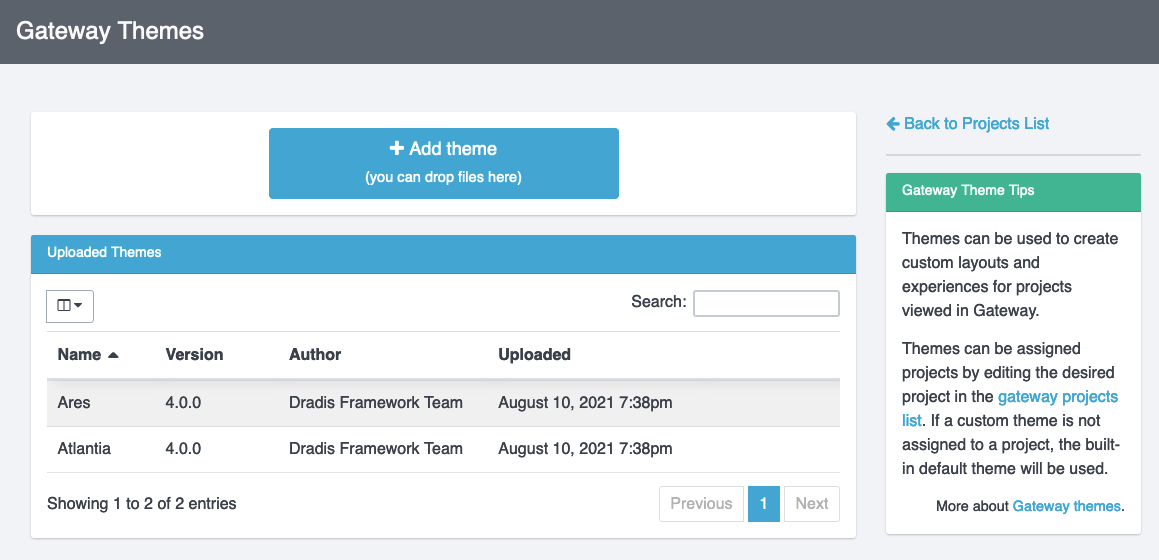
-
Assuming that all goes well, you'll see onscreen log output like this:
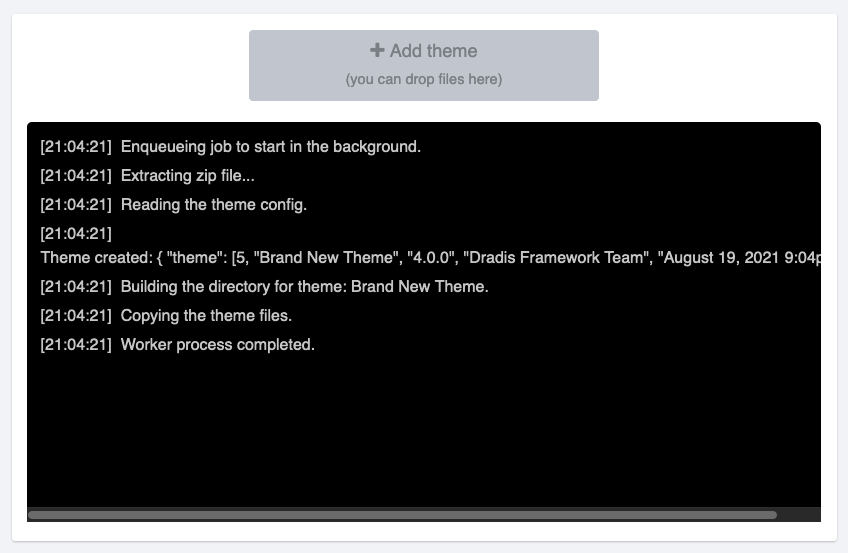
If your theme won't upload and the onscreen log output looks something like this:
[21:08:57] Enqueueing job to start in the background.
[21:08:57] Extracting zip file...
[21:08:57] Worker process completed.You're going to need to zip your kit via the command line. To zip via the command line, first navigate to the folder where the
themefolder lives, then run:$ zip -ur my_theme_name.zip theme
If you're on a Mac and want to skip all the hidden files:
$ zip my_theme_name.zip -x \*.DS_Store -x \__MACOSX -r theme
Deleting Liquid Gateway Themes
To delete a theme, just mouseover the corresponding row and click the Delete button.
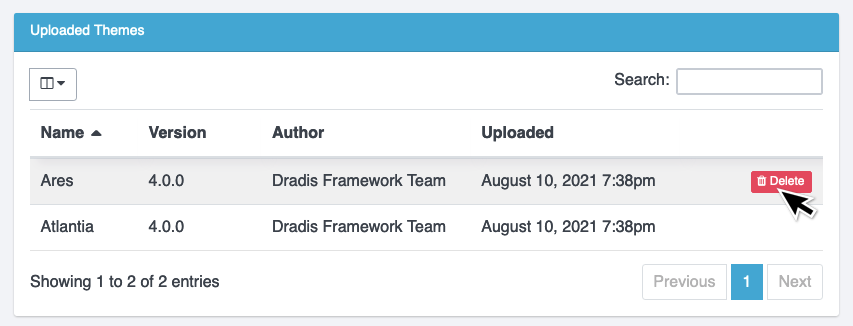
Using Liquid Gateway Themes with Projects
- Create your project
- Edit that project
-
Inside the Gateway tab, just toggle Enable project in Gateway
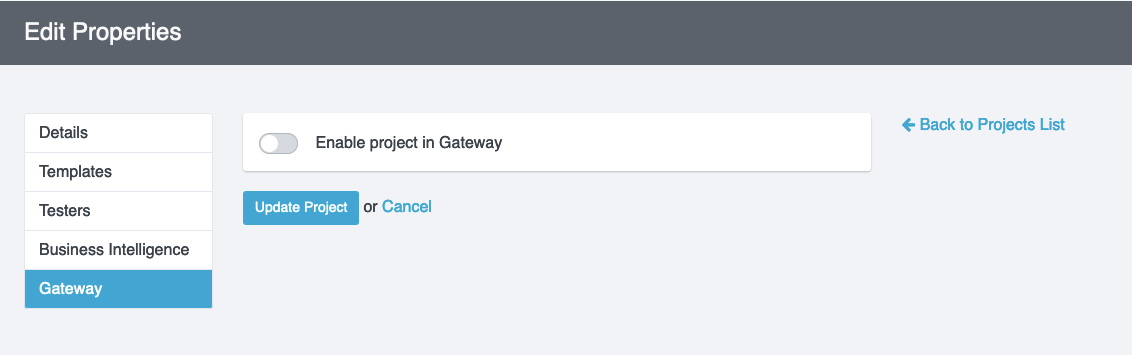
- In the header, navigate to Add-ons > Gateway and edit the project
-
In the Themes tab, select the correct theme from the dropdown
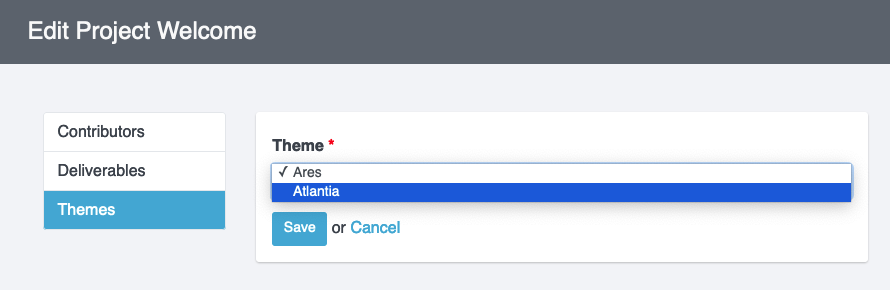
Don't forget to click Save before moving on!
Great job, you reached the end of the guide! Have you read all of them?