Combine multiple Issues
When working with larger projects, you'll likely encounter a situation where you have multiple Issues that need to be condensed into a single Issue. You can use the Rules Engine to de-duplicate findings that come from tool output (e.g. Nessus, Qualys, etc). But, if you've already imported your findings or are manually adding findings to your project, you can use the Merge Issues feature to combine your Issues together.
This feature is available in Dradis v2.6.0 or later. If you need to upgrade, please follow the instructions on the Upgrade Dradis Pro page of the Deployment guide.
Select Issues
Open your project and navigate to All issues.
Find and select the Issues in your project that need to be combined. You can also filter your Issues by keyword help narrow down your options.
Then, click the Merge button in the header that appears.
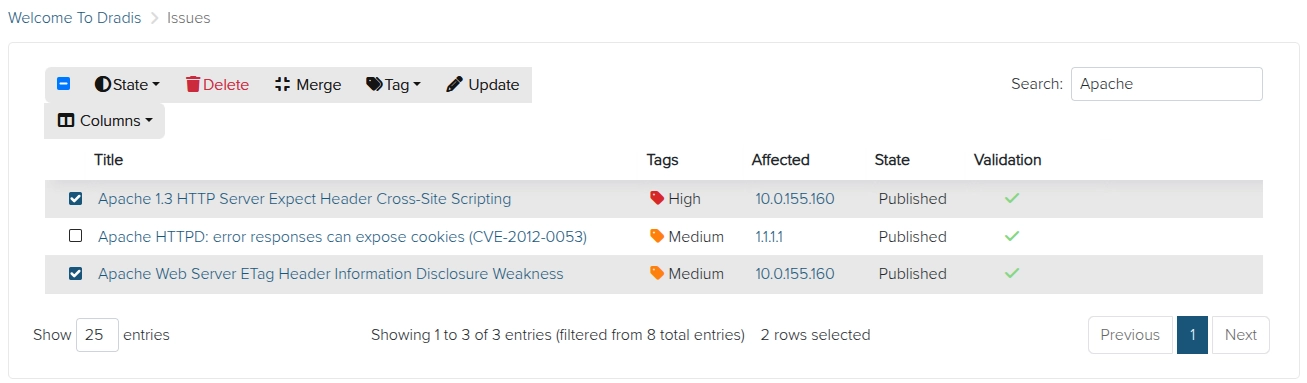
Merge selected Issues
You can choose an existing Issue to merge into. Just select the radio button next to the new target Issue and click the Merge issues button.
Or, you can create a brand new target issue by selecting Merge into a new issue. This will present you with a blank text box where you can type or paste in the content of your new target Issue.
Whether you merge into an existing Issue or create a new Target Issue, all Evidence from the original Issues will be added as new instances of Evidence under your new target Issue. And, the merged Issues will be moved to the Trash so that you can recover them if needed.
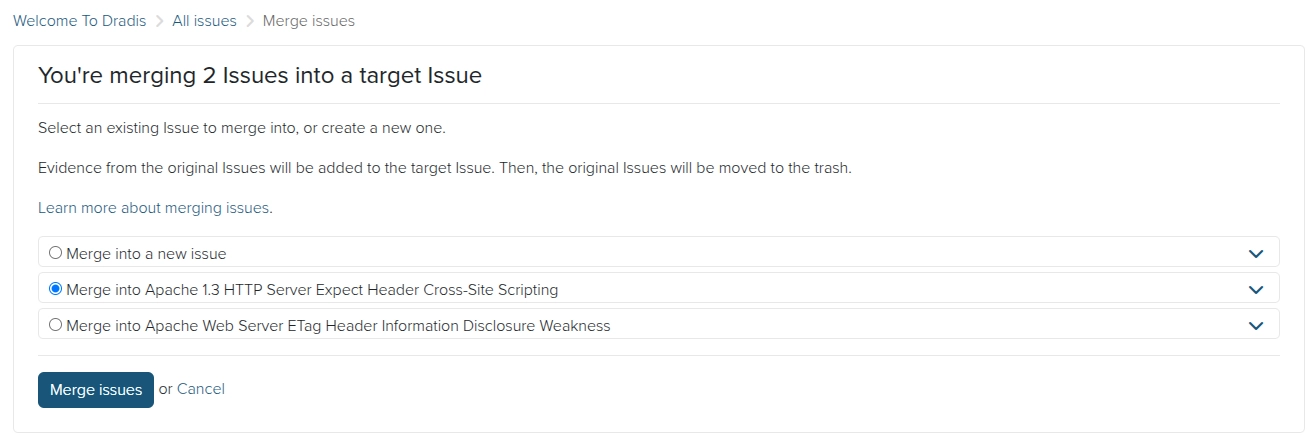
Recover merged Issues
Did you accidentally merge one too many Issues? All merged Issues are automatically moved into the Trash feature so that you can recover them if needed.
To learn more, check out the Recover deleted content with the Trash feature page of this guide.

Next help article: Bulk-update issues →