Project validation
Project validation checks to make sure that your project matches your Word report template.
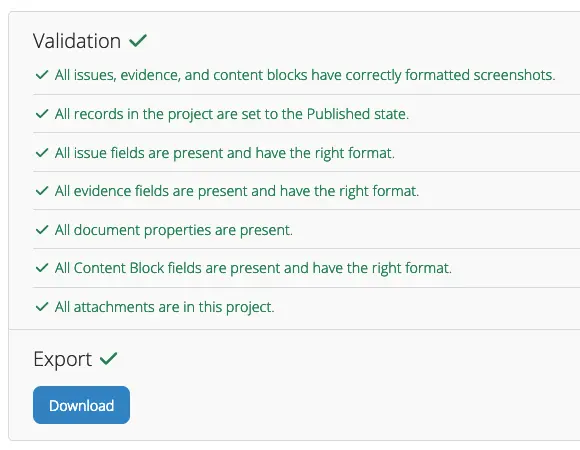
The most common source of errors is a report-template mismatch. If there is a difference between the fields and properties your report template is looking for and the ones defined in your project, you'll likely end up with a corrupted file or missing content when you export the report.
Another common cource of errors is incorrectly formatted screenshots. Screenshots should be placed on their own line in your Dradis project with no trailing spaces or other characters.
When should I validate my project?As of v4.10 of Dradis, your project automatically runs through validation when you export your project. This is to ensure that your project will not attempt to export incorrectly formatted data, which would almost certainly lead to a bugged report.
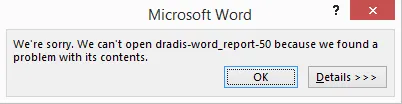
Many times, errors like the one shown above are caused by a missing Issue field or document property. Validating your project eliminates these simple errors. If you're still having problems with your report template after validating the project, please reach out to our Support team.
How to Validate your Project
The project validator is closely tied with the report template's properties. If you haven't done so, please review the Report template properties page of the Administration guide.
- Set up your report template properties: define your Issue fields and define your document properties.
- Open the project you want to validate and select Export in the header.
- In the Word tab, select the report template you defined fields and properties for above.
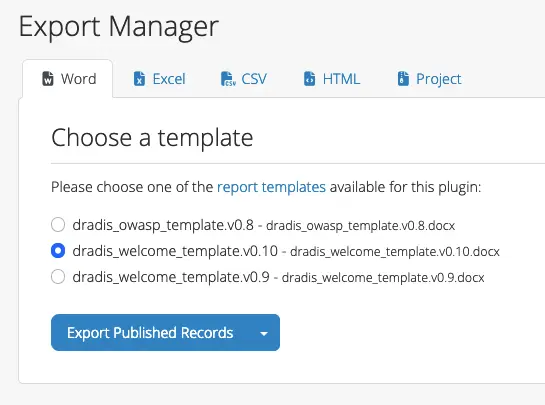
- Select Export published records (or All from the dropdown menu). If any validators show up in red font rather than green, an error has been identified. Make sure to check the on-screen logs for details and review the details below for examples.
Validator Cheatsheet
| Validator | Function |
|---|---|
| Content blocks | Check that all the Content Blocks defined in your report template properties are present in your project. |
| Document properties | Check that all the document properties defined in your report template are present in your project. |
| Evidence fields | Check that every instance of Evidence in your project defines all of the fields that your report template is looking for. |
| Issue fields | Check that every Issue in your project defines all of the fields that your report template is looking for. |
| Screenshots | Check that each screenshot is on its own line with no trailing white spaces or other characters after it. |
Next help article: Validate Content Blocks →