Quality Assurance View
This page contains:
Review and approve Issues and Content Blocks before including them in your reports.
This feature allows you to quickly differentiate between “I’ve reviewed this one” and “I haven’t reviewed this one yet”.
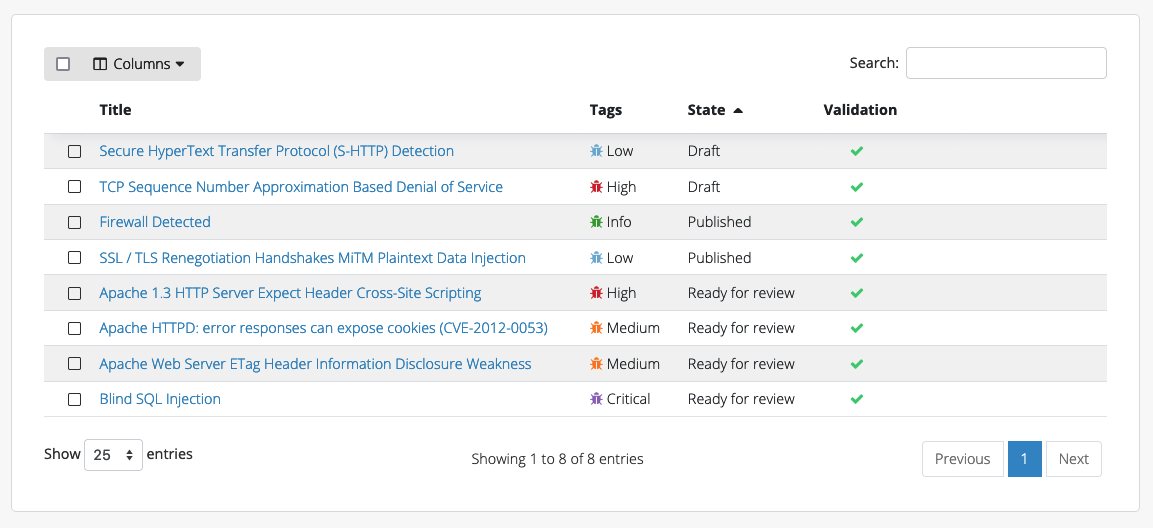
A summary of the states of Issues and Content Blocks is shown on the Projects page as well so that you have an at-a-glance overview.
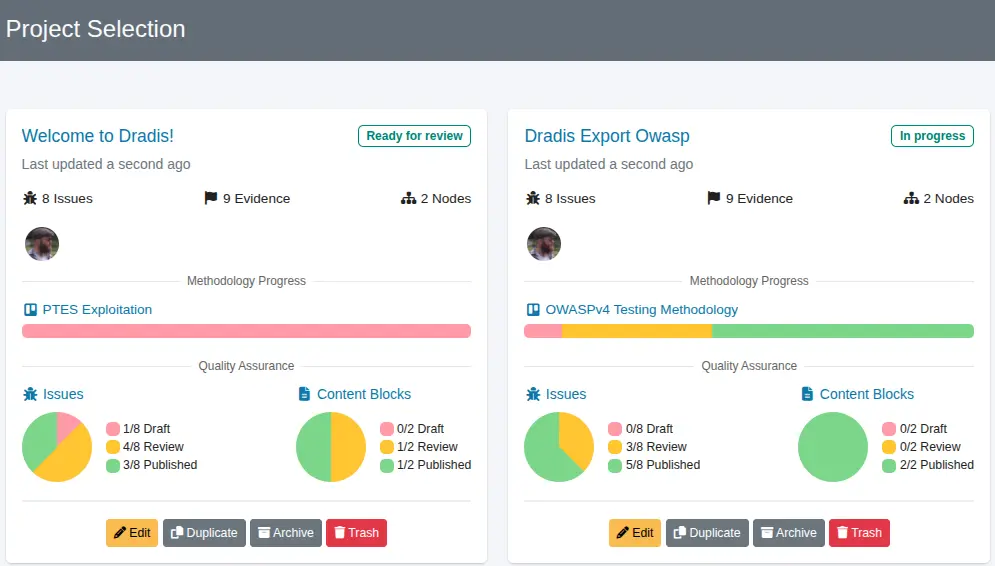
Assigning Reviewer Permissions
To restrict who can change the states of Issues and ContentBlocks to "Published", you will need to assign a Reviewer to the project. By default, all testers (Authors and Admins) can publish Issues and Content Blocks.
To do so, first Edit the project, click on the Reviewers tab, and assign one or more testers as Reviewers.
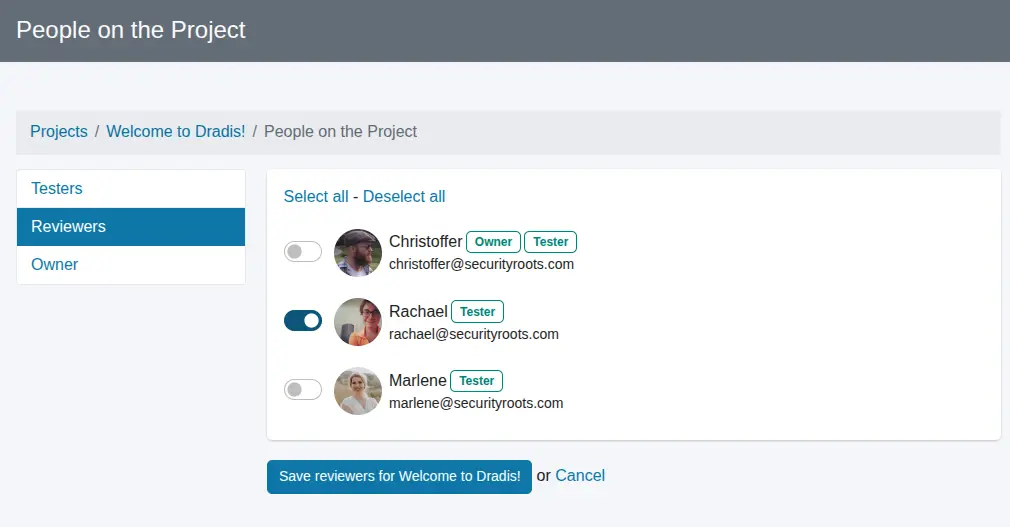
You will then see the Reviewer(s) assigned in the Users tab.
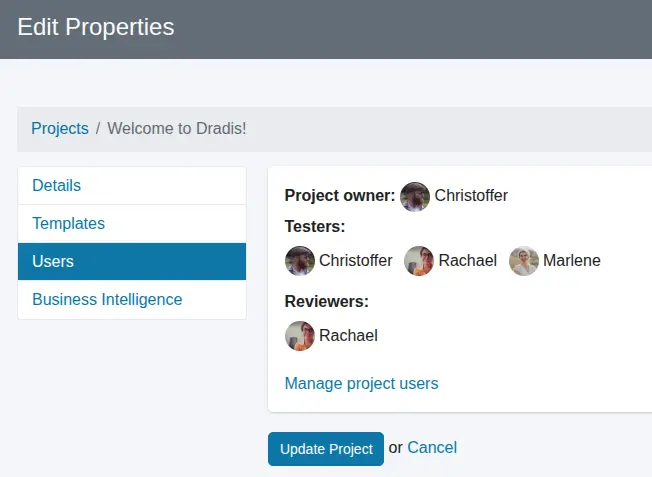
Note that the Reviewer function is designed to be optional. If nobody is assigned to be a Reviewer on a given project, then by default everyone is able to review all items in the project.
Review Issues
When your Issues are ready to be reviewed, change the Issue's state from Draft to Ready for Review:
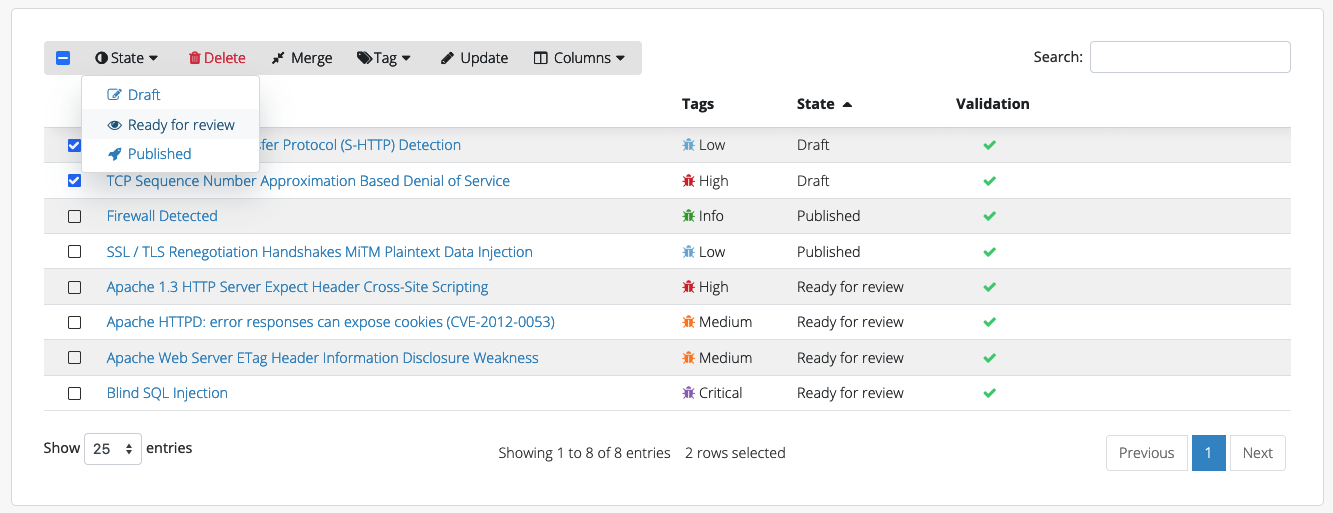
Then, when you navigate to QA in the header, all of the Ready for Review Issues will be displayed and ready for you to edit.
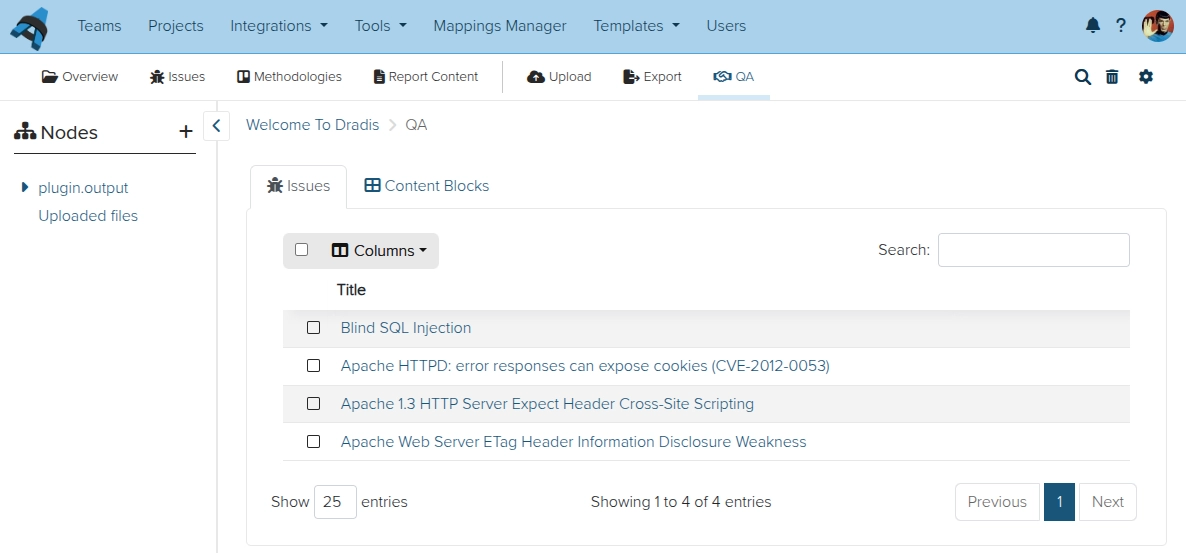
Edit an Issue and make any required changes before marking the Issue as Published. The Published findings will not appear in the QA view. You will be redirected to the next Ready for Review item.
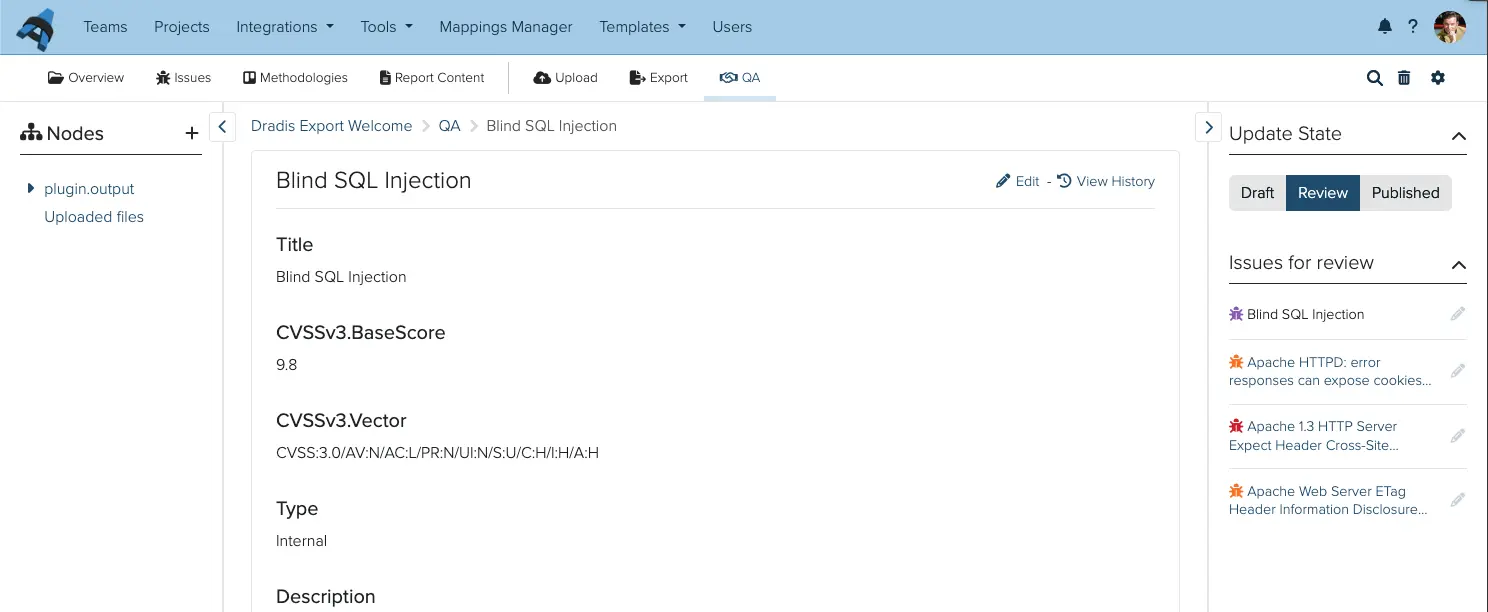
Review Content Blocks
When your Content Blocks are ready to be reviewed, change the Content Block's state from Draft to Ready for Review:
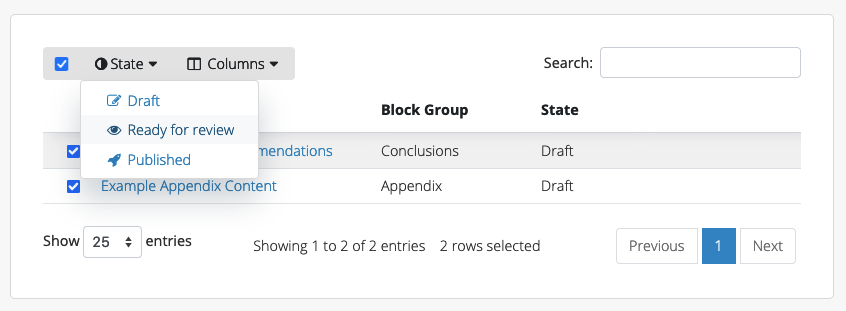
Then, when you navigate to QA in the header, all of the Ready for Review Content Block will be displayed and ready for you to edit in the Content Blocks tab.
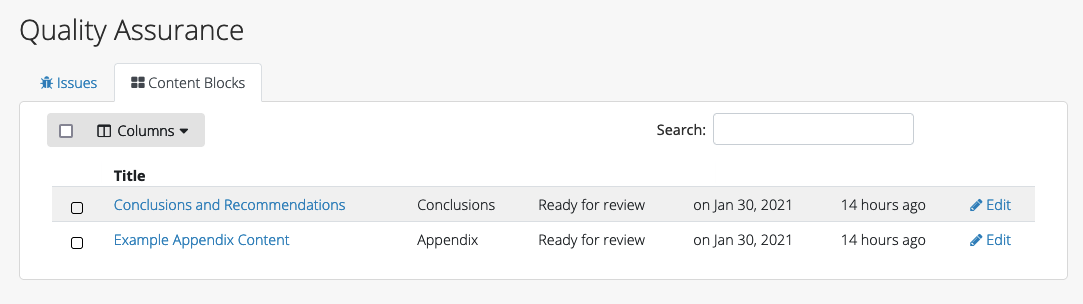
Edit a Content Block and make any required changes before marking the Content Block as Published. The Published Content Blocks will not appear in the QA view. You will be redirected to the next Ready for Review item.
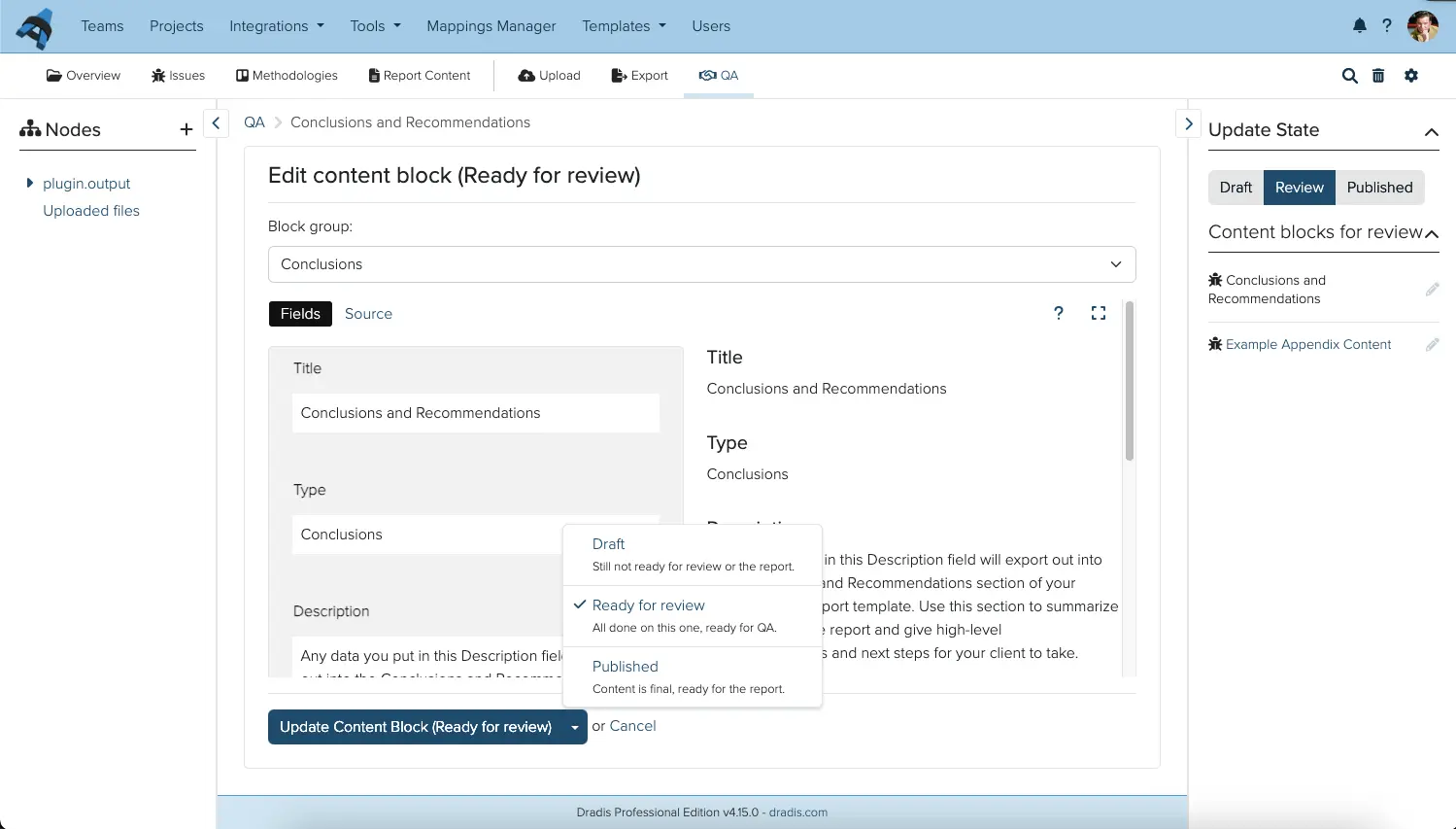
Next help article: Generate your report →