Note content control
This page contains:
- The case for Notes
- The Note content control
- Adding Note controls to the template
- Adding information to Dradis
- The result
- Filter your Note control
The case for Notes
Many teams use Notes as just blocks of text that stay in the project and don't export into the report. In that case, you can skip this section and move on to the ContentBlock content control.
Oftentimes, you will want to include in your report information that is related to a specific Node in your project, but isn't an Issue or an instance of Evidence. You can add this data you your project using Note in your project.
Enter the Note control. It is used to output to the report information that is stored in a Note in Dradis.
The Note content control
The Note control is a specialist and only works when it's nested inside a Node content control.
Also, it's important to mention that the Note control is only going to export Notes that are set to the Default category.
Adding Note controls to the template
From Word's point of view, there is nothing special about this Rich Text Content Control, it just happens to have a Title that will cause Dradis' engine to do something special:
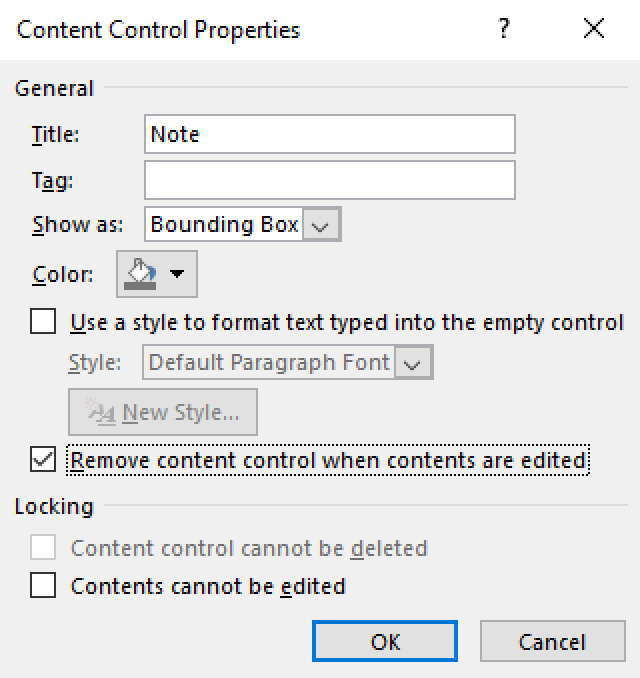
Lets continue with the example, this could be the relevant section in our template:
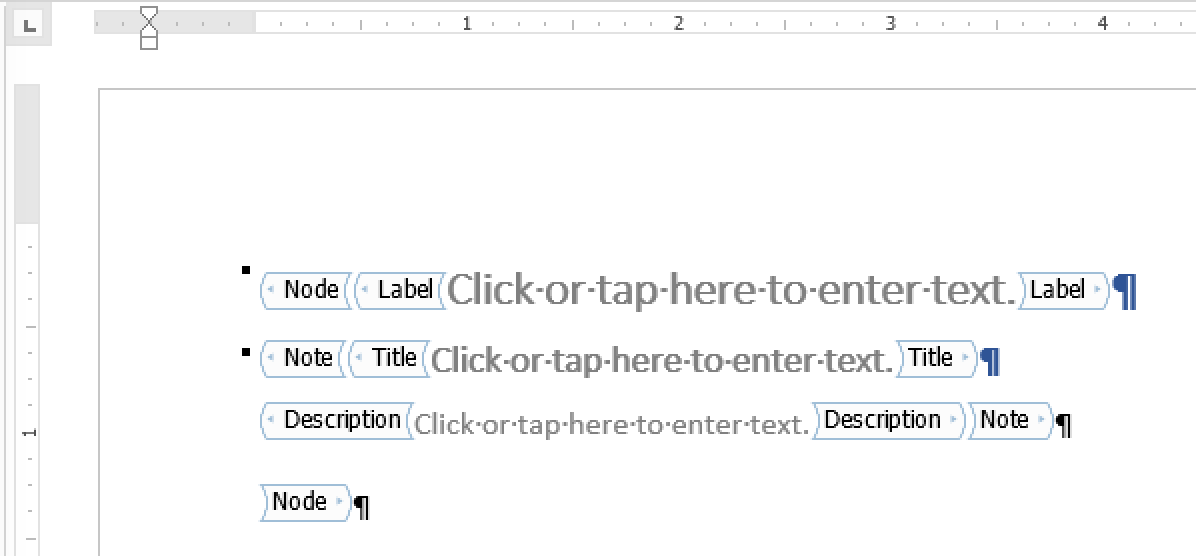
We've created Title and Description placeholders for those fields in our Notes.
And, remember, we need to wrap our Note control in a Node control so that it functions correctly.
Adding information to Dradis
Lets get our Notes into Dradis right away. First of all, where should we put these Notes? That's an easy one! Just pick the Node that your Note should be associated with in the report:
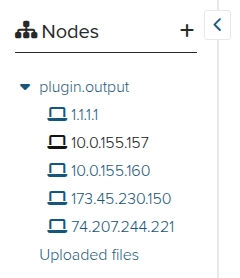
Now, the note contents:
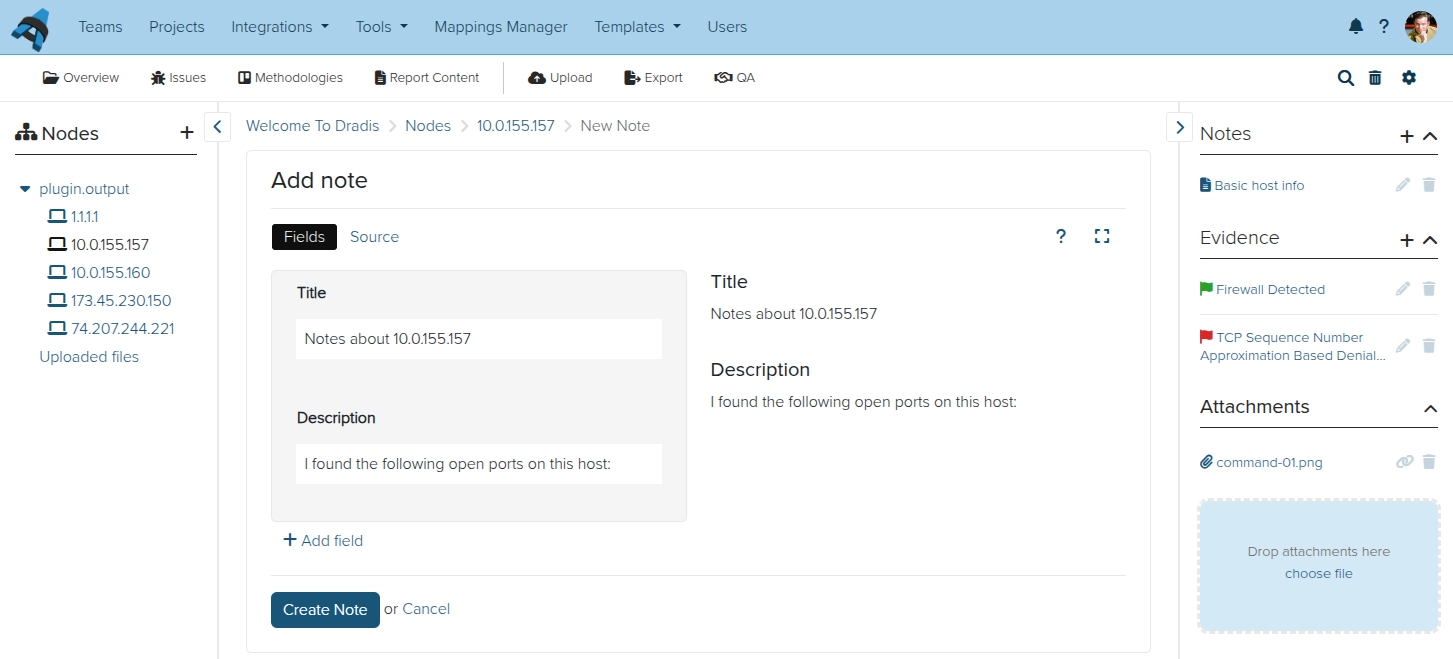
But wait, there is one more thing!
Remember the section about Note categories? Good, because we need to assign this note to the Default category. Now we are all set.
The result
Let's assume we created 3 Notes in that project, one on each of the Host Nodes.
Exporting the project with the template above gives us the expected result:
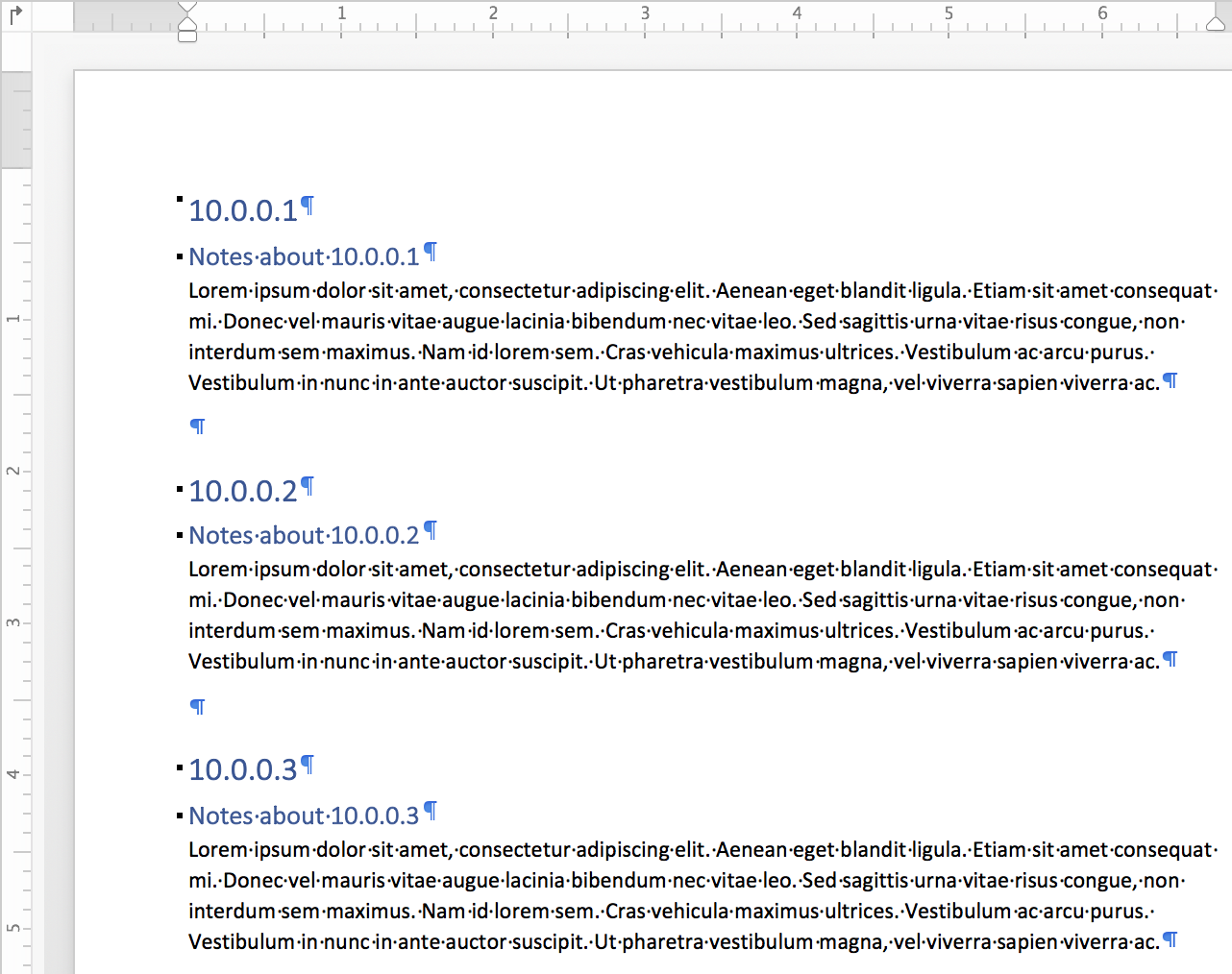
But there is a catch! What if you want to have multiple Notes on each Node but only want to export one of them?
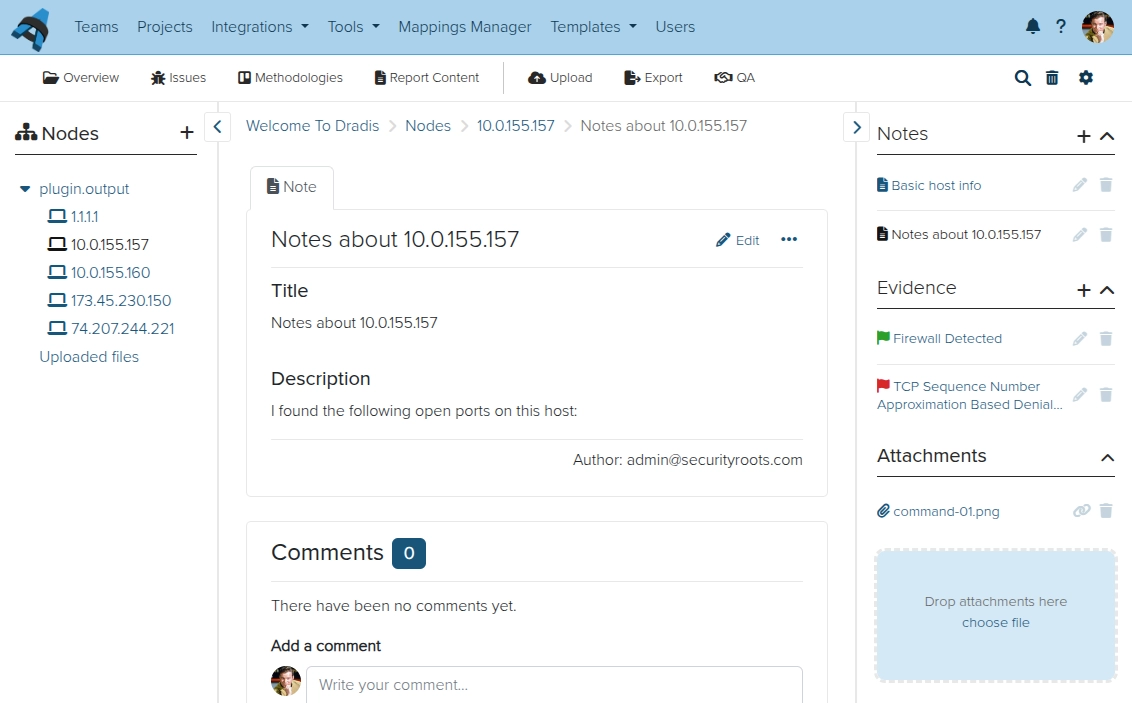
Filter your Note control
If you need to have a specific Note export out into your report, you'll need to tell Dradis which Note(s) to export.
If you're thinking this is the kind of thing we just covered in the Filtering and sorting section of this guide, you'd be right!
After applying a simple filter:
Type|SummaryThis is what our template looks like:
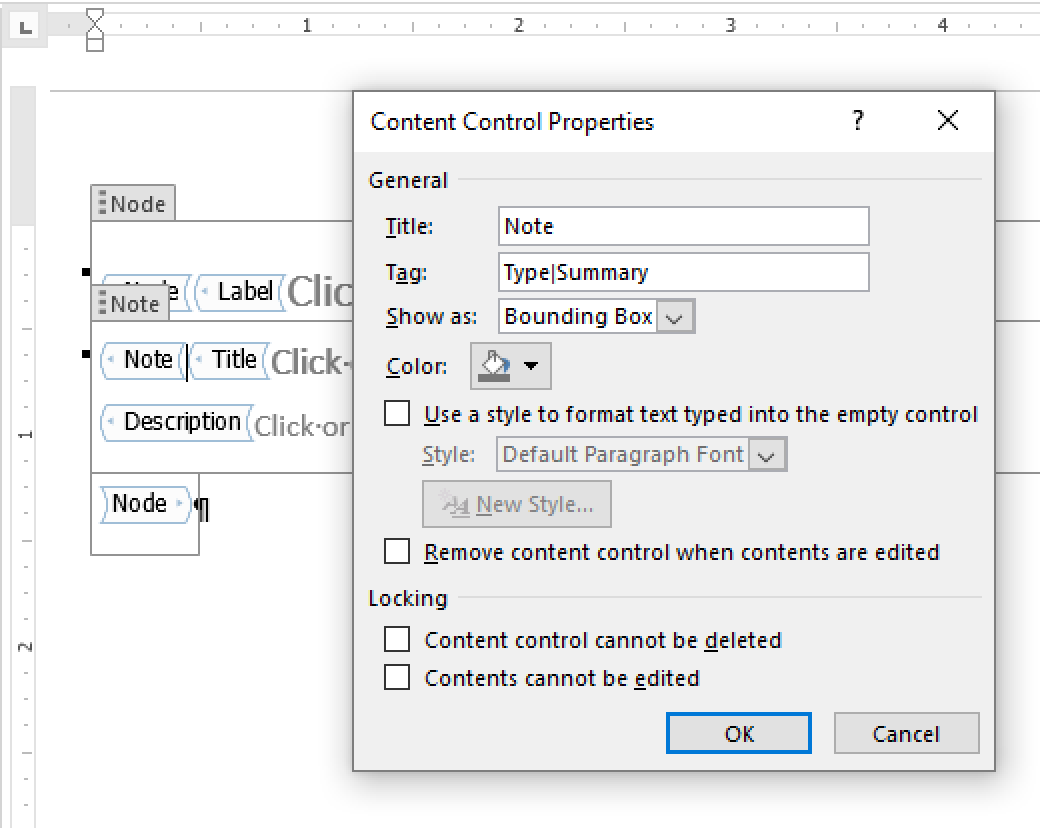
Back in Dradis we need to add the new Type field to our note:
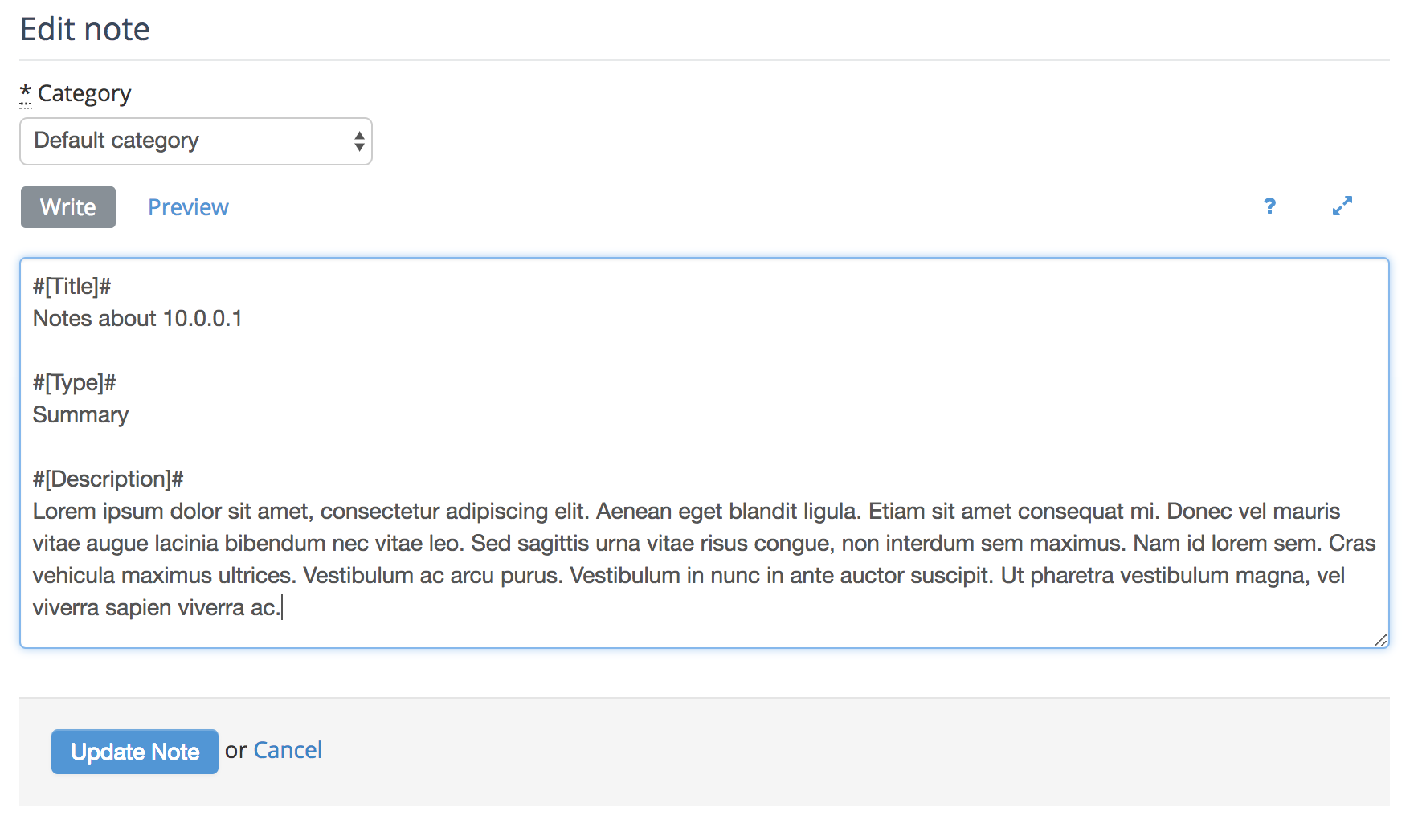
And now we know that only the Summary Notes will export into the report.
Next help article: ContentBlock content control →