Creating PDF reports
This guide contains:
- Installing the PDF exporter:
- Customizing your PDF report:
- Exporting your PDF report:
Installing the PDF exporter
The PDF exporter plugin requires internet connectivity for installation and upgrade. Your Dradis instance can be taken offline afterwards.
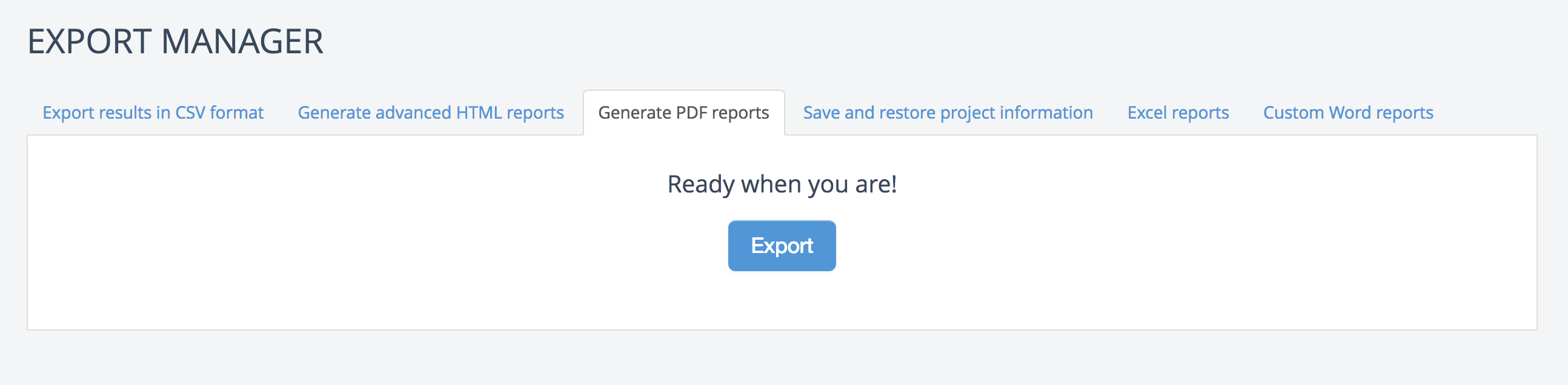
For Dradis Professional Edition:
-
Run the following in the console as
dradispro:$ cd /home/dradispro $ git clone https://github.com/dradis/dradis-pdf_export.git
-
Edit file
/opt/dradispro/dradispro/shared/addons/Gemfile.plugins(create it if it does not already exist) and append the following to the end of the file:gem 'dradis-pdf_export', path: '/home/dradispro/dradis-pdf_export'
-
Run the following in the console as
dradispro:$ cd /opt/dradispro/dradispro/current/ $ ln -s /opt/dradispro/dradispro/shared/addons/Gemfile.plugins $ RAILS_ENV=production bundle install
-
Restart the app:
$ god restart dradispro-puma
Now, navigate to Export results in the header of one of your projects to see the new Generate PDF Reports option!
For Dradis Community Edition:
-
First, you're going to clone the PDF exporter locally. Navigate to the folder where you want to install the PDF exporter, then run the following in the console:
$ git clone https://github.com/dradis/dradis-pdf_export.git
-
Back in the
dradis-cefolder, edit fileGemfile.pluginsand add this line in the Export section:gem 'dradis-pdf_export', path: '../path/to/dradis-pdf_export'
Make sure to update the path example above with your actual path to the correct folder!
-
Install the new PDF exporter by running this command from your local
dradis-cefolder:$ bundle install
Restart the server ($ bundle exec rails server), then navigate to Export results in the header to see the new Generate PDF Reports option!
Customizing your PDF report
We're using the powerful Prawn library to do the heavy lifting.
Essentially, you're just editing an .rb file to customize it as needed. For more details on specific syntax options, check out the Prawn library linked above!
For Dradis Professional Edition:
Create an
exporter.rbfile! For a quick starting point, copy this sample PDF report template: exporter.rb and customize as needed.Replace the existing file at
/home/dradispro/dradis-pdf_export/lib/dradis/plugins/pdf_export/exporter.rbwith your newexporter.rbfile.-
Run the following in the command line as
dradispro:$ cd /opt/dradispro/dradispro/current/ $ RAILS_ENV=production bundle install $ god restart
For Dradis Community Edition:
Create an
exporter.rbfile! For a quick starting point, copy this sample PDF report template: exporter.rb and customize as needed.Replace the existing file at
dradis-pdf_export/lib/dradis/plugins/pdf_export/exporter.rbwith your newexporter.rbfile.
Exporting your PDF report
For Dradis Professional Edition:
Export from the Webapp
In the header of your project, navigate to Export
Navigate to the PDF tab and click Export
Export from the Command Line
Locate the ID of the project you want to export. If the browser shows
https://192.168.56.102/pro/projects/50, your project ID is50.-
SSH into the box as dradispro and navigate to the
currentfolder:$ cd /opt/dradispro/dradispro/current
Run the
dradis:plugins:pdf:exportcommand.For our example, with a project ID of 50, the command we need to run is this:
$ PROJECT_ID=50 RAILS_ENV=production bundle exec thor dradis:plugins:pdf:export --output=/tmp
-
Download your report from the output location (example:
/tmp/) displayed after the export finishes.
For Dradis Community Edition:
Export from the Webapp
In the header of your project, navigate to Export
Navigate to the PDF tab and click Export
Export from the Command Line
First, make sure that you are inside of the
dradis-cefolderRun the
dradis:plugins:pdf:exportcommand:$ bundle exec thor dradis:plugins:pdf:export --output=/tmp
-
Download your report from the output location (example:
/tmp/) displayed after the export finishes.
Next help article: Creating Word reports with XSL transformations →