Debugging your template
One of the most powerful features of Dradis is our 1-click reporting engine.
When you are working with a custom report template, there will come a time when you need to do some debugging to understand how things are working or why you are not getting the results you expected.
In this guide you will learn how to debug issues with your template and how to identify problems with your content that are causing your template to fail.
What this guide covers
This is a template debugging and troubleshooting guide. It covers:
Common problems when generating a report
- Generating the report from the command line
- When you generate the report but the content isn't there
- When the export fails
- Cannot populate "MyControlName" inline content control with multi-paragraph content
Word error messages
- Word error: Word experienced an error
- Word error: ambiguous cell mapping
- Word error: qualified name
- Word error: XML parsing
Validating your project
- Validating Issue fields
- Validating Evidence fields
- Validating Content Block fields
- Validating document properties
- Validating Screenshots
Missing content
If you're not getting an error message but instead missing content or having trouble getting tool output exporting into your reports, check to make sure your Mappings Manager is correctly configured for your Report template.
Export stalling
After you click Export, the on-screen log should update until "Worker process completed" appears. If the on-screen log isn't updating with any progress, you may need to clear the export queue.
Click the cogwheel icon and Background Jobs or manually head to the
pro/admin/jobspage in your browser.-
In the Queues tab, you'll see where there are pending jobs.
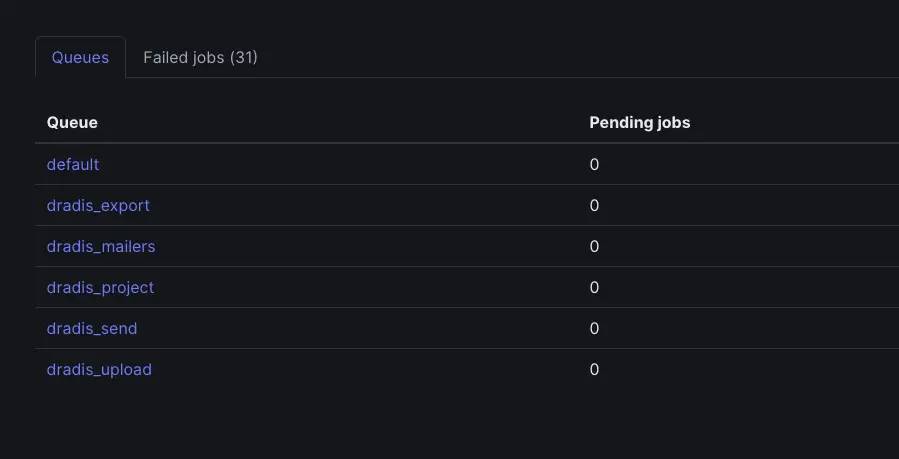
-
In the Failed Jobs tab, you can see any failed or stuck jobs.
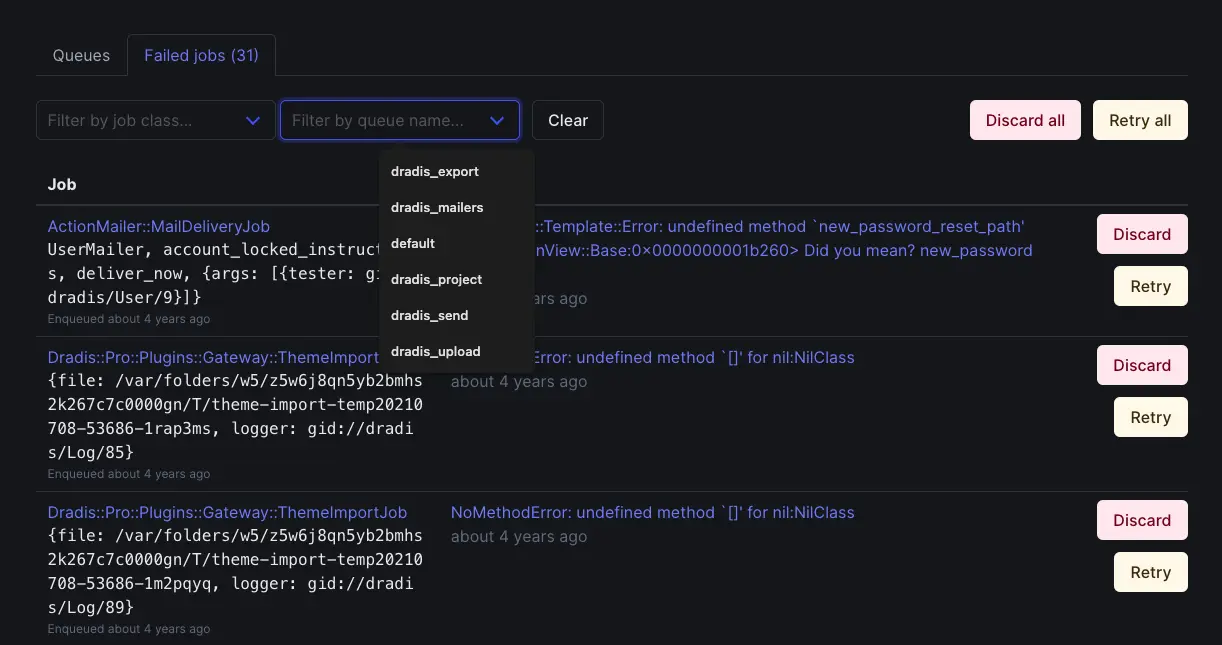
To kill any stuck or failed jobs, run the following in the console as dradispro:
$ cd /opt/dradispro/dradispro/current
$ ps aux | grep resqueYou'll see output including a line like:
dradisp+ 12838 66.0 6.3 358416 130092 ? Rl 20:08 0:00 resque-1.27.4:
Processing dradis_export since 1547687319 [ActiveJob::QueueAdapters::ResqueAdapter::JobWrapper]Then
kill -9the resque process as many times as necessary until it shows as "Waiting for dradis_export, dradis_upload, dradis_migrate" like the output below when you run the grep command again:dradisp+ 8747 0.0 5.5 324868 114892 ? Sl Jan14 0:24 resque-1.27.4:
Waiting for dradis_export,dradis_upload,dradis_migrate,dradis_projectFinally, test the export in the web app again. If that doesn't do the trick, try the command line export instructions.
If you don't have a report template yet and want to create your first one, I'd recommend these resources:
- Dradis Pro custom Word reports 101: This is the best way to get started, it covers what are the different moving parts and how everything fits together.
- Sorting and filtering: Learn how to sort your findings by severity, CVSSv2 number, etc.
- Reporting by host, reporting by issue: Present your findings by host (e.g. issues affecting host X) or by issue (e.g. the XSS problem affects hosts X, Y and Z).
Next help article: Common problems →