The Crazy Triangles™
Content controls behave differently if they are placed by themselves in a line or if there is other content in the same line.
If the control is by itself in a line, triangles will appear and the control will work for both single-paragraph content and multi-paragraph content.
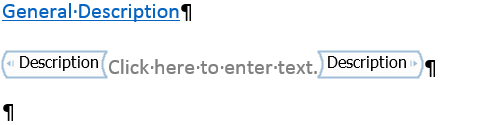
Yes, those tiny grey triangles close to the edge of the content control are The Crazy Triangles ™.
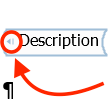
If other content has been added to the line (e.g. a full stop, or a prefix) or if you manipulate the control within Word, it may lose the triangles. A control without triangles will only work for single-paragraph content, not for multi-paragraph content.
Notice that there are no small grey triangles near the edges of the content control shown below:
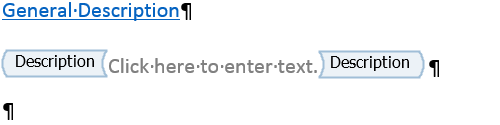
If you attempt to export multi-paragraph content from a project into a content control in a report template that does not have the triangles, you will get something like the following error on export:
└─ Cannot populate "MyControlName" inline content control with multi-paragraph content
If you haven't done so yet, now would be a good time to review the Introduction to Content Controls section of this guide.
Fix the triangles for multi-paragraph content
If you have a control like a Description that needs to be multi-paragraph but it has lost the triangles, delete the control and re-add it while keeping an eye on the triangles.
This example uses a Description control within an Evidence control but the steps apply to any scenario with nested controls.
- On your report template, hit Enter before and after the
Descriptioncontrol so that it is on its own line, but still nested within theEvidencecontrol.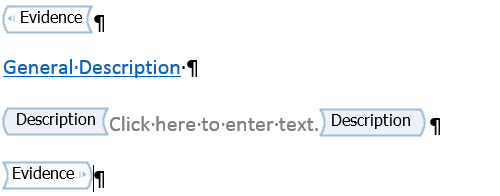
- Delete the
Descriptioncontrol and the trailing space.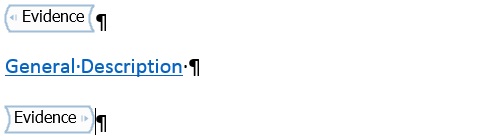
- Re-insert the
Descriptioncontrol and give it the Description title. Make sure that the triangles still appear!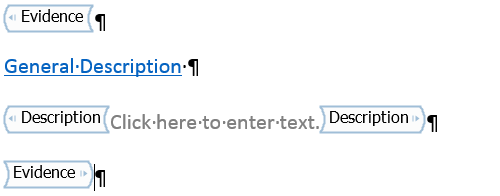
- (optional) Go to the end of the line and delete the carriage return so that the closing tags for the
Descriptionand theEvidencecontrols are on the same line.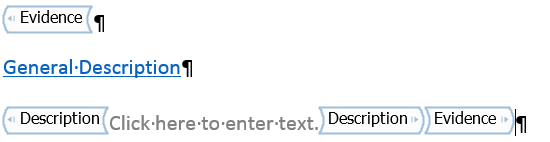
-
If you have a title or text before this content control, remember that the content control will lose the triangles if you include it on the same line. Make sure to leave a carrige return between titles or text and the
Descriptioncontrol as shown above.If you don't have a title or text before this content control, go back to the beginning of the line and hit backspace so that
EvidenceandDescriptioncontrols are on the same line.
- Check the triangles one more time to make sure they didn't disappear! If they do, try to undo your command with CRTL + z or go back to step 1 and work through the process again.
Next help article: Issue content control →