ContentBlock content control
This page contains:
- The case for Content Blocks
- The ContentBlock control
- Adding ContentBlock controls to the template
- Adding Content Blocks in Dradis
- The result
- Content Blocks in multiple sections of the report
The case for Content Blocks
Oftentimes, you will want to include in your report information that is not directly related with a particular finding. You can do this by including Content Blocks within the Report Content and using another special control, the ContentBlock control.
The ContentBlock control
Enter the ContentBlock control. It is used to output the Content Blocks from your Report Content in the Dradis Project.
In the same way Issue controls repeat a section of the template for every Issue in your project, ContentBlock controls repeat a section of the template for every Content Block in your project.
From Word's point of view, there is nothing special about this Rich Text Content Control, it just happens to have a Title that will cause Dradis' engine to do something special:
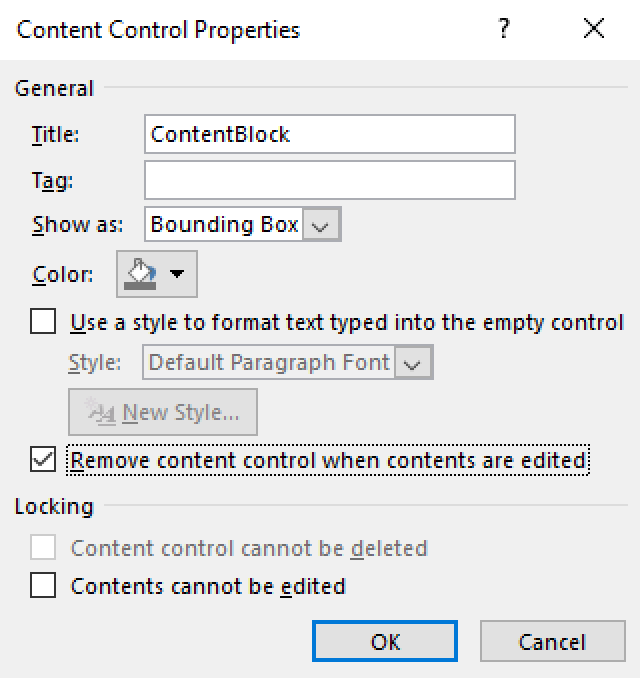
Adding ContentBlock controls to the template
Lets continue with the Executive Summary example, this could be the relevant section in our template:
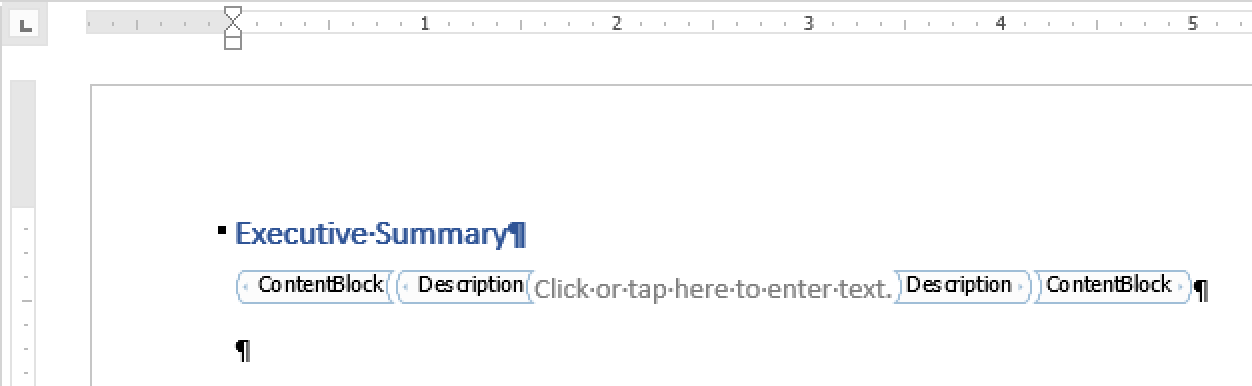
We've also created a placeholder for the Description field of the ContentBlock.
Adding Content Blocks in Dradis
Lets get our ContentBlock into our Dradis project right away.
Head over to the Content Blocks section of the Report Content guide for more details on how to add a Content Block to your project.
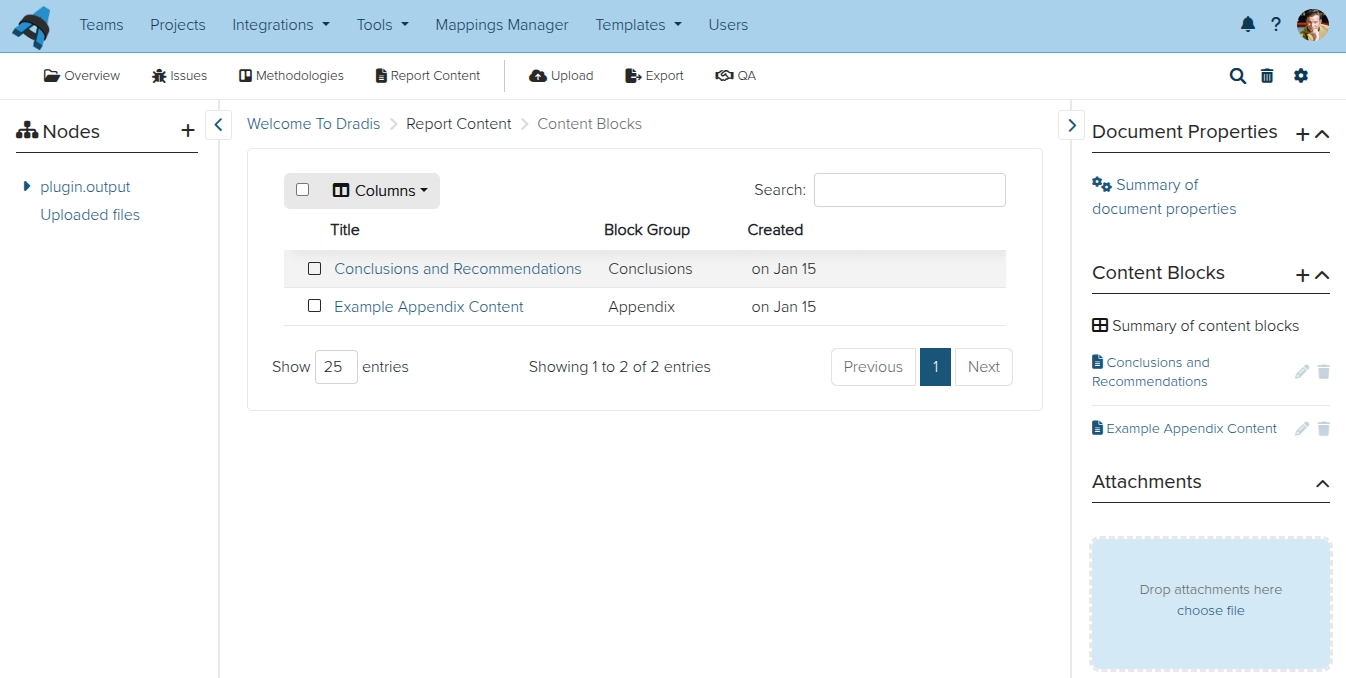
The result
Exporting the project with the template above gives us the expected result:
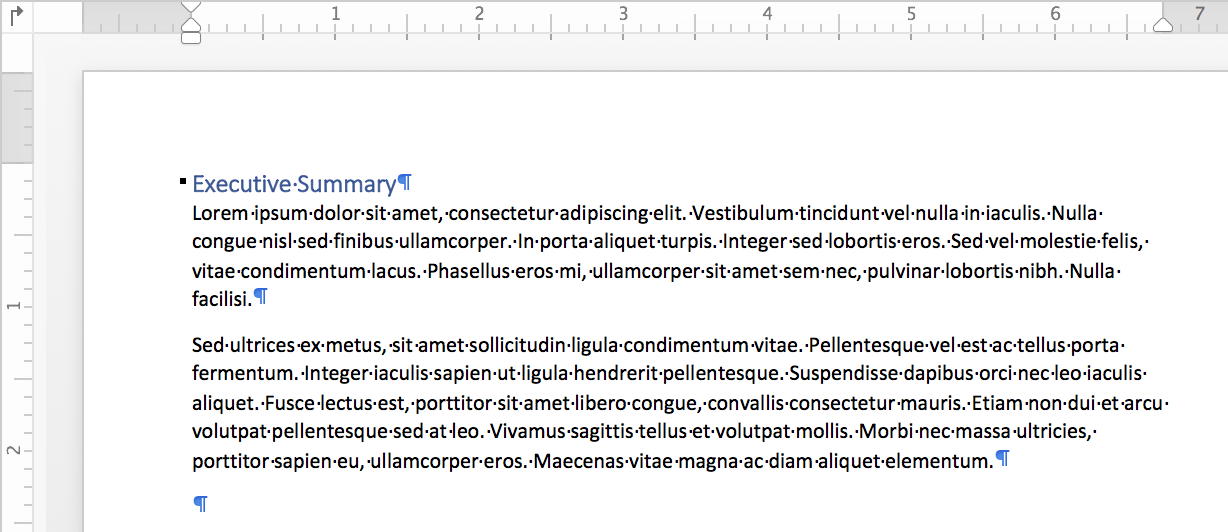
But there is a catch! What if you want to have ContentBlock controls in another section of the report, say the Caveats section?
Content Blocks in multiple sections of the report
If you need to have ContentBlock controls in a few sections of the report, you need a way to decide which Content Block from Dradis you want in each of these sections.
If you're thinking this is the kind of thing we just covered in the Filtering and sorting section of the manual, you'd be right!
After applying a simple filter:
Type|ExecSummaryThis is what our template looks like:

Back in Dradis we need to add the new Type field to our note:
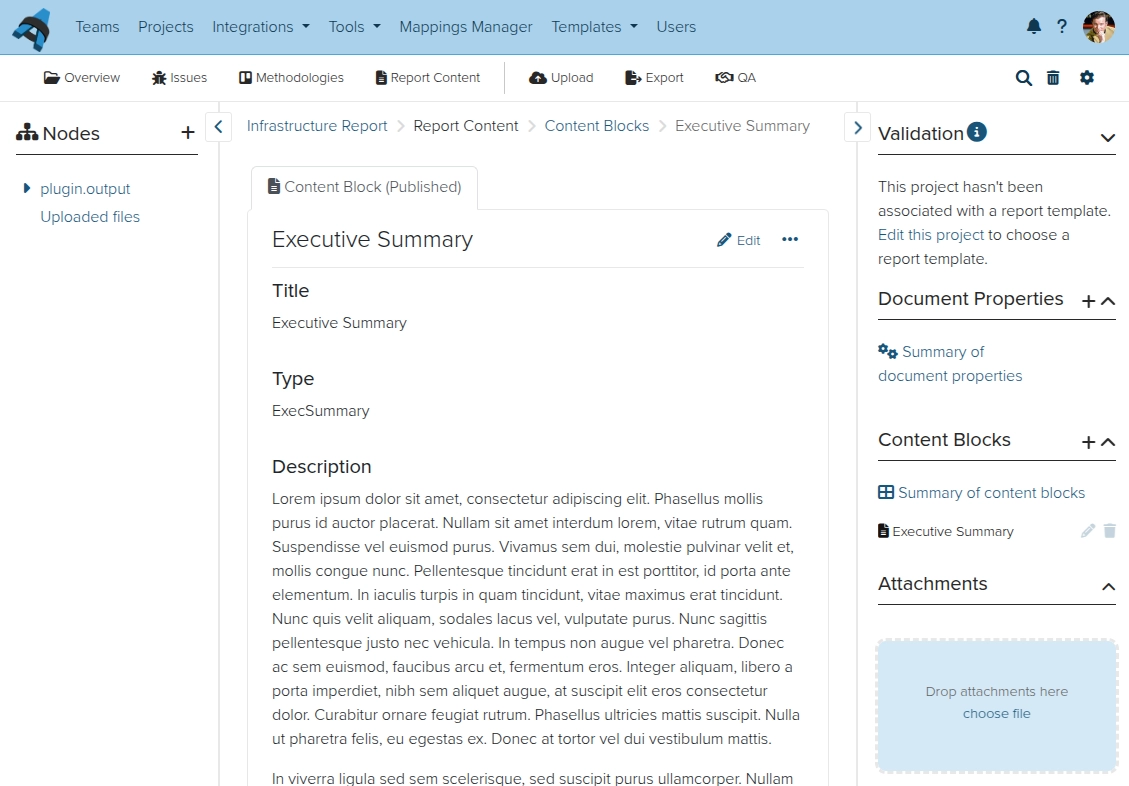
And now we know this note will only appear in the right section of the report.
If we wanted another Content Block to populate the Caveats section, we'd have to walk through the same process:
Add the
ContentBlockcontrols to the Caveats section of the report template, making sure to filter the control byType|Caveats.-
Add another Content Block to Dradis, making sure that it has the following content:
#[Type]#
Caveats
Next help article: Text styles and screenshots →