IssueCounter content control
This page contains:
The IssueCounter content control is a simple way to automatically calculate and include the total number of issues in your report.
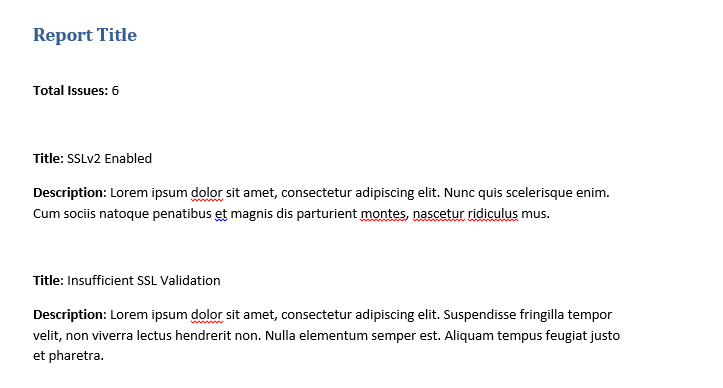
The IssueCounter can calculates the total number of all issues in the report. By applying a filter (e.g. Risk|High), you can also return a count of a subset of issues.
Count All Issues
Starting with a simple template, we can add in the IssueCounter control anywhere.
- Add a new Rich Text Content Control field to your report template.
- In the properties of the Rich Text Content Control, set the title to
IssueCounter(note the capitalization). Remember that Word will automatically populate the tag field if you do not provide one.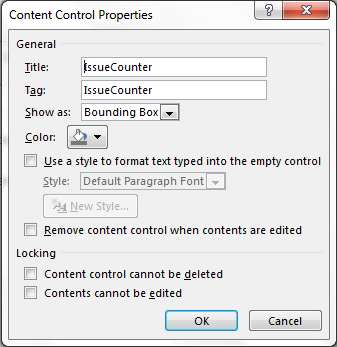
- Add a title or formatting to give meaning to the
IssueCounteryou just inserted. Your report template should now look similar to this one.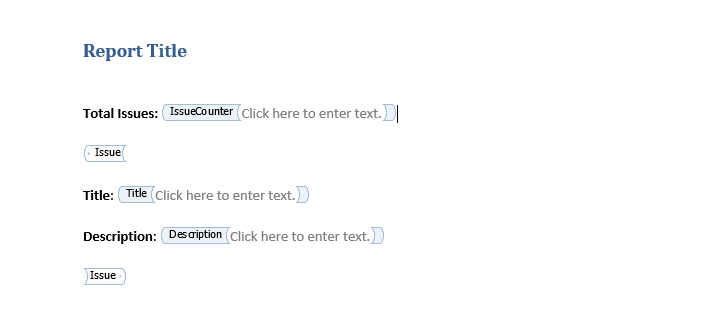
Now, after you upload your report template to Dradis, you can export your report and see the total number of issues in your report.
Count Issues after Filtering
What if you only want to count some of the issues? It's time to apply a filter to your content control. We'll show how to filter by tags in this guide. Check out the Filtering and sorting page for more and advanced options.
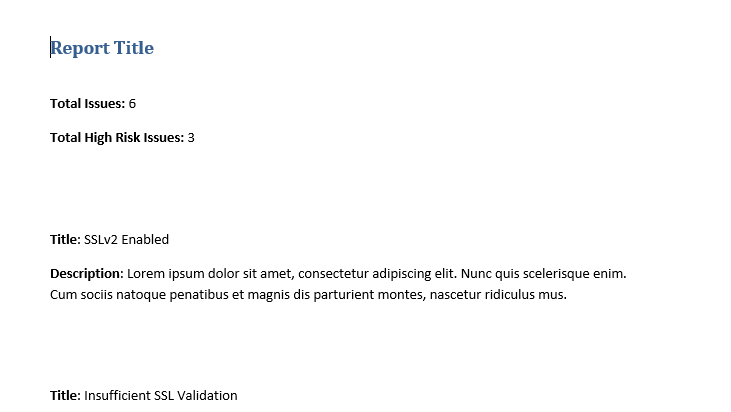
Filter your IssueCounter
If you haven't done so yet, now would be a good time to review the Filtering and Sorting section of this guide.
- Add a new Rich Text Content Control to your report template.
- As before, in the properties of the Rich Text Content Control, set the title to
IssueCounter. - Unlike before, set the tag with your filter parameters. In this example we want to display the total High risk issues so the tag field reads
Risk|High. Make sure to review the filtering and sorting guide for customization and advanced filtering options.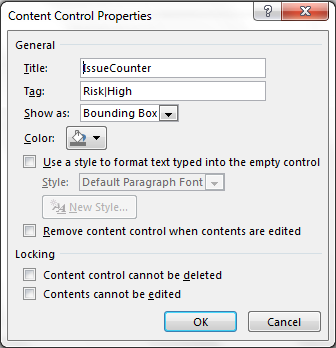
- Add in any titles or formatting to give context to the filtered count. Now your report template should look similar to this one.
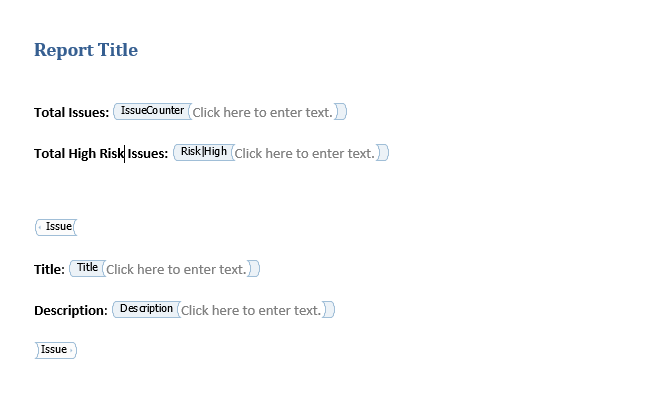
Now, after you upload your report template to Dradis, you can export your report and see the filtered issues count.
Count Issues affecting each Node
You can also count the number of Issues that affect each Node in your project by wrapping the IssueCounter control in a Node control. For more on the Node content control, keep reading this guide!
We created a new block of IssueCounter controls. For easy viewing, each content control is filtered by the value before it (e.g. Risk|High).
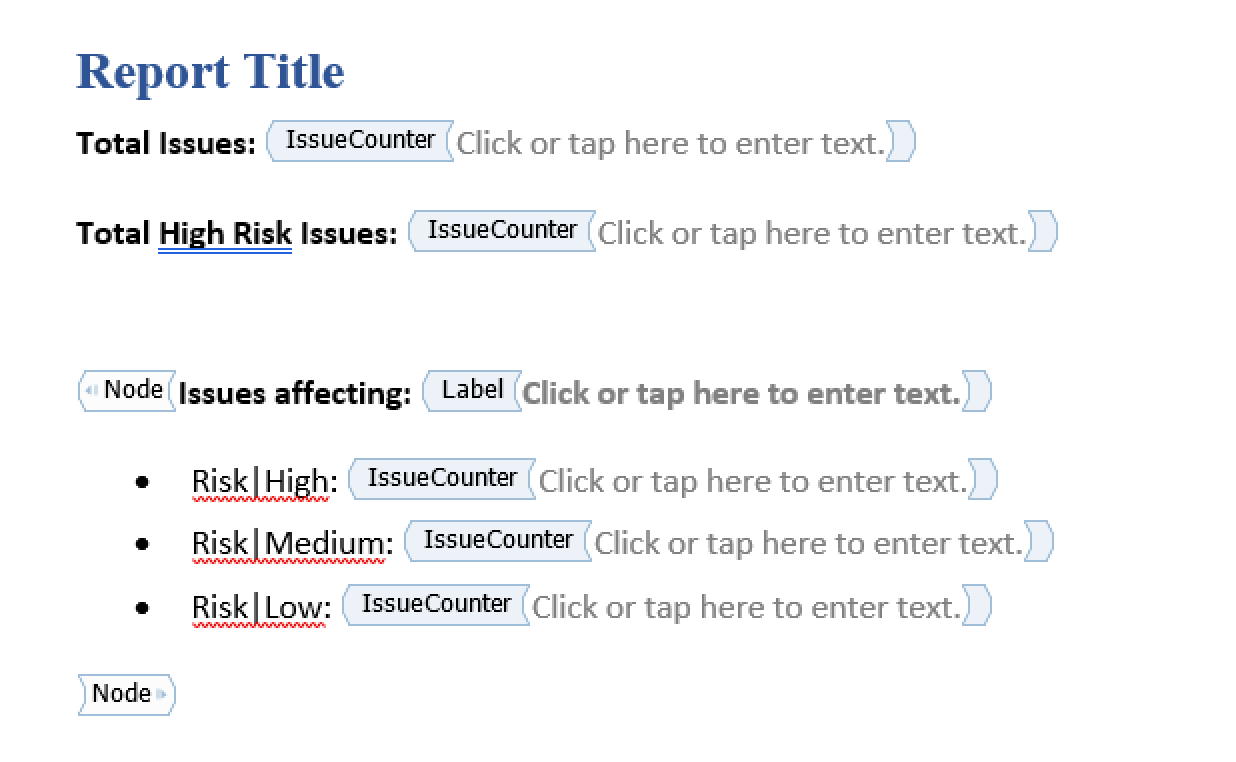
If we export an example project that contains 6 Issues: 3 High, 1 Medium, and 2 Low, each of which affects 1 of the 3 Nodes in the project, we'll end up with a report that looks like:
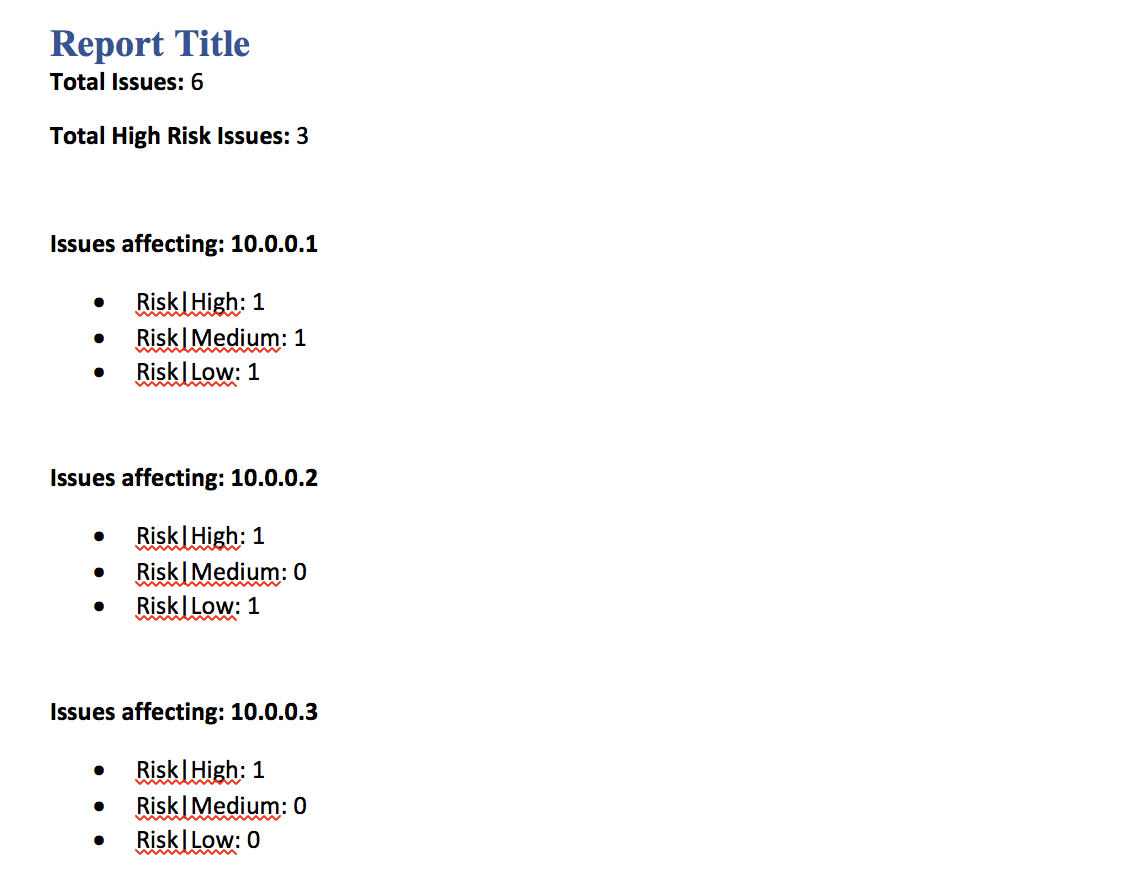
Next help article: Custom charts and graphs →