Node content control
This guide contains:
Adding the Node content control
The Node content control is the last special control supported. It is a wrapping control that will repeat a section of the template for every Node in your project.
This is handy, for instance, if you have a section in your report that lists all the problems associated with a given node (e.g. a PCI report will need a section listing all the findings for each of the hosts).
As usual, lets start with the end result and work our way backwards:
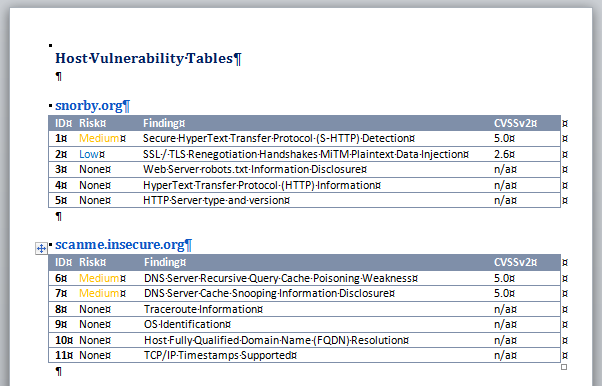
The Label control
A nested Label control can be used inside an Node control to display its label.
We want to repeat the table for each Node in our project and show the node's label before each of them:
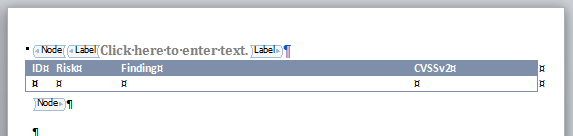
Adding a sequential number for each Issue
These instructions will help you assign a sequential number to each Issue in your project. Looking to export the total number of Issues in your project instead? Check out the IssueCounter content control instead.
If you go back to the first screenshot in the section you may notice that the first column in the table is labeled ID and contains a unique value for each Issue in the table. This field comes in handy when uniquely identifying each finding.
To implement this, we've used one of Word's Sequences feature.
Go to the first cell in our empty table, and:
- Click the Insert tab
- Click Quick Parts
- Click Field...
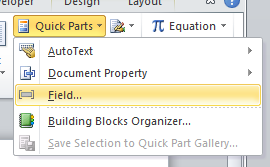
- Under Field names, select Seq
- Under Field codes, assign it an Identifier
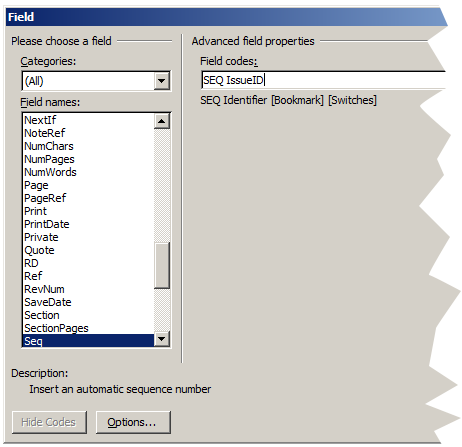
After clicking OK, the IssueID counter is placed on the cell:
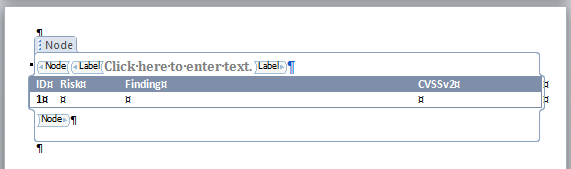
Adding the placeholders for Title and CVSSv2 was covered in Issue content control and sorting the table by CVSS range in Filtering and sorting
Note that when the Node control causes this table to be repeated, the value of the IssueID counter won't change until you update it. Check out the options to update your fields post-export for more details.
Next help article: Node properties →