Combine outputs from multiple tools
One of the best parts of the Mappings Manager is how it allows you to combine the outputs of multiple tools seamlessly into your report template.
We just covered how to integrate your tool output with your Dradis Pro template, but what if you are dealing with the outputs of multiple tools, or want different tool data to end up in different sections of your report?
Let's compare the final Issue mappings for different scanners for the same report template.
Nessus
Report Item data source
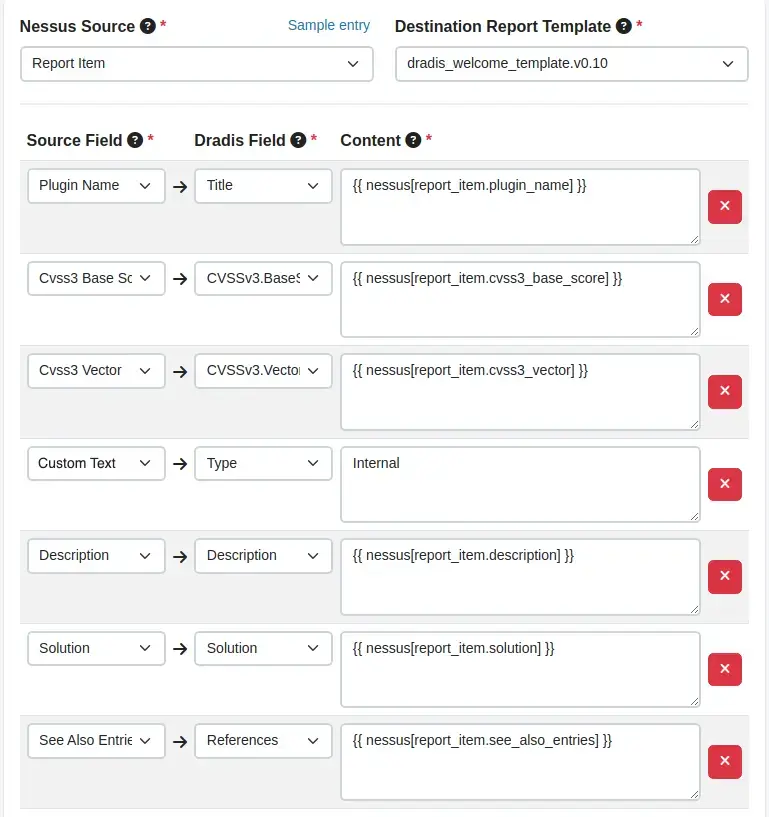
Qualys
Vuln Element data source
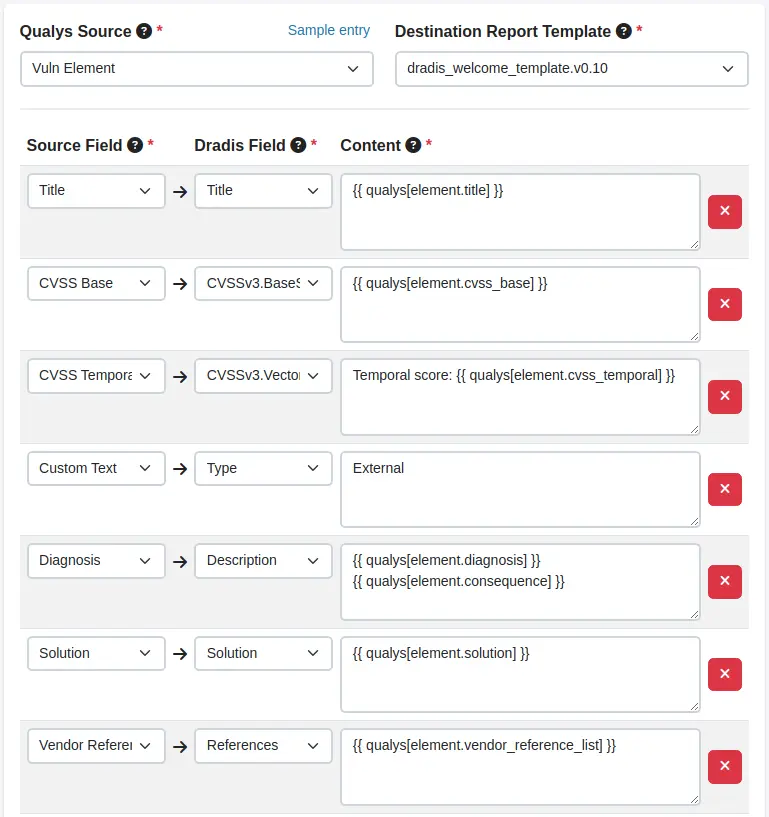
You can see right away that while they both use exactly the same Dradis fields, the source fields and resulting content syntax for Nessus and Qualys are still very different.
The good news is that the process of adding both is exactly the same. All you need to worry about are the correct source field names. For example, Nessus uses Plugin Name, while in Qualys it’s called Title. Note that for the Type field we have designated Internal as the content for Nessus and External as the content for Qualys. This will result in the field having an appropriate static text value based on which scanner the data comes from.
Obviously, your configuration of fields will be different depending on what tools you are working with, what templates you are customizing, and what information you need to include in your report template. Mix and match the Available Fields for all of the tools you are using for your report making sure they match up with your Dradis fields. Now, no matter how many tools you integrate into your report, the formatting will be exactly what you need.
Next help article: Multiple templates and multiple mappings →