My tool output won't upload!
Running into errors when you upload tool data to your project? The first step should be to run the upload through the console so that you can get more clues as to the underlying problem.
Missing content
If you're not getting an error message but instead missing content or having trouble getting tool output exporting into your reports, check to make sure your Mappings Manager is correctly configured for your Report template.
Upload stalling
After you upload a file, the on-screen log should update until "Worker process completed" appears. If the on-screen log isn't updating with any progress, the background worker may need a restart. To do this:
$ cd /opt/dradispro/dradispro/current
$ god restart
If this is a persistent error, or for some reason a god restart doesn't resolve it, you may need to clear the jobs queue.
In Dradis v4.18 or later, you can view the list of open jobs in the UI:
Click the cogwheel icon and Background Jobs or manually head to the
pro/admin/jobspage in your browser.-
In the Queues tab, you'll see where there are pending jobs.
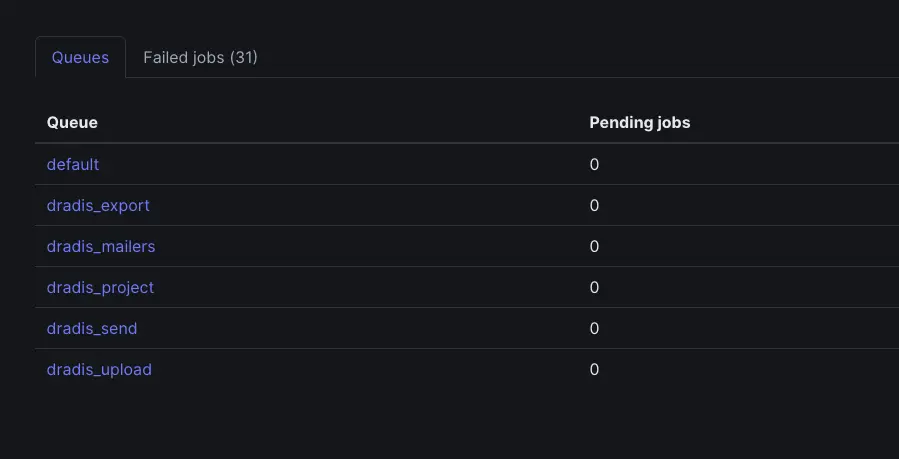
Finally, test the upload in the web app again. If that doesn't do the trick, try the command line upload instructions below.
To kill any stuck or failed jobs, run the following in the console as dradispro:
$ cd /opt/dradispro/dradispro/current
$ ps aux | grep resque
You'll see output including a line like:
dradisp+ 12838 66.0 6.3 358416 130092 ? Rl 20:08 0:00 resque-1.27.4:
Processing dradis_export since 1547687319 [ActiveJob::QueueAdapters::ResqueAdapter::JobWrapper]
Then kill -9 the resque process as many times as necessary until it shows as "Waiting for dradis_export, dradis_upload, dradis_migrate" like the output below when you run the grep command again:
dradisp+ 8747 0.0 5.5 324868 114892 ? Sl Jan14 0:24 resque-1.27.4:
Waiting for dradis_export,dradis_upload,dradis_migrate,dradis_project
This guide contains:
- Working with Thor
- Upload tool output from the console
- Example: Upload a Qualys file from the console
- Troubleshooting specific error messages
Working with Thor
We're going to use Thor to help us run this upload from the command. To see all of the commands available within Thor, run the following commands in the console as dradispro:
$ cd /opt/dradispro/dradispro/current/
$ RAILS_ENV=production bundle exec thor -T
The output:
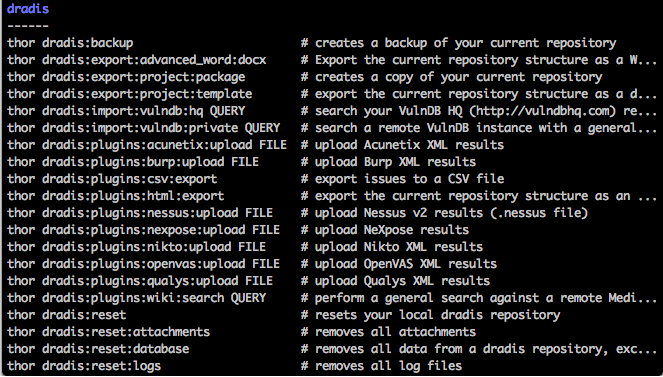
Find the command in the output above that corresponds with the type of file you're uploading. Working with a Nessus file? You're going to want thor dradis:plugins:nessus:upload. If you're working with a Burp file, use thor dradis:plugins:burp:upload instead.
Upload tool output from the console
- Create an empty project, note down the project ID. You can find the project ID from the browser location bar once you open the project in the main Dradis interface (8 in this example):
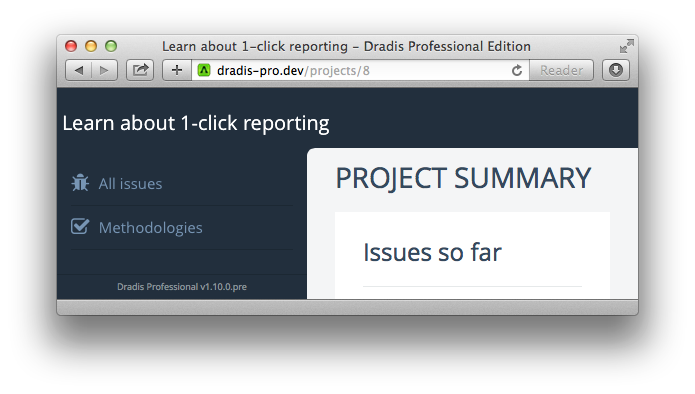
- SCP the file to
/tmpon your Dradis VM. - Run a the following commands in the console as dradispro:
$ cd /opt/dradispro/dradispro/current
$ PROJECT_ID=XXXX RAILS_ENV=production bundle exec thor dradis:plugins:PLUGIN_NAME:upload /tmp/FILENAMEMake sure to make the following subsitutions:
- substitute your project ID for
XXXXabove - substitute in the correct
PLUGIN_NAMEabove so that you match the Thor command we just looked up - substitute in the correct file name and extension for
FILENAMEabove
- substitute your project ID for
- Kill the background worker process by running either:
$ god restart dradispro-resque-1
or$ ps aux | grep resque
Example: Upload a Qualys file from the console
- Create an empty project, note down the project ID.
- SCP the Qualys file to
/tmpon your Dradis VM. - Run the following commands in the console as dradispro:
$ cd /opt/dradispro/dradispro/current
$ PROJECT_ID=XXXX RAILS_ENV=production bundle exec thor dradis:plugins:qualys:upload /tmp/qualys.xmlMake sure to substitute your project ID for
XXXXabove.
Troubleshooting specific error messages
Trying to rescue from a :length error
If your upload fails with a :length error, you will see a message like the following:
I, [2016-12-30T04:31:50.316542 #16278] INFO -- : => Creating new issue (plugin_id: 10107)
E, [2016-12-30T04:31:50.329825 #16278] ERROR -- : Trying to rescue from a :length error
This error is caused by an entry in your tool upload that is bigger than what our database column allows for. To resolve this error:
- Locate the data immediately before the
:lengtherror and inspect it. In the example above, we would open the XML file and inspect it for an Issue withplugin_id: 10107 - While keeping an eye on the content to make sure you don't lose anything important, delete some of the data that isn't needed. The database column allows for 65k of data which should be plenty.
Next help article: My report isn't exporting! →