States
This page contains:
Your Remediation Tracker will come pre-populated with the following ticket states:
- New
- Confirmed
- In progress
- Ready for re-test
- Fixed
- Risk accepted
The states you define will appear in the States dropdown:
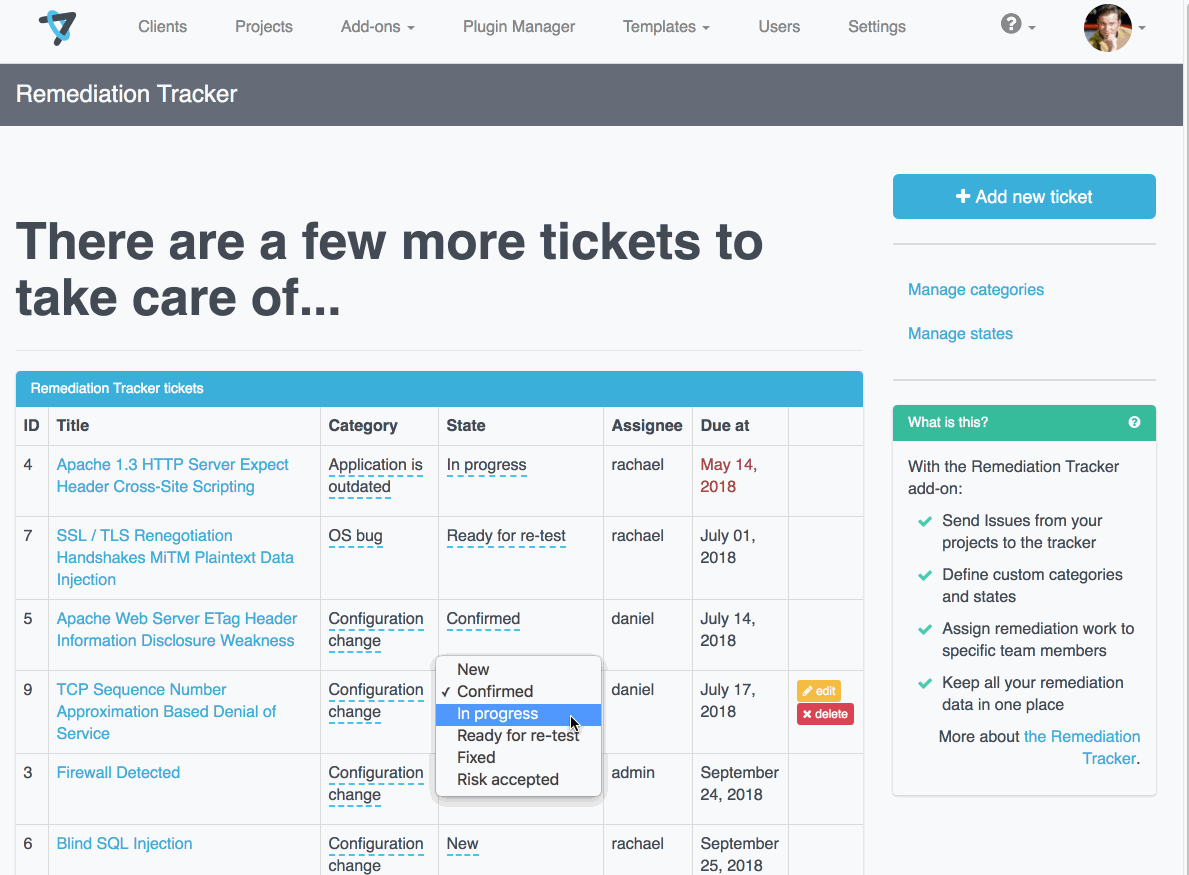
Add a new State
Click Manage states in the Remediation Tracker's right-hand sidebar
Click + Add new state and give the State a Name
-
Click Create State to save
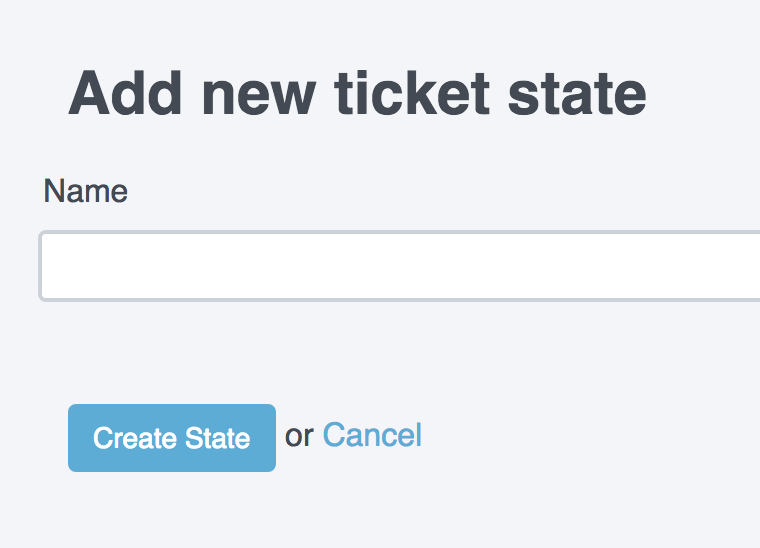
Existing States
Edit a State
Mouseover the State name and click the yellow Edit button
Rename the State, then click Update State to save your changes
Delete a State
Mouseover the State name and click the red Delete button
Confirm that you want to delete the State. Note: there is no undo option.
Great job, you reached the end of the guide! Have you read all of them?