Deploy the Dradis OVA on your virtual environment
This process will look slightly different depending on the Virtual Machine or networking configuration that you are using. For more information, please see our list of supported virtual machine environments
To deploy the OVA
- Import the OVA into your Virtual Machine. The exact steps here will differ depending on your Virtual Machine setup but generally, you want to create a new Virtual Machine using the OVA or import the OVA into your VM. If you get any error message during the OVA import, please check for a corrupted file with the SHA1 checksum and then contact our support team.
- Once the OVA is imported, you'll be greeted with the screen below looking for the default Disk encrpytion passphrase from the default credentials in the Dradis user portal. Enter the Disk encryption passphrase.
Warning: make sure to check your keyboard mapping before entering the disk encryption passphrase (below). The Virtual Machine is in EN so if your keyboard is mapped differently (e.g. DE), you will run into problems!
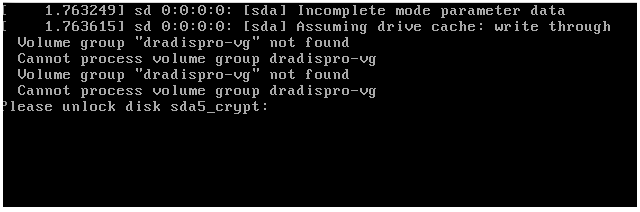
You're nearly there! You now have a partially activated instance and will be able to run commands in the console pictured below. Now, we need to get the web application up and running!
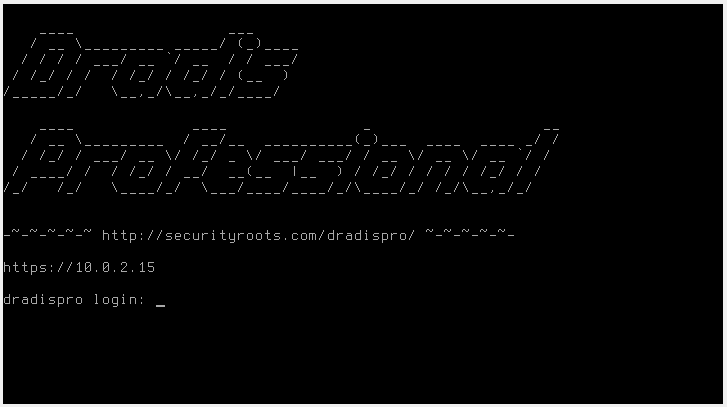
Troubleshooting this step: if you're running into issues importing the OVA into one of the supported virtual machine environments, please reach out to our support team for assistance.
Hardening your Dradis VM is your responsibility, and depends entirely on your environment, requirements, and preferences. Some optional hardening/configuration is covered in our Customization guide.
Next help article: Activate your Dradis Instance →
Last updated by Christoffer Bjørk Pedersen on 2025-05-15