Activate your Dradis Instance
This page contains:
The final step! Apply your license to activate your Dradis instance.
Troubleshooting this step:The Dradis OVA ships with only a NAT network adapter by default, so you may need to e.g. add a Host-only adapter or change it to e.g. a Bridged adapter depending on your environment and prefefences to get the instance online.
To apply your license
- Grab your license number from the Dradis portal dashboard in the left hand column.
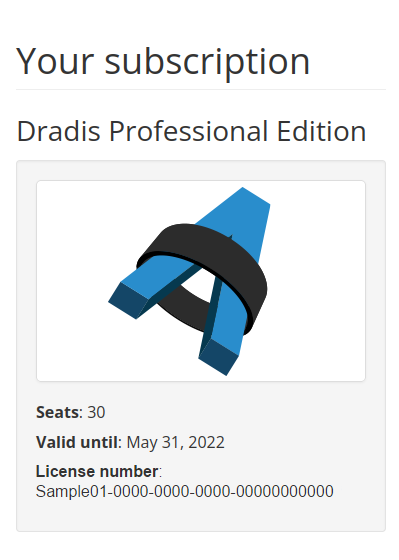
- Go to
https://< your dradis vm>/pro/licenses/online/new. Paste in the license number and click Proceed to Online Activation. - After the license successfully applies, navigate to
/proon your instance and check out your fully activated instance of Dradis Pro!
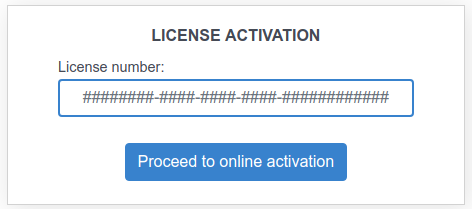
Offline activation
As of v4.17 of Dradis, you can activate Dradis offline on your own. First go through the online activation steps above. When offline activation fails, you will be prompted with an option to perform an offline activation instead. You can also go straight to https://< your dradis vm>/pro/licenses/offline/new if you prefer.
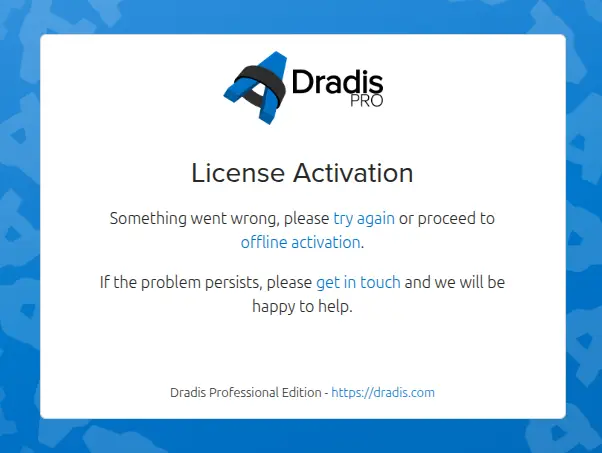
Now open the Dradis portal dashboard in another tab, and grab your name and account name from there - capitalisation and punctuation matter! Paste them into the Dradis tab's fields and click Generate activation blob.
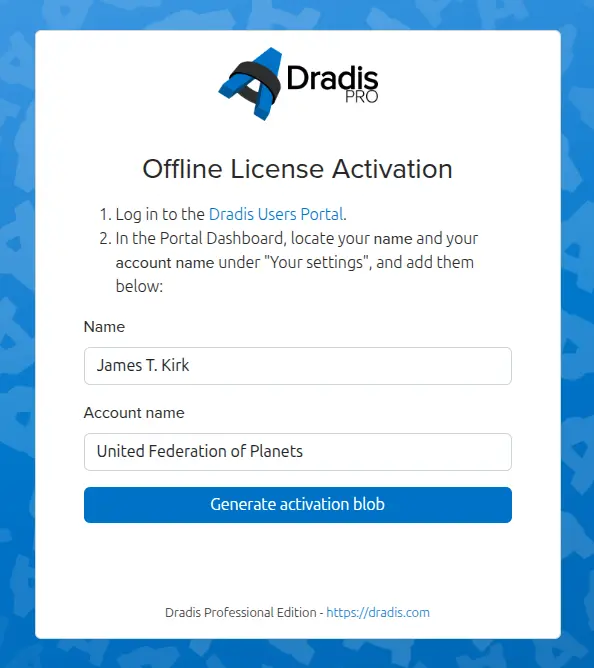
Now in your Users Portal tab, open the Dradis portal offline activation page. Insert the GUID and Activation blob generated in the previous step, then click Generate activation response.
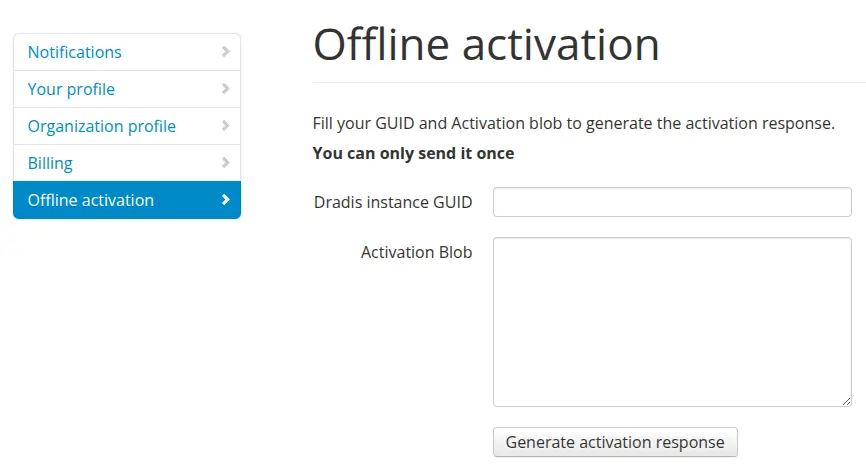
Paste the response from the previous step into the field back in Dradis, and click Store activation response.
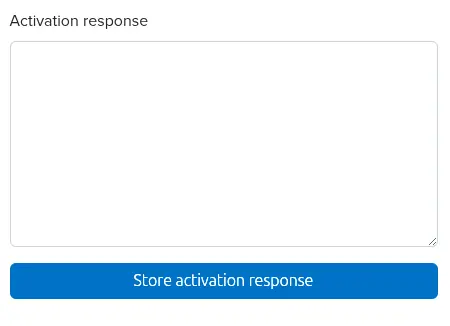
You're done! Navigate to /pro on your instance and check out your fully activated instance of Dradis Pro!
Next help article: Next steps →
Last updated by Christoffer Bjørk Pedersen on 2025-12-11