Apply the Dradis DUP file
You're nearly there! You now have a partially activated instance and will be able to run commands in the console pictured below. Now, we need to get the web application up and running!
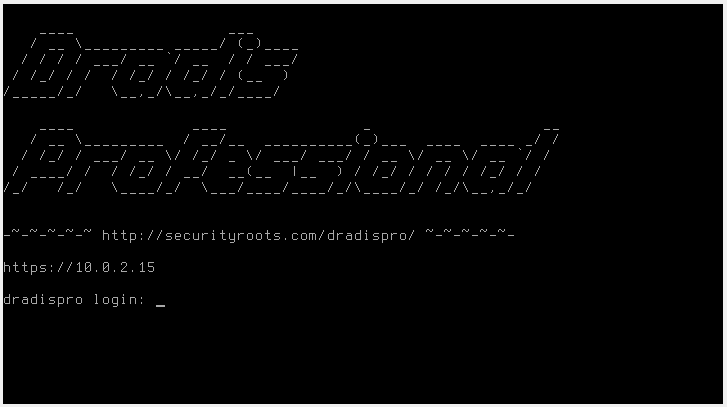
Apply the DUP file:
- Launch the web application by pointing the browser at the URL displayed in the console.
- If you're not directed there automatically, navigate to
/setup/upgrade. - When prompted for credentials, enter in the Admin console - HTTP Basic Auth credentials from the Dradis user portal.
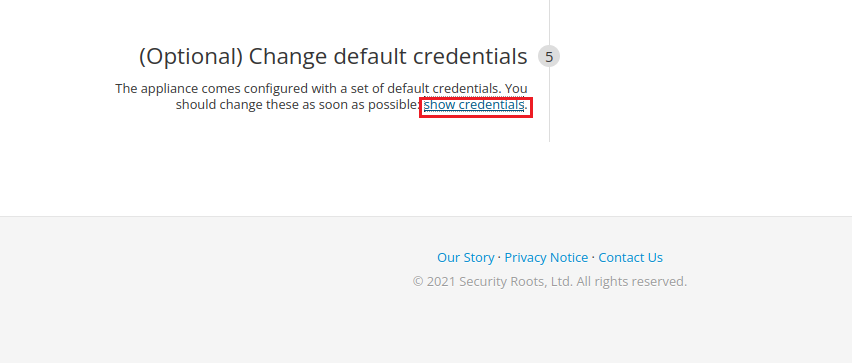
- Use the CIC console to upload the DUP file.
The upload may take several minutes but you will get onscreen progress updates.
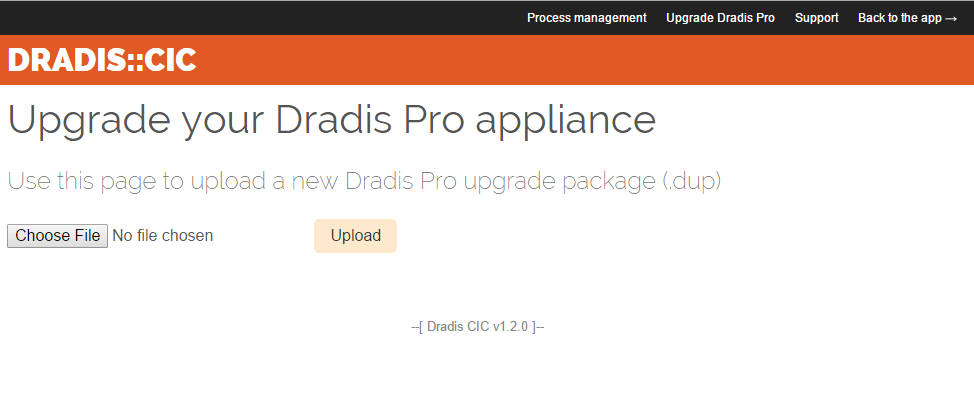
Troubleshooting this step:
This is one of the most common points where errors happen. But don't worry! We'll get them sorted out quickly.
If your DUP file throws any errors, start by checking the SHA1 checksum. If all is well, continue on with the relevant troubleshooting steps:
Upload stalls at "Launching external configuration service, this can take a few minutes...(running)"
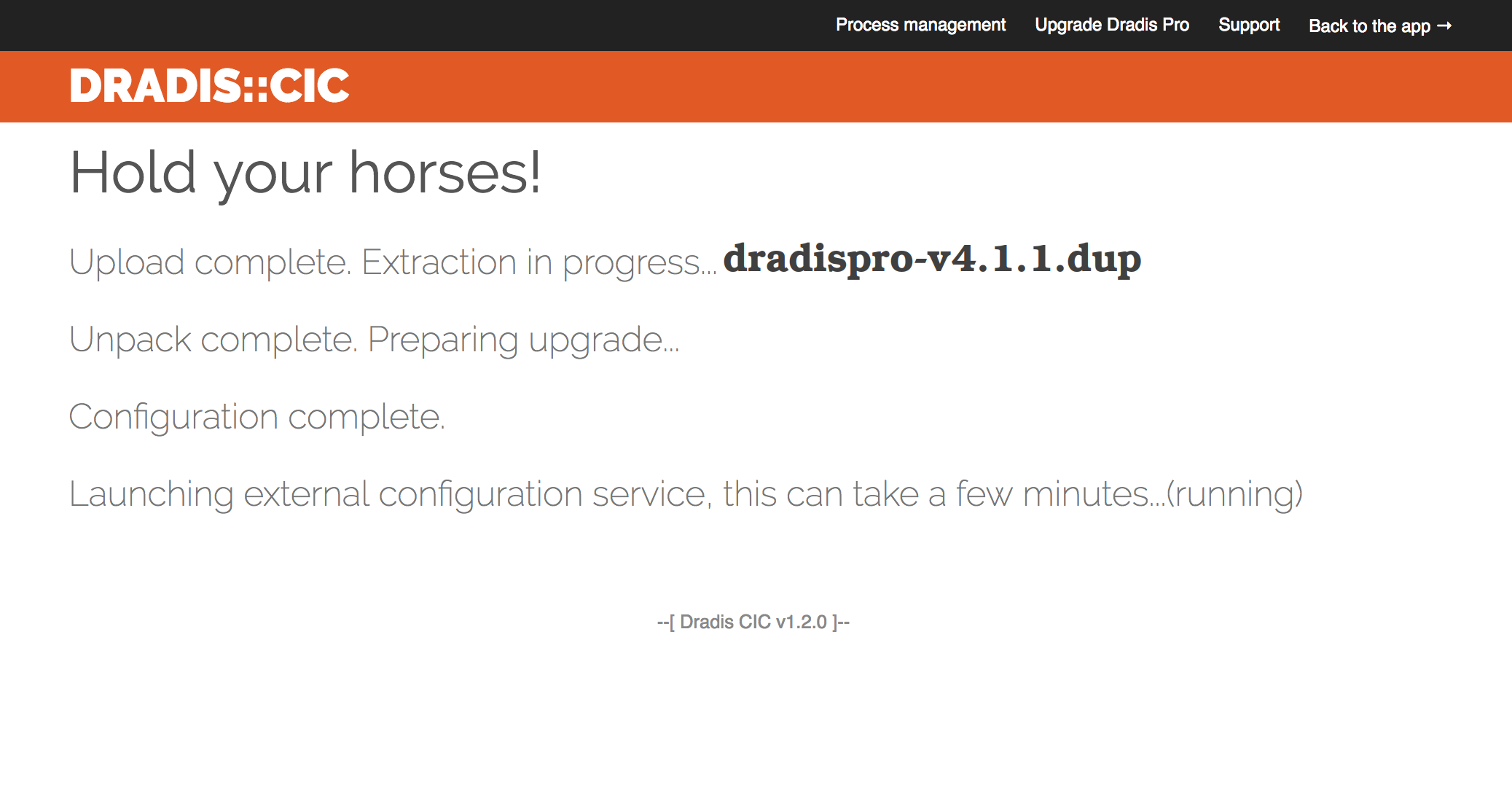
The DUP file application has likely already finished, but the on-screen progress isn't updating to let you know.
To resolve this, check the install log to see whether the upgrade is applying correctly or whether we're dealing with an error
The install log can be reached through /setup/config.log?chef=1 in the browser of your instance.
If the install log ends with:
[2018-01-01T12:00:01-01:00] INFO: Chef Run complete in 30.0 seconds [2018-01-01T12:00:01-01:01] INFO: Running report handlers [2018-01-01T12:00:01-01:02] INFO: Report handlers complete
Then everything went fine and the upgrade worked. Head to /pro/ in your browser to continue with the deployment process
If there was an exception, you'll see a stack trace that should let us know the source of the error. Send it over and we'll take a look.
"We're sorry, but something went wrong" error
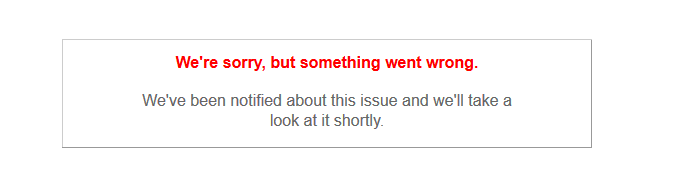
If you see the error message above in the webapp after applying the DUP file, walk through the steps of our Quick Troubleshooting guide.
In this case, the God Process restart should do the trick!
Next help article: Apply your license →
Last updated by Daniel Martin on 2024-06-07